How to Recover Files Deleted by a Virus In a Few Simple Steps
In this article from the Ded9 collection, let’s look at recovering deleted files due to system virus infection.
As you know, computers are prone to virus attacks. People are taking various steps to protect themselves against such malware attacks better, but they may still be unprepared.
One of the main consequences of a virus attack is the corruption and/or deletion of data from a PC.
Data on a virus-infected volume or disk is at high risk of being erased, and there are ways you can try to recover this data.
In this text, we will explore some methods to recover corrupted and deleted files after a virus attack on your Windows 11/10 computer.
draft
Computer viruses can delete all types of files, so it is useful to know the procedures to follow in such cases to recover your lost data.
It is better to scan your computer with an antivirus before doing anything.
This can be Windows Defender at boot time or any antivirus software you use in Safe Mode for best results.
You can also use a second-opinion portable scanner or malware removal tools to remove specific viruses to ensure the security of your software.
Primarily, there are two practical paths:
- Use a third-party data recovery software to recover files
- Use Ransomware Decryptor Tools
- Use built-in Windows tools to recover files
Before you begin, isolate the affected device and disconnect it from the Internet or network.
Method 1: Recover deleted files with Data Recovery Software
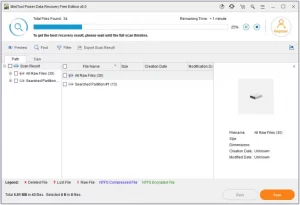
There are some very easy and effective free data recovery software that can help you recover your lost data due to virus attack.
One of these software is MiniTool Power Data Recovery Free. Recovering deleted data is made very easy by it and we will go through the process in detail.
There are two different situations that you may encounter when trying to recover deleted data after a virus attack.
One is when your computer is working fine and the other is when an attack makes the PC unbootable.
In this section, we provide you with steps that you should follow carefully while working on your PC:
- Download and install MiniTool Power Data Recovery on your computer. Just be careful not to install it on a drive that’s infected with malware.
- From the main interface, you can access several options like This PC, Removable Disk Drive, etc.
- Now select the partition you want to scan for missing files.
- As the scan is being processed, you will be shown more files.
- You can browse through these files, select a few, or click the “save” button in the lower right corner. Doing so will create a separate location for these files.
A subsequent prompt will say that the restore was successful, after which you can exit MiniTool. You can read here to better understand how MiniTool works and what else it has to offer.
Things can get a little more complicated when your Windows system won’t boot, boot, or turn on due to a malware attack. In such a scenario, the recommended actions are as follows:
- Create a replacement bootable USB or DVD on another computer
- Remove the boot disk from this computer and insert it into the infected computer
- Restart the computer and go to its BIOS options to boot from USB/DVD, not the local drive.
- Follow the steps we listed above to recover your data using MiniTool.
Method 2: Use Ransomware decryption tools
If a Ransomware decryption tool is available for the malware that has locked your files, chances are high that you will be able to decrypt and recover your files.
See if any of these Ransomware decryption tools help you:
If such a tool is not available, the best option is to use your backup files in case of a Ransomware attack.
Method 3: Recover deleted files after virus attack using built-in Windows tools
Windows 10 and Windows 11 offer a Controlled Folder Access feature to protect files and folders from ransomware attacks.
You can set controlled folder access through Windows Security and allow it to monitor folders. Your job will be easier if you have enabled and configured ransomware protection in Windows Defender.
There are also solutions in which Microsoft helps you to recover your deleted data.
One of them is to recover deleted files from a backup copy.
In this section, we will teach you how to activate a backup copy of Windows to recover deleted data:
- Search for and open Control Panel
- Then, select System and Security from the list of available options and enter Backup and Restore.
- Click “Select another backup to restore files from” and then the restore backup dialog box will open.
- If you have created a backup of your Windows in the past, it will be displayed here and you can click on it to activate it.
Conclusion
In this article, we have provided you with different methods of recovering system virus files. Good luck!