How to Fix “501 Not Implemented Error” on WordPress
Have you encountered the error “501 not implemented” in WordPress and don’t know what to do?
Any HTTP error that starts with “5” indicates a problem on the server side. This means that the WordPress 501 error appears because of a problem with your web server. To remove the error, you should usually contact your hosting provider and inform them about the error on your site.
But sometimes, problems with your computer or browser can cause a 501 error. So we recommend you try some methods to fix it. After you have tried all the solutions and failed to remove the error from your site, you can contact your hosting provider.
What is error 501 not implemented? What causes this error?
When you open a page on your website, your browser sends a request to your web server. If all goes well, the server will respond with the requested resources, and you’ll see your website load in your browser. But if the server does not respond, you will be shown an HTTP status code such as 503 services unavailable error, 502 bad gateway error, or 501 not implemented error.
Error 501, not implemented, is shown when the web server cannot retrieve or display the information requested by the web browser. To remove the error and access your site, you often need to contact your hosting provider and get their help.
It is worth noting that the 501 error message looks different in different browsers. Some types of 501 errors that may appear in your browser:
- The server either does not recognize the request method or cannot fulfill the request.
- HTTP Error 501 Not Implemented
- HTTP 501
- Error 501
Before we get to the solutions, we should address some non-server-related causes. There are two main non-server-related reasons for a 501 error. They are:
Virus infected system
A 501 error may appear on your site because your computer has a virus. When a virus infects a computer, it often takes over the web browsers installed on the system. Once the virus takes control of your browser, it stops your browser from communicating with your web server. In such cases, your computer virus is the main culprit, not the host server.
Increase in traffic due to advertising or DDoS attack
Overloading your web server is another common trigger for a 501 error not appearing on your website. Hosting servers usually slow down when faced with a sudden increase in traffic.
If your website is subjected to a DDoS attack, there will be problems on the host server. In this attack, hackers target your site and send an army of bots to destroy and disable your server. If you open your website during a DDoS attack, your hosting server will stop responding and send a 501 not implemented error.
In the next section, we will show you how to fix these reasons and remove the error from your website.
How to fix error 501 not implemented from your WordPress website?
Besides contacting your hosting provider, there are a few solutions you can try to fix the 501 error from your site.
- Reload the page
- Use another browser
- Delete browser cache
- Disable proxy server
- DDoS attack investigation
- Virus scan
- Contact the host
1. Reload the page
We know you’ve probably already tried reloading the site. But we still recommend you wait a minute and reload the site.
If this error is due to a temporary glitch, your website should be up and running in a few minutes. If not, then move on to the next solution.
2. Use another browser
Open the site in another browser, such as Firefox, Safari, Opera Mini, Microsoft Edge, etc. If you can open the site successfully, the problem is with your browser and not the web server. The best way to solve this problem is to clear the cache.
3. Delete the browser cache
To improve performance, browsers store certain static files locally on their system so that when the visitor returns to the site, the browser does not have to download them again. This entire process is called browser caching and is an effective way to increase website speed.
Although the browser cache is very popular, it has a few drawbacks. For example, when a browser sends a 501 Not Executed error, it can store it in its memory. And even when the error resolves, the browser will show you the cached version of the site, the version with the error.
Clearing the cache should show whether the error is gone or persists.
Delete browser cache in Chrome:
To clear the cache from your Google Chrome browser, select the menu or the three dots you see in the right corner of the screen.
Then go to the More tool and select Clear browser data. A pop-up will appear. In the next step, select Cached images and files and click the Clear data button.
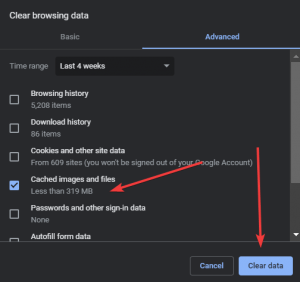
It will take a few seconds to clear the Chrome cache. After that, check your site. If the error persists after clearing the cache, proceed to the next step.
4. Disable the proxy server
If you’re surfing the web using a proxy server, it’s likely affecting how your browser communicates with your web server. It would help if you disabled it and checked your website for a 501 error.
By opening the program and selecting the disconnect button, the proxy server installed on your computer is easily disabled. The proxy server installed in the Chrome browser as an extension can be disabled by opening it and clicking the disconnect button.
You can also open the three dots in the screen’s right corner and go to Settings. On the next page, there is a search bar. Type “proxy” in the search bar, and it will show you the Google VPN or proxy server installed in Chrome. Disable it by selecting the Disable button.
5. Check the DDoS attack
A DDoS attack is a hacking attack in which a hacker sends multiple bots to a website to overwhelm its server and take it down. If you open your site during a DDoS attack, you will likely see a 501 not implemented error.
6. Virus scan
A virus on your computer can affect how your browser communicates with the web server. A virus can prevent proper communication from causing a 501 error on your WordPress website.
To know if your computer is infected with a virus, you must scan your system thoroughly. On Windows, you can run a full scan using Windows Defender. A separate antivirus program must be installed for Mac, Chromebook, and Linux.
If you find that your computer is infected with a virus, don’t worry. Antivirus will help you to remove it from your system.
7. Contact your host
If you’ve tried all of the above solutions and none of them worked, then your web server is the real cause of the 501 error. So you should immediately contact your hosting provider and tell them all the steps you have taken to remove the error from your site. The hosting support team will help you to get your website up and running in no time.
You must choose a reliable hosting company to prevent such errors from your server forever. Ded9.com is one of the best web hosting companies that has always provided the best services to its customers. Click on the banner below to buy WordPress hosting at the best price.
In this post, we learned what error 501 is and how it occurs in WordPress. We also looked at solutions to fix it.