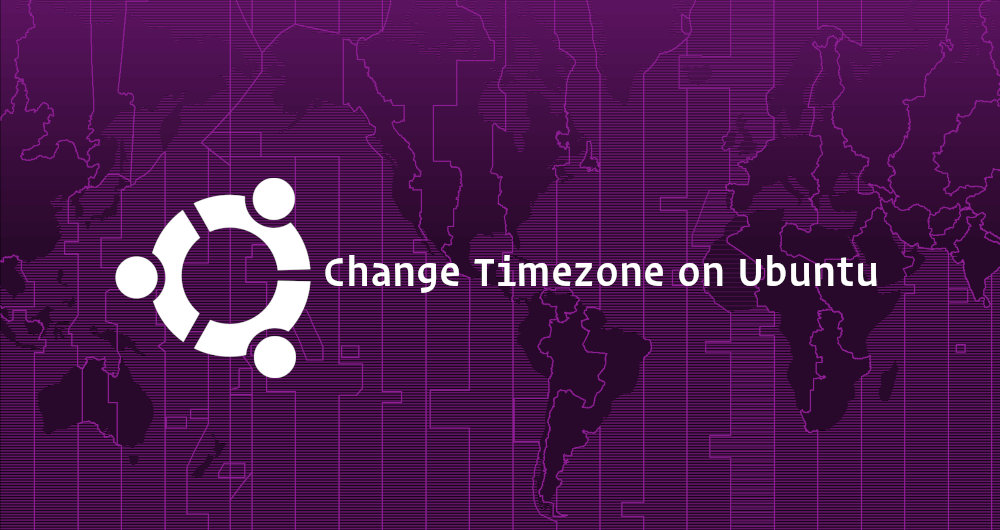Comprehensive Guide: How to Change Timezones in Ubuntu
Properly configuring the system timezone is a critical step in managing any server, especially in environments that require accurate timekeeping for logging, automation, and cron jobs. Incorrect timezone settings can lead to issues with job scheduling, backups, and even network time synchronization (NTP). In this guide, we will walk you through two efficient methods to change the timezone in Ubuntu-based systems: tzselect and timedatectl.
Why is Setting the Correct Timezone Important?
Setting the correct timezone impacts several aspects of system performance and accuracy, such as:
- Logs: Logs generated by the system and applications will have accurate timestamps, which are crucial for debugging and auditing.
- Automation: Tasks scheduled through cron jobs or other automation tools rely on accurate time settings. An incorrect time zone can cause tasks to run at unexpected times.
- Network Synchronization: Servers using NTP propagate time to other network nodes. A wrong timezone can lead to widespread inconsistencies.
Method 1: Changing the Timezone with tzselect
The tzselect command provides a simple and interactive way to change the system’s timezone. Follow these steps:
- Run the
tzselectCommand Open the terminal and enter the following command:sudo tzselect
Select Geographic Region The terminal will display a list of geographic regions. Select the one that matches your location by entering the corresponding number.- Select a Specific Timezone After selecting a region, you’ll see a list of time zones within that region. Enter your time zone’s number to choose it.
- Set the Chosen Timezone Once you’ve made your selection,
tzselectwill display the chosen timezone string. To apply it system-wide, run the following command with your timezone string:sudo ln -sf /usr/share/zoneinfo/Region/City /etc/localtime
Replace
Region/Citywith the string provided bytzselect. - Verify the Change Confirm the changes by running:
timedatectl
The output should display the newly set timezone.
Method 2: Changing the Timezone with timedatectl
The timedatectl command is a versatile tool for managing date and time configurations on Linux systems. It provides a more comprehensive solution compared to tzselect.
- List Available Timezones To view all available timezones, use:
timedatectl list-timezones
You can scroll through the list or press
CTRL + Cto exit. - Filter Timezones If you want to filter the results for a specific region or city, use the
grepcommand. For example, to find timezones for Caracas:timedatectl list-timezones | grep Caracas
- Set the Timezone After identifying the desired timezone, set it using the following command:
sudo timedatectl set-timezone Region/City
Replace
Region/Citywith the appropriate timezone string from the list. - Verify the Change Confirm the applied timezone with:
timedatectl
The output will show the active system time and the configured timezone.
Important Notes:
- Using NTP: If your server synchronizes time using an NTP server, ensure that it is also synchronized with the new time zone to avoid discrepancies across the network.
- Automation Tools: After changing the time zone, verify that all automated tasks and cron jobs run as expected and adjust their schedules if necessary.
- Backup Configurations: Ensure that backup jobs are aligned with the updated timezone to prevent data loss or duplication.
Common Issues and Troubleshooting
- Incorrect Timezone Applied: Double-check the syntax and spelling of the
Region/Citystring. - NTP Overwrites the Change: Disable NTP temporarily if manual timezone settings are being overwritten:
sudo timedatectl set-ntp false
Re-enable it once the timezone configuration is stable.
By following this guide, you can easily configure the correct timezone on your Ubuntu-based server, ensuring optimal performance and reliability across your system operations. Whether you choose tzselect for its simplicity or timedatectl for its advanced features, these tools equip you to manage timezones effectively.
Conclusion
Configuring the correct timezone on an Ubuntu server is an essential step to ensure the accuracy of logs, the reliability of automation tasks, and the consistency of network-wide time synchronization. Both tzselect and timedatectl offer straightforward methods to accomplish this task, catering to different levels of user expertise. By following the instructions in this guide, you can set your system’s timezone confidently and address any potential issues that may arise from improper configurations. This simple but critical configuration will ensure smooth system operation and accurate scheduling in all your server-related activities.