Google Chrome has the most comprehensive and complete language resource. It is a vast library of multiple languages that are fully included in the web and mobile versions of Chrome. Searching the Internet in your native Language makes your browsing experience more accessible, enjoyable, and fun. However, you may not know how to change the Language of the Chrome browser. If so, don’t worry! I don’t see article; we will teach you how to change the default language of Google Chrome.
Language settings in Google Chrome
When you first install Google Chrome on your system, the browser is installed on your device with the default language, and this Language is primarily English. But many may not be familiar with English, and it is difficult for them to work with the browser in this Language. Fortunately, Chrome allows you to change the Language.
You can quickly switch between languages when you add a new language to Google Chrome. This feature is handy for bilingual or multilingual users. But it would help if you also kept in mind that when the default language of the browser is changed, the Language of the sites you visit does not change. You can only change the content of the browser to the Language you want, nothing else.
Well, now let’s see what should be taken to change the default language of Google.
Learning how to change the Language of Google Chrome on a computer
Step 1: Open Google Chrome on your computer.
Step 2: Click on the three dots icon to open the Google Chrome menu. This will open a drop-down menu for you.
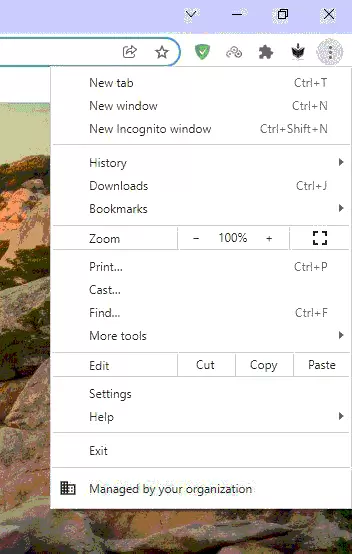
Step 3: Click on “Sett.” gs.” The” women l op”n the Google settings page in a new tab.
Google Chrome settings page
Step 4: Gothe to “Advanced” s t” on.
Ste” 5: Go to the “languages” tab” in the ad” and settinandnu.
Step 6: On the “Languagpage page,” you will” see a ” Language ” tab. Cli”k on the”drop-down icon in front of the language name.
More settings in the opened section
Step 7: click the “Add languages” option in the opened section.
Step”8: This will open a new window on your screen. This window shows the list of all languages that Google Chrome supports.
Step 9: Select any language you want to add to Google Chrome and click the “Add” option.
“tep”10: In this step, the languages you selected in step 9 will appear in the list.
Step 11: Click on the three dots before the Language you want to choose. Then check the Display Google Chrome In This language option.
After going through these steps, your browser’s language is still the same as before. For your chosen Language to start working, you need to hit the new restart button that appears. After Google Chrome is restarted, your settings will be applied.
How to change the Language of Google Chrome on Android
In the following, we will show you how to change the default language of Google Chrome on Android. You must change the Language of Google Chrome on Android from the browser and Android settings. That’s why you That’so work a little more. Below we explain how to do this step by step:
Step 1: Open Google Chrome on your phone.
Step 2: Tap the three dots to open the Google Chrome menu. This will open a drop-down menu.
Step 3: Tap on Settings. This will open the settings page in a new tab.
Step 4: Go to the Advanced Settings section. This section is located at the bottom of the settings page.
Step 5: Go to the languages tab in the Advanced Settings section.
You can see a list of currently available in your browser on the languages page. In addition, there is an Add Language button at the bottom of this list.
Step 7: Tap the Add Language button. This will open the list of all languages supported by Google Chrome. Tap the Language you want to add to add it immediately.
Step 8: If you want to add several languages, repeat the same steps several times.
Step 9: The languages you selected in step 8 will appear in the list of languages. Drag the Language you just added and move it to the list above. In this way, this Language is automatically selected as the default language.
After adding the desired Language to Google Chrome, you must follow the following steps:
Step 1: Go to phone settings.
Step 2: Search for the word language in the search bar. This will open the language settings for you. If your phone does not have a search bar, manually go to the language section of the phone.
Step 3: In the Languages settings, tap on the Language you want to use.
This will change the default language of your phone immediately. Of course, we should also mention that the steps to change the Language in Android are different on different phones; But if you go through these steps, you can open Google Chrome and see if the language change is done successfully or not.
Answers to common user questions
1- How to change the Language of Google Chrome?
Go to the settings section of your Android phone.
Tap on the magnifying glass shape above and search for the word Language in the search field.
Tap on languages to access them.
Select the Language you want and then tap on Add Language option.
2- Why is my Google language Chinese or Arabic?
Remember that you should not accidentally set two languages. First, remove a language, save the changes, and then add the Language you want.
3- Why is my Google Chrome in another language?
If you want settings and menus displayed in Google Chrome in your desired Language, you must set that Language. To do this, tap on the Language tab in Google Chrome to open it. Then click on the three dots on the side and then on Display Google Chrome in This Language to display Google Chrome in that Language.
4- How to change the Language of Google Chrome to English?
- For this, you need to go to the Google settings section of your Android phone.
- To access your character information, tap on the Personal info option above.
- Go to the “General Settings”s for the Web” option.
- You c”n edit the current Language by tapping the edit language button.
- Search for the Language you want.
- You can select and add several languages if you are fluent in several languages.
5- How to change the Language of Google Chrome on the computer?
- Open the Chrome browser on your computer.
Click on the More option. Then select Settings from the top and right side. - To view advanced settings, click on the Advanced option at the bottom.
- Select Language from the “Languages” sec” ion.
- You “can choose the Language you want next to the More option and click on it.
- By clicking Display Google Chrome in this Language, Google Chrome will be displayed in your desired Language.
- If these changes are not applied, restart Google Chrome.
6- Why can’t I change the can’tLanguage of Google Chrome?
Open your Google account to see what Language Google uses. If the Google language does not match your chosen Language, you should clear the browser’s cachebrowser’sies and set the Language again.
Conclusion
Using the methods mentioned in this article, you can easily change the Language of your Google Chrome browser. As we explained earlier, adding a new language to Google Chrome only varies your browser’s default language, including the Language of the Google Chrome menu, account information, and Chrome settings. Be careful that by changing the Language of the browser, the Language of the sites will not change and will still be displayed in the same original Language.
If you want to translate the content of a particular site into your Language, you can use Google Translate or any other program. There are different plugins for translation, each of which works differently from the other, and sometimes they may not translate your content well.