How to retouch in Photoshop? Photo retouching means changing and improving the details of the photo. Photoshop is one of the best and most powerful photo retouching software, allowing you to edit images professionally and accurately. The best and easiest photo editing software is Photoshop.
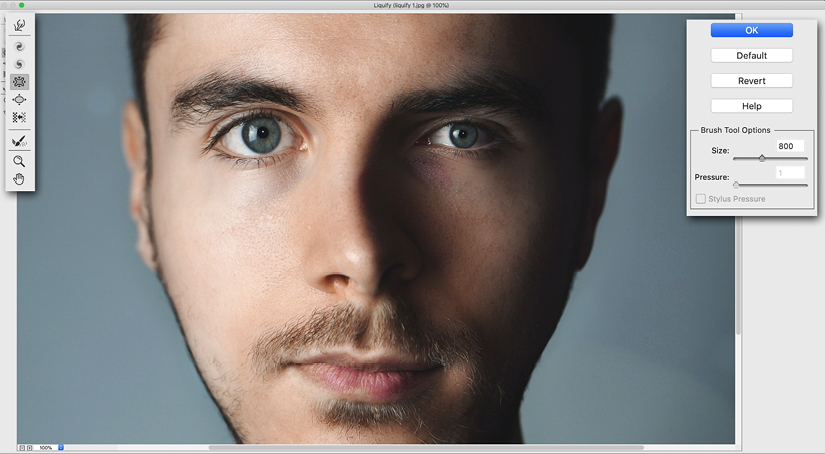
How to retouch in Photoshop
To retouch a photo in Photoshop, you must open the desired image first. After opening the image, it is better to take a duplicate layer of the image to have the original image in case of an error. Then you can use various tools in Photoshop for retouching. Some useful tools include:
Spot Healing Brush Tool
This tool allows you to remove spots and small details in the photo. Clone Stamp Tool: This tool allows you to make an exact copy of a part of the image. Then use the same in another part of the image.
Patch Tool
This tool allows you to select a part of the image. Then put another part of the image in its place.
Liquify Tool
This tool allows you to move different image components to another place precisely. Change their size or shape. To know how to retouch in Photoshop, you must use these tools. Combining these tools in Photoshop allows you to retouch your images professionally and accurately. If you are unsure about using Photoshop for this work, reading our article on the difference between Lightroom and Photoshop is not bad. Studying and following tutorials is the first step in learning Photoshop. Step beyond a beginner.
How to edit photos in Photoshop
Part of how to retouch in Photoshop is learning photo editing. To edit photos in Photoshop, you can use various tools and filters in this software. In the following, we describe how to use some useful tools and filters for photo editing in Photoshop.
Brightness/Contrast
How to retouch in Photoshop? With the brightness and contrast filter, you will experience a different retouching experience. This filter allows you to change the brightness and contrast of the image. To use this filter, go to Image -> Adjustments -> Brightness/Contrast and adjust the brightness and contrast.
Levels is a photo editing tool in Photoshop.
If you ask how to retouch in Adobe Photoshop? You can do this very easily with filters. This filter helps you to change the distribution of colors in the image. To use this filter, go to Image -> Adjustments -> Levels and adjust the color distribution using the available sliders.
Curves is a tool that tells you how to retouch in Photoshop.
For retouching in Photoshop, you can adjust the light and contrast of the image precisely with this filter. To use this filter, go to Image -> Adjustments -> Curves. Then adjust the light and contrast using the existing sliders. “Creating motivation to learn the desired profession is the next step in pursuing and continuing learning. Motivation is the most important driving factor for the growth of any person.”
Color Balance
How to retouch in Photoshop? Images can be retouched very easily with filters. This filter allows you to adjust the distribution of colors in the image. To use this filter, go to Image -> Adjustments -> Color Balance. Then adjust the distribution of colors using the available sliders.
Hue/Saturation
For retouching in Photoshop, this filter allows you to adjust the colors of the image. To use this filter, go to Image -> Adjustments -> Hue/Saturation. Change the colors using the available sliders.
Learning to move objects in photos
How to retouch in Photoshop? To move image objects in Photoshop, you can use the Move tool or the Lasso and Clone Stamp tools. In the following, we describe how to use these tools:
Move Tool
For retouching in Photoshop, the Move tool helps you to move the objects in the photo. To use this tool, first, select this tool from the tools section. Then select the desired object by clicking on it. Finally, use the arrow keys to move the object in your desired direction.
Lasso Tool
How to retouch in Photoshop? The Lasso tool allows you to do this. This tool helps you draw a desired shape around the desired object. Then remove or move it. To use this tool, first, select this tool from the tools section. Then click on the photo to draw your desired shape. Use the arrow keys to move the shape. To separate the shape from the background, use Edit -> Cut or Edit -> Copy. Finally, hold the Ctrl + V keys in the open separate section.
Clone Stamp Tool
How to retouch in Photoshop? You can retouch very easily with the Clone Stamp tool. Copy a part of the image and place it in another part of the image. To use this tool, first, select this tool from the tools section. Then, select the part of the image you want to copy using the Alt key. Finally, using the tool, place this part of the image in another place.
How to delete photo elements in Photoshop
How to retouch in Photoshop? Part of retouching is related to removing image elements. Removing the elements in the photo is one of the most used tasks in Photoshop. You can use the Clone Stamp and Spot Healing Brush tools to remove an element from a photo in Photoshop. In the following, we will teach you how to use these tools.
Clone Stamp Tool
Another use of the Clone Stamp tool is to remove elements from an image. This tool helps you copy a part of the image and place it in another part. First, select this tool from the tools section to remove an element from the photo. Then, using the Alt key, select the part of the image you want to place in place of the desired element. Finally, use this tool to place this part of the image on the desired element. By repeating this process, remove the desired element completely.
How to retouch in Photoshop? Step by step with this tutorial, you will get the answer to this question. Photoshop is the best photo retouching software because it has the tools every designer needs. Photoshop is a professional Android photo retouching program in Android and system formats.
Spot Healing Brush is a tool for retouching in Photoshop.
The Spot Healing Brush tool removes a part of the image using automatic algorithms. Replacing that part is done according to other parts of the image. First, select the tool from the tools section to remove an element from the photo. Then, using this tool, click on the desired element to delete it. Sometimes, using this tool, the image may be slightly blurred. In this case, you can use the Sharpen tool to restore the image to its previous state.
The best photo editing app of 2023
Adobe Photoshop Element 2021 software
The best photo retouching software is Adobe Photoshop Elements 2021. It is a professional image editing software for users looking for a simple solution to edit images. This software offers a lot of possibilities to modify and optimize images. Among these facilities, the following can be mentioned:
- Automatic adjustment to improve colors and brightness of images
- Tools for retouching and reshaping images
- Various filters to create special effects on images
- Features for creating printed works such as photo books and postcards
Adobe Photoshop Elements 2021 photo editing program is presented with a simple and easy user interface that provides these facilities to users. However, to fully use all the features of this software, skill and experience in image editing are needed.
Corel paint shop pro program
Corel PaintShop Pro is known as the best photo retouching software. A professional image editing software developed by Corel. This software offers many possibilities for editing images. Among these facilities, the following can be mentioned:
- Automatic adjustment to improve colors and brightness of images
- Tools for retouching and reshaping images
- Various filters to create special effects on images
- Features for creating printed works such as photo books and postcards
- Support various image formats such as PSD, JPEG, PNG
- Features for editing and modifying RAW images
The best photo retouch software, Corel PaintShop Pro, has a simple and easy user interface. Compared to Adobe Photoshop Elements, this software has more image editing capabilities and can be a good option for users looking for advanced image editing features.
Adobe Lightroom
Adobe Lightroom is the best face photo editing and professional image management software. This photo retouching program for iPhone is free. A software that allows users to easily edit, organize and share their images with high quality. The special features of Adobe Lightroom are:
- Ability to edit images using advanced tools such as color and brightness correction, noise removal, and retouching
- Quick and easy access to the desired photos through the file management system known as catalog.
- Ability to save and manage application configuration and custom filters
- Ability to synchronize photos with cloud storage in Adobe Cloud and share them between different devices
- Supports various image formats such as RAW, JPEG, and PNG
The best photo retouching software, Adobe Lightroom, has a simple user interface that makes it easier for users to use the features. This program can be a good option for professional photographers and filmmakers looking for a powerful tool to edit and manage images.
Adobe Photoshop cc
Adobe Photoshop CC is one of Adobe’s most powerful and widely used professional image editing software. Photoshop can also be introduced as a professional Android photo retouching program. This software offers users many possibilities to edit and create professional images; these possibilities are:
- Advanced image editing features such as resizing, color and brightness correction, noise removal, restoration
- Images, layer settings, add filters and special effects
- Facilities for making printed works such as photo books, postcards, and large posters
- Support various image formats such as PSD, JPEG, PNG
- RAW image editing features
- Ability to edit 3D images and create 3D images
The best photo retouching software, Adobe Photoshop CC, has an advanced and powerful user interface. This program allows users to edit their images easily and with high quality. This software suits graphic designers, filmmakers, and professional photographers looking for a powerful and advanced tool.
Affinity photo software
Affinity Photo is also the best photo retouching software. Because it is a professional image editing software developed by Serif, this software is a good option for users who are looking for a suitable alternative to Adobe Photoshop. The version of this photo editing program is also available for Android. As professional software, Affinity Photo has many features for editing images, including the following:
- Advanced image editing features include resizing, correcting color and brightness, removing noise, adjusting layers, adding filters, and special effects.
- Support various image formats such as PSD, JPEG, PNG
- RAW image editing features
- Ability to edit 3D images and create 3D images
- Ability to work with layers and color channels
- Ability to create and edit PDF files
- The possibility of creating printed works such as books, postcards, and large posters
- Support for various input devices such as cameras and graphics tablets
The best photo retouch software, Affinity Photo, has a beautiful and simple user interface. This software allows users to edit their images with high speed and quality. Affinity Photo software is a good option for graphic designers, filmmakers, and professional photographers looking for powerful, fast image editing software.
Summary of photo retouch training in Photoshop
How to Retouch in Photoshop article taught you how to retouch photos. This tutorial explained the main stages of photo retouching in Photoshop. Use the Spot Healing Brush, Clone Stamp, and Healing Brush tools to clean the skin. Hue/Saturation and Selective Color tools can change eye color. Dodge and Burn tools are used to improve tooth color. Use the Color Balance tool to correct hair color.
Use the Patch and Clone Stamp tool to fix the gap from the hair root. Spot Healing Brush and Patch tools are used to remove spots or wrinkles. With these steps, you can improve your photos using Photoshop and achieve professional results. Photoshop is a versatile photo editing program that you can use for many designs. It is the best and easiest photo editing software that you can use.