How to Find My IP Address On Windows, Linux, Android and iPhone
If you have lost your device and are thinking of tracking it, or if you need your IP address to access some internet services or to restrict the access of other devices to your Network, there is no need to worry because we In this article, we have separated the methods of finding the IP based on the type of devices so that you can test the appropriate techniques according to the type of your device.
Each Windows, Linux, and MacOS devices and all types of phones have unique methods to view the IP address, the simplest standard form between them is the Google Chrome browser; search “What’s my IP,” and the address. See the IP inside the box.
Even if you are thinking of implementing a powerful web server for your site and you want to do it by purchasing a virtual server, you still need an IP address to make the virtual server work as an internet server.
Overall, there are many reasons why you need to find your device’s IP address. We are here to provide you with all the methods to see IP. So let’s get started:
Table of Contents
- Why do we need to know the IP address of our device?
- Methods of viewing the IP address in Windows
- How to find IP in Linux
- Ways to find IP in MacOS
- How to find IP on an Android phone
- How to find IP on iPhone
- Can the IP address be changed?
Why do we need to know the IP address of our device?
As we mentioned in the IP address article, IP is a unique identifier that is considered the identity of your device on thInternetet. Knowing the IP address is essential in various fields and is used in multiple programs and services. Let’s get to know a few of them:
- Communicate with other devices
- Access to some internet services, such as banking sites
- Restrict access of specific devices to the NetworkTracking the machine in case of loss
- Prevent unwanted access to the neNetworknd improve security
- Troubleshoot network issues
- Monitor network usage
- Configure network settings such as port forwarding
- …
One important note!
We already mentioned that you can find your IP address by using the Chrome browser and searching for my IP Address, but this address is different from the one you can find through the following methods.
The address related to Google Chrome or the address you see by visiting the whatismyip website is public assigned to your device by your Internet Service Provider (ISP). While the local or private address you see, for example, by running the ipconfig command, is your local IP address and is assigNetworkthe router of your local network. If you need more information on this and want to know why we need this local address, you can read our article about routers.
These two addresses are different in their accessibility and scope of use in networks. In this way, the local IP address is acNetworke only within your local network. Still, the public IP address is accessible within the public Internet network and shows the location of your device to other devices.
Methods of viewing the IP address in Windows
You can find the local IP address of your Windows device using the following methods:
Find IP with a graphical interface
Windows 11:
Click on Start and select Settings.
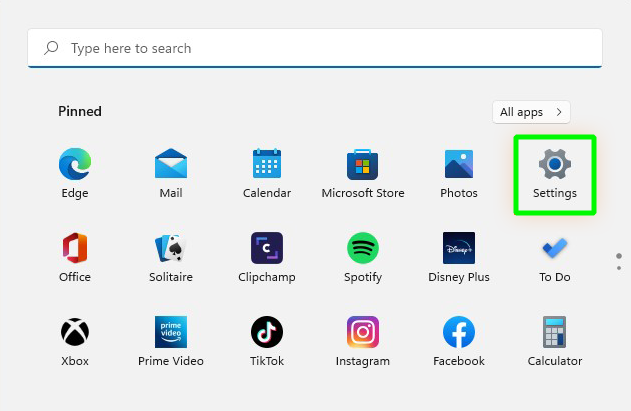
Networke lInternet, select Network & Internet and then click Properties.
The IPv4 address, which is the IP address of your device, is displayed on this page.
Windows 10:
Right-click on the Windows logo and select Settings from the menu that opens.
Click on Network & Internet.
Select Wi-Fi or Ethernet. Select Wi-Fi if you are connected wirelessly and Ethernet if connected via cable. We seleNetworki and click on the connected network.
The IP address of your device is in front of the IPv4 address.
Windows 8/8.1:
Open the start menu,, and after typing network, select netwoNetworkection settings.
Click on Network from the Connections menu.
The IP address of your device is written before the IPv4 address.
Windows 7:
Open the Start menu and click on Control Panel.
From the Network and Internet category, click on View network status and tasks.
Click on Local Area Connection.
From the window that opens, click on Details.
Your IP address is in the IPv4 address section.
Find IP with CMD
Using the command line, you can find the local IP address of your device in the easiest and fastest way possible. You don’t need to separate Windows versions because all Windows versions have CMD and support the ipconfig command.
Just click on the start menu and open Command Prompt or CMD.
Next, run the following command.
ipconfig
This command also provides you with additional information. If you are only looking for the IP address of your device, check the address in the IPv4 Address section.
Of course, when checking the IP address, consider your connection type. FInternetle, if you are connected to the Internet wirelessly, your IP address is in the “Wireless LAN adapter Wi-Fi” section.
The IP address next to “Default Gateway” is the IP address of your router, which is helpful if you need to connect to the router to change the WI-FI password or other administrative tasks.
How to Find IP in Linux
Linux commands are one of the most critical components of the Linux operating system and help users to do their work faster. Many commands can display the public or private IP address of your Linux system.
Linux commands to view the private or local IP address
ifconfig
ip addr show
hostname -I
nmcli device show
HostnamectlLinux commands to find the public IP address
curl ifconfig.me
curl -4/-6 icanhazip.com
curl ident.me
curl checkip.dyndns.org
curl api.ipify.org
If you are a fan of the graphical interface and would like to find the IP address through the desktop settings, follow the steps below:
Open Settings and go to the Network seconnectionClick the wheel iThenext to the internet connection (wifi or Ethernet).
The window related to the Internet connection will open, and you can find your IP address by checking the IPv4 address section.
Ways to ّFind IP in MacOS
This operating system also has a unique graphical tool and command line to find the a IP, which we will check each one:
View IP address with a graphical simultaneouslythe command + space key simultaneously to open the search menu.
Then type setting and run NetworkSetting.
From the settings side menu, select Network and then click on your active internet connection.
Click on Details point you are connected to.
; ifwindow contains the information you want; if you check the IP Adthe dresthe s section, you will .see your local IP address.
Find the IP address with terminal.
Mac users can view their IP address using the ipconfig command. However, they should proceed according to a specific syntax. If you run the ifconfig command alone, you will see the following output.
ipconfigTo view the IP address, you must use the following syntax:
ipconfig getifaddr <interface name>
To specify the correct interface name argument, you should check the network interfaces in the output of the ipconfig command.
In our example, en1, which represents the Ethernet connection, is in inactive mode, but because the wireless connection is established, the en0 interface is in active way.
So we run the ipconfig command as follows:
ipconfig getifaddr en0
The output of this commandanother command quanother commandanother command displays the IP address without special syntax. Yes, we mean the ifconfig command.
By running the ifconfig command, the IP address of your Mac system, which is located in the init section of the active Internet connection, will be displayed. Look for the desired network interface (in our example en0) and check its init section.
How to find IP on an Android phone
– If you want to know what the IP address of your Android phone is, just open Settings.
– From the list of settings, find the Connections option and click on it.
– Click on Wi-Fi or Internet.
– Then click on the wheel icon next to the Wi-Fi network you are connected to.
– Click View More and scroll down to see your IP address.
How to find IP on iPhone
– To find the IP of your iPhone, go to the Settings section and select Wi-Fi.
– ClickYour iPhone’s IP aYour iPhone’s IP addresso.
– Your iPhone’s IP address is in the bottom part of the IPv4 Address.
Can the IP address be changed?
These IP addresses that you see with the above methods can be changed. It is even better to mention an interesting point that every time you connect to Wi-Fi, you have a different IP address, which is done by the router to improve network managemNetwork prevent static addresses from interfering in the network.
There are various reasons for changing the IP address, the most important of which is increasing security and bypassing the sanctions of online services and websites that are blocked for users of some countries.
There are not only ways to reset IP addresses but to access the desired content, increase security and prevent tracking of your activity on the web; you can use the methods of changing the IP address, which buying a virtual server is one of the most reliable. Ths that u.
Conclusion
App addresses on your Windows, Linux, Mac, or Android phones and iPhones are resses thfferent from public addresses displayed on online services such as Google Chrome. These addresses are separate regarding access range, so if you need to find the IP for any reason, you can safely try the above methods.
Thank you for staying with us until the end of the article. We hope that reading this article was useful for you. If you have any questions, or requests and need guidance, you can contact us by registering your opinion so we can answer you as soon as possible.