Maybe You Have A Question About Whether It Is Possible To Delete A Gmail Account? The Answer To This Question Is Positive, And Of Course, The Method Of Doing This Is Very Simple.
Sometimes you may not need your Gmail account and want to delete it.
For example, if your inbox is filled with so many different emails that you can’t check and manage them, maybe you need a new account and want to delete the previous account completely.
This article will teach you how to delete a Gmail account on desktop, Android, and iOS.
Important points before deleting a Gmail account
Before deleting your Gmail account, you should pay attention to some critical points:
- When you delete a Gmail account, that account will be permanently unavailable. Once you have gone through the process and pressed the final delete button, this process cannot be undone. You can no longer use that Gmail address to send and receive emails. Also, all incoming, outgoing, draft, etc. emails will be deleted from your account, and you will not be able to access that username.
- You can download all your data before deleting your Gmail account. For this purpose, you can use Google Takeout.
- If you have registered on other sites using the email address you intend to delete, you will no longer be able to reset your passwords using it; So, before deleting your Gmail account, you should think about it.
- The above also applies to accounts you have registered using your Gmail account. It is possible that you will not be able to access these accounts in the future.
- Deleting your Gmail account will not delete your other Google services; you will still be able to use Google Drive, Google Photos, etc. This action will delete only the emails and the associated Data.
Without further explanation, we will follow the work steps step by step.
Delete your Gmail account from a desktop.
Step 1: First, log in to your Google account and go to the account management section.
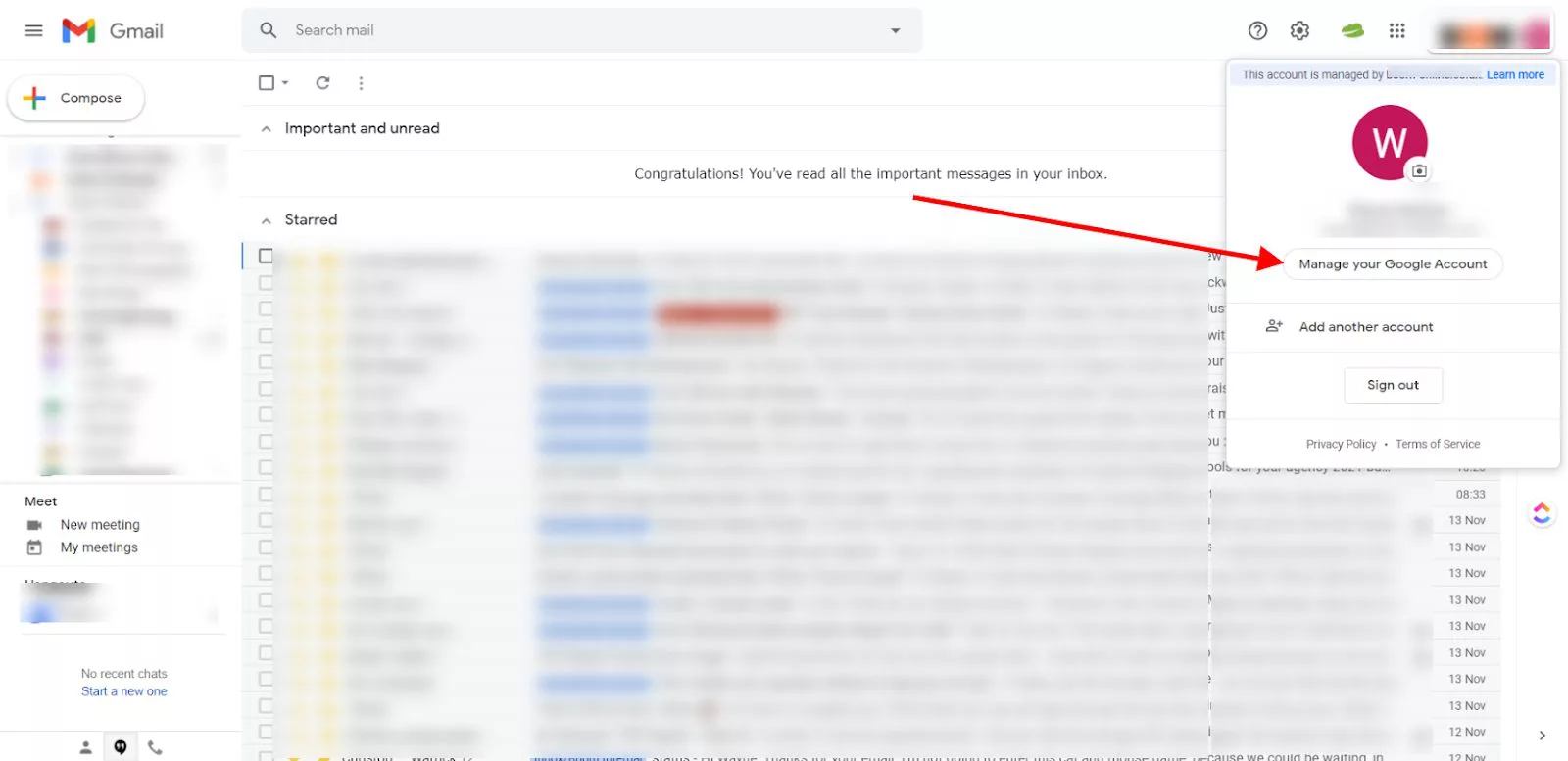
Second step: In this step, you will see a network next to your user icon; click on it and then select the Account option.
Step 3: In the left navigation menu, select Data & personalization.
Step 4: A new window will open with this. Select one of the Download, delete, or make a plan for your data options, and select the Delete a service option in the next step.
Step 5: In this step, you may find that you need to log in again for security reasons. If prompted, do so and then scroll down the page again and find your Gmail account.
Step 6: Select Delete and then follow the instructions provided by Google to delete your account.
Although you can delete your account through the browser and any device that connects to the Internet in the same way, here are other methods that can be used to delete a Gmail account on iOS and Android.
Delete Gmail account on iOS.
To delete a Gmail account on devices such as iPhones and iPads that use the iOS operating system, follow the steps below:
Step 1: Make sure the Gmail app is installed on your device.
Second step: Open the Gmail program and then select the menu.
Step 3: Go to Settings, Your Account, and then select Manage your Google account.
Step 4: Find Data & Personalization and click on it.
Fifth step: In this step, a new window will open. Select Download, Delete, or plan for your data, and then Delete a service.
Sixth step: In this step, the program may ask you to log in to your account again for security reasons. If Gmail asks you to do so, do it. Then scroll to the bottom of the page and find your Gmail account.
Step 7: Select the Delete option and then follow the instructions provided by Google to delete your account.
Delete Gmail account on Android.
Follow the steps below to delete a Gmail user account on devices equipped with the Android operating system:
Step 1: Go to Settings on your Android device.
Step two: At the bottom of the page, enter the Google section.
Step 3: Select your Google account.
Step 4: You need to find the Data & Personalization option and click on it.
Fifth step: Select Download, Delete, or plan for your data, and then Delete a Service.
Step 6: Select the Delete option and follow the instructions provided by Google to delete the account.
Note that, as mentioned above, you can delete your Gmail account with these devices through the Android or iOS web browser and use the steps to delete a Gmail account on the desktop.
Is it possible to restore a deleted Gmail account?
If you realize you need your Gmail account soon after deleting it, you may be able to get your account back. Of course, you should note that for such an action, time is significant. For this purpose, you must follow the following steps:
Step 1: Go to the Google Recovery page.
Second step: Type the email address you want to recover and click Next.
Step 3: If you get a message that your account doesn’t exist, you probably lose the chance to get that account back because the account in question has been completely deleted.
Step 4: If you see a request to enter the last password of your Gmail account, you are lucky because it is possible to restore that account. In this step, enter the previous password of your account.
Step 5: You should receive a message stating that the task was successful.
Step 6: Click on the Google Apps network in the upper right corner of the screen and select Gmail. Then enter your phone number to verify your identity and click Send.
Step 7: Choose the method of identity verification, one of the methods, a phone call or a text message.
Step 8: Enter the code received from the previous step in the relevant box.
Congratulations, you have successfully recovered your deleted Gmail account.
FAQ
How can I delete a Gmail account?
Sign in to your Google Account, go to Data & Privacy, choose “Delete a Google service,” then select Gmail and follow the removal steps.
Will I lose all my emails and data when I delete Gmail?
Yes — deleting your Gmail account removes all emails, attachments, and associated data.
Can I recover my Gmail after deletion?
Only if you act quickly; Google may allow recovery for a short time.