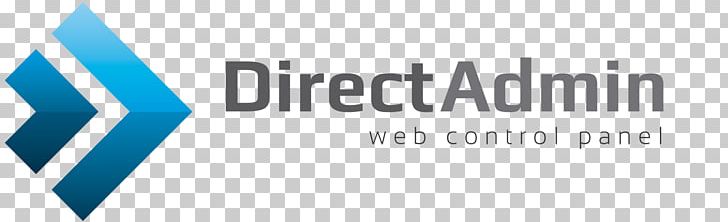Direct Admin is one of the most important parts of the host that you can store site resources with. Moreover, the host provides storage space for site designers who can store and maintain all site code and all site content. Linux hosts are a good place to store sites designed in PHP, Perl, CGI, Python. Also, windows hosts are also commonly used for sites designed in ASP.NET.
Control panels for Linux and Windows hosts
When you purchase the host from a reputable hosting provider, you will be provided with space where you can store and manage your site resources. This space is known as the control panel. Windows and Linux hosts use a variety of control panels with different capabilities. Many control panels are used in Linux hosting. The most famous of these are the following:
The most popular and widely used Windows control panels are the following:
- Plesk
- Website Panel
Direct Admin
Direct Admin is one of the most widely used control panels for Linux servers. Additionally, this control panel provides you with very unique features, each of which can be useful for your site.
How to enter the Direct Admin control panel
When you receive Direct Admin Control Panel information from your site hosting, you can enter the Control Panel in a few simple ways and launch your site after registering the domain.
- The first way entering to Direct Admin: Using IP server. the hosting company provides you with login information to the control panel, which includes the IP server. With IP Server, you can enter the following addresses in your browser to enter your admin panel. http://xx.xx.xx.xx:2222 http://xx.xx.xx.xx/config The code xx.xx.xx.xx represents your IP.
- Second way: You can log in to the control panel using the domain name registered on your panel. You can enter the control panel of your site by entering the following two addresses in the browser: http://domain.com:2222 http://domain.com/config
Different sections of Direct Admin
After entering the Direct Admin control panel, various sections will be visible. We will introduce each of these sections to you.
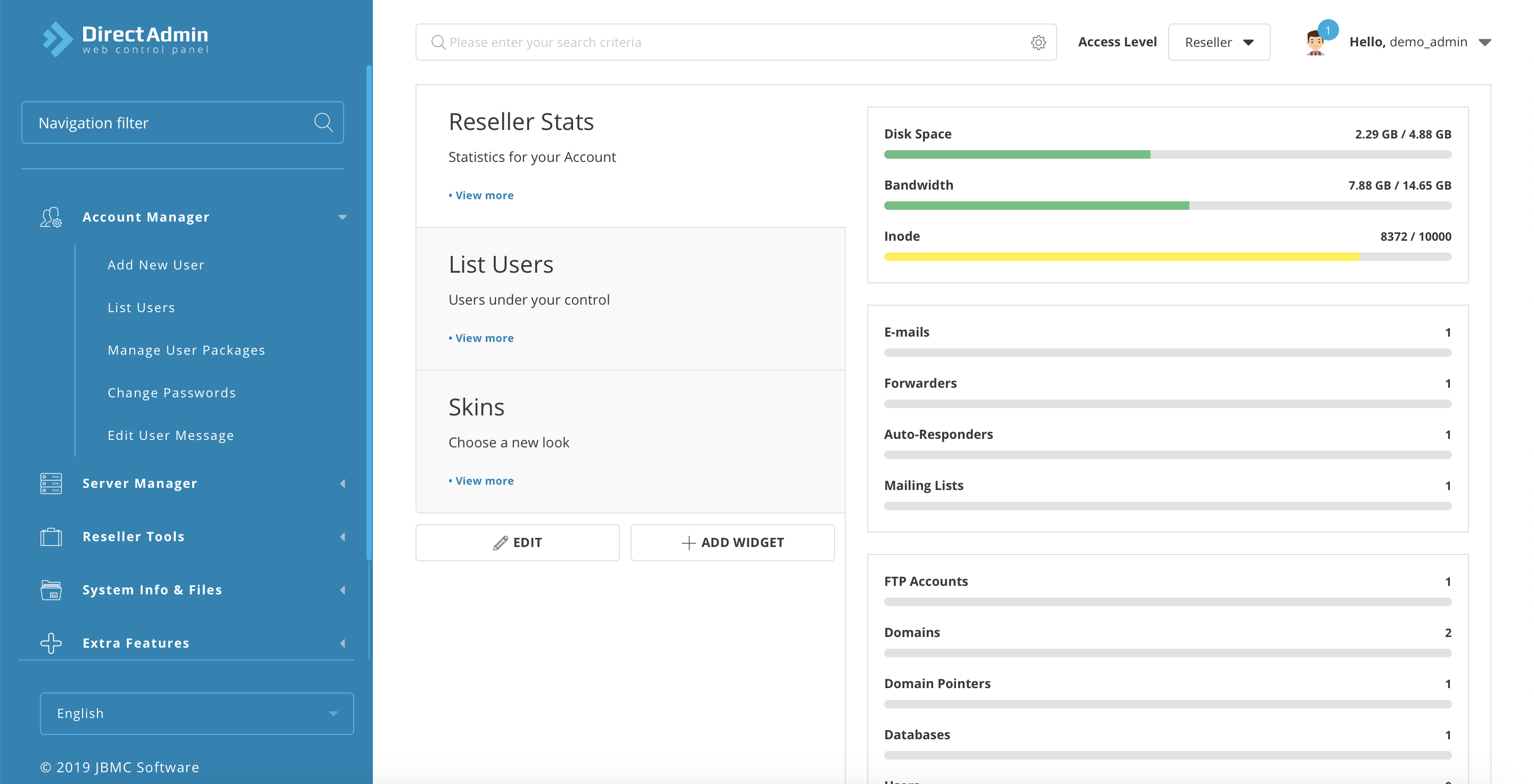
Section One: Quick Access Control Panel
This section consists of 6 main sections in the Direct Admin control panel.
- home: This option gives you the opportunity to quickly return to the main page of the control panel from each page of your panel.
- webmail: Webmail allows you to easily access your emails
- password: This option allows you to change the direct admin password. For example, when your hosting has chosen a hard password for you to log in to your panel, you can change your password from here.
- help: This option is for receiving guidance from the Direct Admin training section.
- logout: Used to exit the Direct Admin panel.
Section 2: Your Account section in Direct Admin
In this section, there are very important options, you can use each of these for a specific feature.
- Domain Setup: In this section, you can manage your site domain. Adding a new domain or deleting an old domain on Direct Admin is done from here.
- Change password: In this section, you can change your direct admin password.
- Login History: In this section, see a list of the latest IPs that have been assigned to the direct admin control panel of your site.
- Support Center: From this section, you can contact the main management of Direct Admin and share your problems with them.
- Installed Perl Modules: This section is related to the modules installed on the site.
- Create /Restore Backups: This section is one of the most important parts of your direct admin control panel, which allows you to back up site and database information.
- Site Summary / Statistics/logs: In this section, a summary of the activities performed in Direct Admin, which includes logins, statistics, and account information.
- FTP Management: You can use this option to add, delete and manage FTP accounts on the site.
- Subdomain Management: This option is for creating, deleting, or managing subdomains created for the site.
- MYSQL Management: In this section, you can view the information of the created databases, manage, delete and add databases. On the other hand, you can have full access to the PHP MY ADMIN section from this section.
- Password Protected Directories: This option allows you to view files and folders that you have protected. Manage protected directories or create protections for some new folders.
- File Manager: It is the most important part that you will be involved with. In this section, you can have complete management of your site files. Upload or delete your site’s required themes and codes, plugins, images, or even media required by your site.