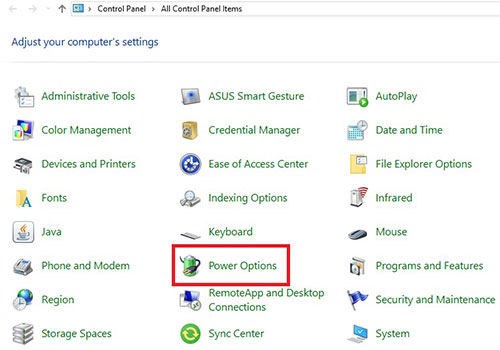We now turn to the difference between Hibernate and Sleep.So we conclude Hibernate mode is like shutting down the system without closing files and programs.
Sometimes it happens that you are working with your computer and you want to quit your job and resume your work after a while. Now in this case in Windows you can use the Sleep feature.
This method greatly reduces the system battery consumption, but still the battery is used, and as a result, your system battery will eventually deteriorate. In this case, the best solution is to use Hibernate hibernation.
Of course, you should know that Hibernate mode consumes more memory than Sleep, because in hibernation mode, RAM is out of reach and as a result, another memory is used instead.
Now, after all these explanations, we know that in Windows 10, there is normally no Hibernate feature in the Windows Power menu, but with a simple solution, you can add it to Windows 10. In this article, we are going to teach you how to add this functionality in Windows 10.
How to Add the Hibernate Option to Windows
method:
1. First you have to go to the Power Options section of Windows. There are two different ways to do this. In the first method, you right-click on the battery icon at the bottom right of the screen and then select Power Option.
In the second method, search for Windows Control Panel and open it. And In the page that opens, select the Power Option option.
2. Now in the page that opens, in the left menu, select Choose What closing the lid does.
3. In the new page, you will see that the Hibernate option is not selected in the Shutdown Settings section. By checking it and then clicking the Save Changes button, this option will be added to the Windows Power menu. Note, however, that if the Shutdown Settings section is inactive for you, tapping the Change Settings that are currently unavailable option at the top of this page will be activated and you will be able to change it.
4. Sometimes you want to close the laptop screen to take it to a special mode such as Sleep or Hibernate. All you have to do is select the mode you want on the same page and in the When I Close the lid section.