To Protect Your Privacy And Security On Instagram, Securing Your Account Is One Of The Most Important Things You Can Do After Creating An Instagram Account.
Instagram is a great way to share photos and videos with friends, family, and others. The Instagram app can provide you with privacy and security for all its conveniences if you can not afford it.
Security and privacy are a matter of how people use social media and their knowledge. In general, users should increase their knowledge in this field. This issue is essential and should not be ignored under any pretext or left to people who use the same minimal expertise and tips that social networks themselves to increase Security. Accounts warn users, make Security a technical and non-learning issue, and introduce themselves as page security expert.
Some of these tips can be pretty effective at the same time. Still, it should not forget that as long as we do not follow the basic principles of Security in the use of intelligent tools, at any time and under any circumstances, your account may expose to theft and hacking.
In fact, what is often called “hacking” these days is usually due to non-compliance, and the attacker does not do any extraordinary work.
Fortunately, protecting your Instagram account is not a difficult task, and by following a few simple tips, you can safely continue working on this social media. After getting acquainted with creating an account on Instagram and personalizing the Instagram page, now it is time for the most critical step of creating an account, which is to secure it.
If you are one of those users who do not pay much attention to the methods of securing an account, we recommend that you read and follow the tips mentioned in this article.
Privatize your Instagram account
As we pointed out in the previous article, personalizing your Instagram account is a critical security factor, especially for those who want to share their personal lives with a specific group of acquaintances.
If you want your Instagram account to be a personal account that only certain people can view with your approval, you have to tap the Settings icon in the upper right corner of your profile page, touch Setting, and tap Privacy. Then, activate the Private account option by connecting the Switch to the private button on the next screen.
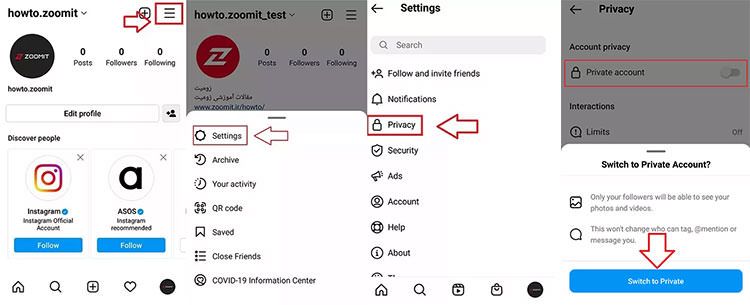
Choose a strong password.
The essential step you can take to secure your account is to choose a long, strong password. A strong password consists of at least six numbers, uppercase,e, and lowercase letters, and various characters (*,!, Etc.) arranged in order. You can get help from password management apps to prevent you from forgetting your passwords.
Note that the Password you choose must be different from the other passwords you use in your other accounts. That way, if someone has access to the Password for one of your accounts, they will not be able to take control of your other accounts.
To change the current Instagram password from the settings, select Password to the Security section. Enter your current Password in the Current password box.
Please enter your new Password in the New password box and repeat it in the last box. Finally, save the changes by tapping the tick icon in the upper right corner.
To protect and increase the Security of its users, Instagram advises them to change their passwords regularly. It is essential to see a message on Instagram asking you to do this. Instagram sometimes detects login information that has been stolen from other sites during automated security checks and notifies you if it detects that your pass password has been stolen.
In these cases, changing your pass password helps keep your account secure and prevents you from being hacked in the future. Also, make sure that you never share your pass password with someone you do not know or trust.
Add email or phone number along with Instagram account
If you have created your account with your mobile phone number, it is better to introduce an email to Instagram to avoid logging in or forgetting your one-time passwords. If you have created your email account, add a mobile phone number.
For better control over your Instagram account and for others to find you more easily, it is best to fill in both the email section and the contact number on the Personal information page.
To add an email or phone number to your Instagram account, tap the Settings icon in the upper right corner of your profile page and select Setting. In the settings menu, select the Account option and then enter the personal information section.
You can add your mobile phone number or email to your profile on this page. After adding each one, you have to enter the verification code that Instagram sends to the mobile phone number or email to register the mobile phone number or email in your account.
Activate two-step authentication
Two-step authentication (2FA) is one of the best ways to secure your Instagram account. Authentication is a two-step process during which your identity is verified when you log in to your Instagram account. This feature is now available on almost all social networking platforms.
By activating 2FA, every time you log in to your Instagram account with a new device, a text message containing an authentication code will be sent to you, which you must type in to log in to your account; Therefore, if someone can not access this sent code, they can not hack your account. Follow the steps below to activate 2FA:
On your profile page, tap the icon in the upper right corner—select Settings and then Securit, and in the next step, touch Two-Factor Authentication.
Tap the blue Get Started button to enter the security method selection page, which specifies how you sent the security code to you. On this page, you have three options:
- Authentication App: In this method, one-time passwords to log in to Instagram are generated with encryption apps. Numerous programs have been developed to create one-time passwords, including Google Authenticator, Duo Mobile, and Microsoft Authenticator. You must first install one of these apps, add a unique code to your account, and generate Instagram. Then, when Instagram requests a one-time password, go to these apps and enter the generated passPasswordInstagram.
- WhatsApp: Using this method, you can get one-time passwords through your WhatsApp account. All you have to do is enter the number you registered with WhatsApp,p and after receiving the verification code, you will receive the one-time passwords as a personal message in WhatsApp.
- Text Message: The simplest and most common way to receive one-time passwords. Using this method, you can use any number to activate two-step authentication. All you have to do is confirm your mobile number once and receive one-time password-protected text messages. In this method, sometimes,s due to the interruptions of the operators, they may not send the SMS or may send it with a long delay; So, pay attention to this point when choosing this method.
How to activate two-step authentication through Authentication App Instagram will first check if you have an authentication app installed on your device by selecting this option. To do this, you must download the application from AppStore or Google Play or click Next on Instagram to take you to the download page of this application. We recommend using Google Authenticator to do this. Instagram itself recommends Google Authenticator and Duo Mobile.
Once the application is installed, you will take to the Google Authenticator application by selecting Nex. A pop-up message will be displayed stating that your account key has been saved in this application, which you must click Okay.
If the code saving in the program did not happen automatically or you are using another program that does not direct you to the password generation application, you must do this manually.
To do this, click Set Up Another Way at the bottom of the Next option. On the next page, you will be shown a code to copy.
Next, enter the copied code in the Authenticator program from the Enter a setup Key section into Your Key section. In the Account name field, write Instagram and set the key according to Time (Time based) and add it by selecting Add.
A two-step authentication system is now enabled for you. Then enter the generated disposable code on the page requested by Instagram. Finally, Instagram will provide you with some recovery codes so that whenever you do not have access to your mobile phone or if you have lost it, you can use these codes to log in to your account.
It is best to store these codes in a safe place other than your current phone. You can use Each code once; So, if you have used all the code or you suspect that it has been stolen, you can get a new code.
To get the recovery code, go to Setting and then SecuSecurityd in the next step, touch the Two-Factor Authentication option. At the bottom of the page, select the Additional methods option and enter the Backup codes.
Note that as long as 2-step verification of your account is enabled in this method, you must have these programs installed on your phone and not delete them. The validity of disposable passwords can be defined in terms of time or number of times used.
In general, we recommend that you use this method for two-step verification because the code is generated directly by the encryption program and is more secure. The one-time passwords are generated remotely and sent to you through another system in the other two ways.