There Are Different Ways To Protect And Hide Images And Videos On An Android Smartphone; learning Them Can Help Increase The Security Of Our Information.
Hide Photos In Android Phones; For years, smartphones have found their place among modern people with their extraordinary features and capabilities. We live in an age where most people walking down the street have at least one of these small but powerful devices in their pockets, which can act as a gateway to the world of technology.
Of course, nowadays, we use our smartphones to store our data and no longer see these devices as a means to communicate with others. Nowadays, our phones are full of various images and videos, so the security of the saved files is essential.
You can never predict when you might give your phone to other people to show them some exciting photos or do other things like calling, and that’s why your friends often accidentally get into your private images.
So it is better to prevent such incidents and being in unwanted situations; secure your images right now so that only you can access them. One of the most important tricks of Android phones is to hide pictures and videos because there are different ways to do this.
This article mentions how to create a hidden folder on Android, hide images and videos on Samsung, Xiaomi, and LG phones, and further install the best apps to protect photos and videos on Android phones.
How to hide photos on Samsung phones
Raw Android doesn’t have a photo-hiding feature, but some mobile manufacturers offer it for better privacy. Samsung, Xiaomi, and LG are among the companies that have added such features to their products. How to hide photos on Samsung is very easy.
Maybe you have a question about how to hide photos and videos on a Samsung phone. In this section, we will answer this question.
Samsung devices that use Android 6 and below have a private mode feature. Turning this feature on allows you to lock and hide photos in the Gallery app. Here’s how to do it.
- First, open your device settings, go to the Privacy and Security section and select Private Mode.
- In this step, you have to choose how to access Private Mode. In addition to fingerprints, there are other alternative access methods such as PIN, password, or pattern.
- Once done, you can turn the private mode on (or off) in the gallery and hide your images.
New Samsung devices that use Android 7 and above have a new Secure Folder feature. It can be considered an advanced version of Private Mode that offers better features.
The following explains how to use Secure Folder and create a secure folder on a Samsung phone.
- Go to Settings and tap on Lock screen and security or Biometrics and security.
- Select Secure Folder.
- You must sign in to your Samsung account. If you don’t have one, create a new account. After doing this, click on Continue and continue the path.
- Choose one of the locking methods (PIN, password, pattern, fingerprint).
- Confirm the PIN, password, or pattern again and click Continue to enter the hidden gallery of your Samsung phone.
- You can now see the Secure Folder icon in your app drawer and home screen, where you can import and hide new files.
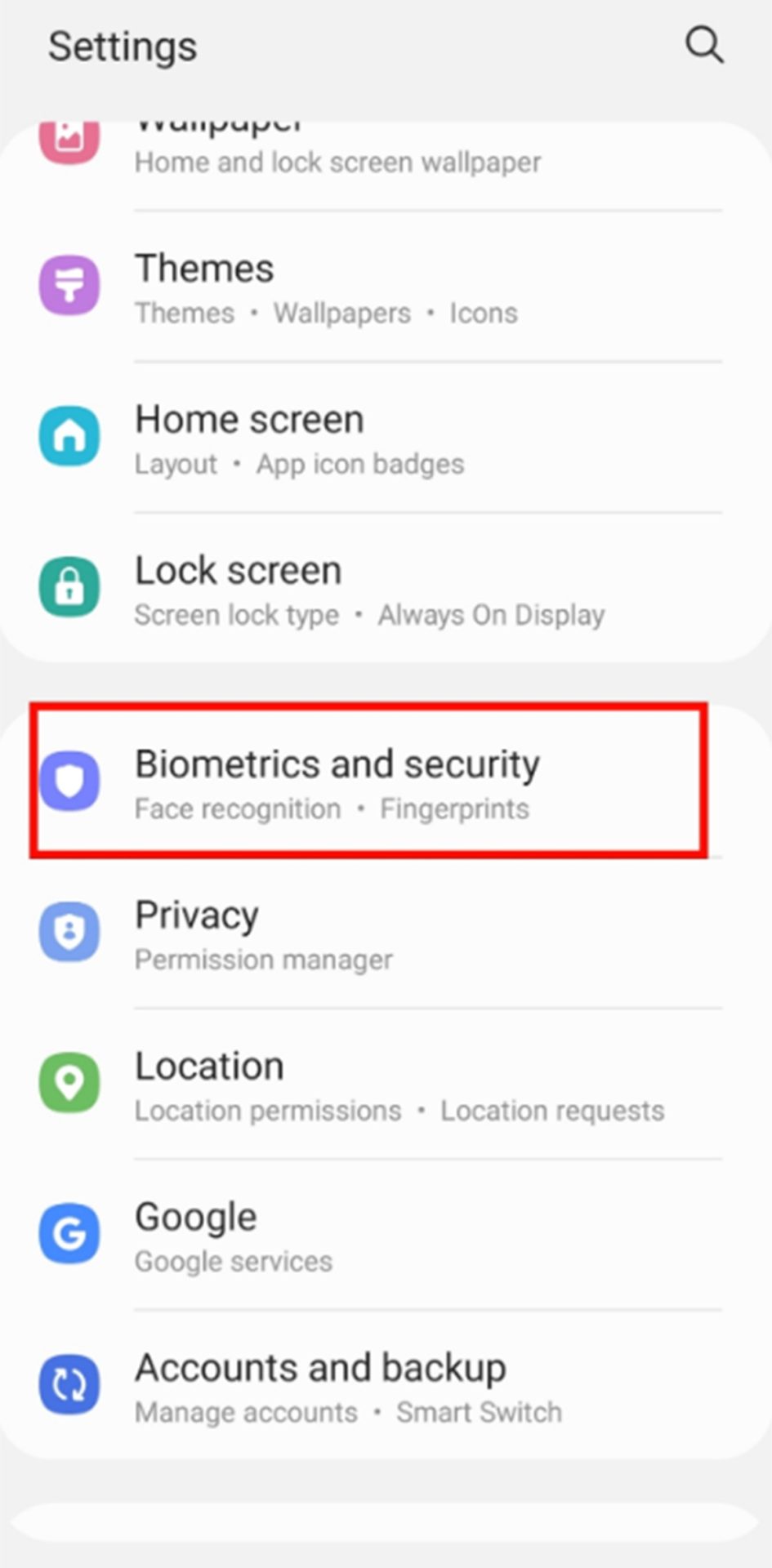
How to hide photos on Xiaomi phones
This section also has an easy way to hide photos or any files on a Xiaomi smartphone. Remember to use a password if you want to access the hidden storage. In the following, you can see the step-by-step tutorial on how to hide photos on Xiaomi phones :
- Run the dedicated Xiaomi Gallery app and select the image or files you want to hide.
- From the bottom menu, select “Add to Album” and then “Private Album.”
Note: When this section is used for the first time, the system will ask you to enter a password to enter your secret album for future use. Choose a pin or pattern that will not be forgotten.
- The images were quickly transferred to Private Album.
- Finally, it should be said that to access the hidden files in the Gallery of Xiaomi phones, you need to go to the Album tab and drag and hold the screen a little. At this point, you will be asked to enter your password. By doing this, you will access the remote part of the gallery.
How to hide photos on an LG phone
Even LG smartphones have features that allow you to hide photos. In this section, we examine how to do this.
Follow the steps below to hide photos on your Android LG phone :
- Open Settings, go to “Fingerprints & Security,” and select “Content lock.”
- Select the type of Lock you want to use (password or PIN). Once done, you can use your fingerprint to access information.
- Now open the Gallery app and go to the media folder you want to hide.
- Tap the three dots in the upper right corner and select Select Lock.
- After doing this, select the photos you want and click on Lock.
- To access these hidden files, open the Gallery app, tap the three dots, and choose Show Locked Files.
- You will be prompted to enter your password, PIN, or fingerprint. Then you can access the hidden photos.
Creating a hidden folder in Android phones
Android does not support the ability to hide folders by default, so you need access to a file manager application. If your phone does not have such an application by default, you can use other market applications or even connect your phone to the computer to perform the steps. In this tutorial, we will use the ES File Explorer application.
Install and run ES File Explorer to display a list of all folders in the device’s memory.
- As the first step, we will need to create a “hidden” folder in which we can insert photos and even other desired files. To create a hidden folder, click on the New option and select Folder or the same Folder. After selecting this item, a window will open to specify the name you want for this Folder. After writing the folder name and before clicking OK, it is necessary to insert a dot “.” Add to the beginning of the folder name. There should not be any space before or after this point, and if you named your Folder, you would end up with the following word: “zoom it.” Now click on the OK option to create your hidden Folder quickly.
- After this Folder is created, it is enough to move the files you want into it. Your secret Folder has been designed at this stage, and all the files you wish to have been transferred to this section.
- After doing these things, the only step left is to remove the tick of the “Show hidden files” option in the file manager settings, and after that, the desired Folder will be completely hidden.
- In ES File Explorer, it is enough to go to the Setting menu, then Display, and disable the Show Hidden File option. By doing this, these images will not be called in any part of the phone, and, for example, your phone’s photo gallery will not display these images. To use these images again, you must return to the settings and enable the option to show hidden files.
The best program to hide photos and videos on Android
In the last part of the article, we learned how to hide photos on an Android phone, but some of them had a weak point: they only mask the files you want from applications such as the photo gallery. In other words, they did not add anything to their security.
If you think you need a more secure way of hiding and the files you want are very important, you can use gallery locker apps. Hiding phone photos using these programs can also increase their security.
Many applications are published in this field, and you can download and use one according to your taste. In this article, we introduce two of the best of them.
Vaulty app to hide photos and images
Vaulty can be considered the best photo-hiding app on Android. Follow the steps below to add your photos to the program’s database.
- Run Vaulty after installation and specify a password or pattern for it in the first step.
- After entering the program’s immediate environment, select the Hide Photos and Videos option to be transferred to the phone’s image gallery.
- In this section, select all the photos and videos you want to transfer to this safe box, and finally, click on the lock icon at the top of the screen to import all these selected files into this software.
- The work is done, and your photos and videos will be protected by this application from now on and will not be accessible or viewed from other parts of the phone, such as the file manager, photo gallery, etc.
- To use hidden photos, you need to return to this application and enter the specified password so that the locked pictures and videos can be displayed for you.
Digital Private Vault app
Digital Private Vault photo and video hider is a trusted app that locks and hides your photos, videos, and notes. This application can be considered the easiest and most efficient way to hide photos on the phone.
All you need to do is download it from Google Play and set a password. After that, you can add the files you want to avoid others.
All photos, videos, and notes are hidden behind a PIN-protected door. Do the following steps to hide your files in a safe space as soon as possible.
- Download the Digital Private Vault app from Google Play.
- After running the application for the first time, you need to set the PIN and recovery email.
- After doing this, you are all set to import, hide and lock your photos or videos in the said app.
- The app also allows you to create private notes to save sensitive data like passwords, bank account details, and other confidential information.
Features that make Digital Private Vault stand out from other options include fake icons, fake passwords, individual folder lock for better security, and useful features like wireless sync for quick transfer between app and desktop.
Important note: Most locking applications have complex methods for encrypting files that can only be opened by themselves. So, remember that if you ever decide to delete these applications, first remove the images inside it from the locked mode and then try to delete it. Otherwise, your photos will be closed forever, even with the lock software’s re-installation. It will be out of reach.
Up Keepsafe Photo Vault
As the last method to hide photos on Android phones, we introduce Keepsafe Photo Vault. This photo storage app includes everything you need to keep your photos hidden.
If someone tries to log into Keepsafe but enters the wrong password, a selfie camera will take a picture of them to identify who wants to access the user’s personal space.
Keepsafe also lets you back up photos to your cloud storage. The best part is that all your data will be encrypted, so you can be sure that the whole process is trustworthy.
Locked Folders plugin for Google Photos
Google Photos is the default gallery app that comes on Android phones. This application has a valid Locked Folder extension to hide photos and videos, which is not difficult to work with. One of the best ways to hide photos on an Android phone is to use the plugin above.
We will explain how to do this.
- Run the Google Photos app on your phone.
- Select the Library tab.
- Tap the utility menu.
- Now find the Set up Locked Folder option.
- Click on Get started. You can access the locked Folder using different methods, including PIN, password, or fingerprint.
Now that you’ve created the Folder Locked Folder, it’s time to add the desired media.
- Launch Google Photos and go to the Photos tab.
- Select one or more media that you want to hide.
- Select the Move to Locked Folder option from the bottom menu.
That’s all you have to do.
Hide photos in Locked Folder for Pixel users
Owners of Pixel 3 or newer phones can save captured images to Locked Folder directly from the default camera app.
- Open the default camera app on your Pixel phone.
- Tap the photo gallery icon above.
- Select Locked Folder from the Save menu.
- Any photo or video taken using your phone will go directly to the Locked Folder.
How to access hidden media in a Locked Folder
Now that you’ve hidden your files on your device, you’re probably wondering how to get them back. You can access the hidden files in the utility menu of the Google Photos app.
- Open the utility menu in Google Photos.
- Find Locked Folders under Organize your library.
- Open it, and verify your identity with your fingerprint or PIN. Now you can access your hidden files.
Important note: Before you fill Locked Folders with multiple media, pay attention to some of its weaknesses mentioned below:
- Locked Folder is an offline plugin. The Folder won’t sync hidden files with your Google Photos library, and you won’t be able to access them from the web or another phone.
- Since hidden photos are only stored on the device, you won’t have access to any editing or sharing features of Google Photos.
- If you delete Google Photos or reset your device, you will lose all data in Locked Folders.
The archive section of Google Photos
If you want to hide photos from a photo album quickly, the Google Photos Archive option offers an easy solution. They use this method not to suppress sharp images but to promptly transfer them from the main album to another part that is not in front of the eyes. Of course, it should be noted that the images will still be accessible in the search results and the archive folder.
- Open the Google Photos app on your Android phone.
- Select the utility menu in Google Photos
- Select the Archive option.
- Click on the add photos option.
- Select the photos you want to archive, and finally, click Done.
- The selected photos are transferred from the main album to the archive album.