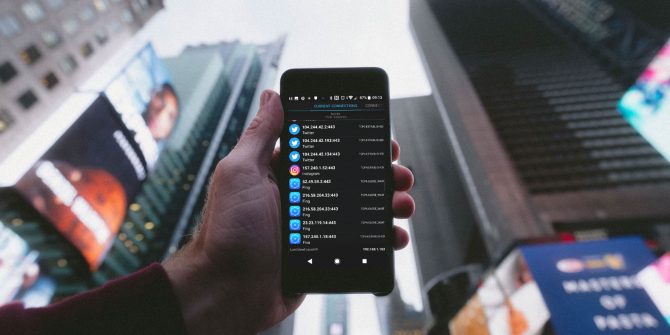In modern parlance and mobile slang terms, “ping” is technically sending a simple packet to a network interface and then receiving an echo response. If your Android device is having trouble connecting to the Internet, you can see if other computers can connect to your device over the Internet. You can use the Windows command line ping tool to do this. “Ping” sends a small packet of data to your Android device and responds to the request. Join us with how to ping with your Android phone.
Ping android with Windows CMD
1. Press the “Menu” button on your Android device. Tap “Settings” and “More.”
2. Tap “About Phone” or “About Phone.”
3. Tap “Status.” The Internet Protocol address of the Android phone is listed.
4. Click on the Windows logo on the computer. Type “cmd” in the search box and press “Enter” to launch the Windows Command Prompt.
5. Type Ping and then enter the IP address of your Android device. Press “Enter.”
This method is fast and gives you the technical ping and the exact amount of data packets sent to the phone. If you get an error, try turning off your computer, turning off your phone, and restarting your wireless router.
Ping an IP address from an Android phone
Like iOS, the Android operating system has no way to ping routers or other servers by default. Fortunately, there are many apps available in the Google Play Store that allow you to do this. Some of the programs you can use are Ping, Ping & Net, and PingTools Network Utilities.
While Ping and Ping & Net offer a basic ping option, PingTools Network Utilities is a much more advanced application. This program is a useful network diagnostic tool that can provide accurate information about your connection. You can also check network usage for each application on your phone, scan network ports, and more.
We hope you have learned how to use the ping command on your device. Knowing how to test your connection is very useful, especially when you receive slow Internet traffic on your PC and phone.