With More Than Two Billion Monthly Active Users, Instagram Is One Of The Most Popular Social Networks In The World, And With Its Various Features, It Is Increasing The Number Of Users Day By Day.
In recent years, Instagram has experienced explosive growth and while it started with one million users, according to the official statistics of Meta (the parent company), it now has more than two billion active monthly users in 2022.
Instagram is a social platform that used to focus on photos; But with new changes such as the addition of the Reels section, it has focused its most on video content.
As long as your account is public, you can create content not only for your followers, but also for other people who access your account through Instagram’s algorithms. Users can interact with your posts by doing things like like, comment, etc.
It’s hard to remember the days before Instagram. This social network has extensive and undeniable effects on today’s societies and is the source of income for a significant number of people around the world. Instagram is a unique platform to connect with brands and friends and allows you to follow the lives of famous people.
If you are looking to create an Instagram account or if you have already created an account but you do not know how to use this popular social network, the complete Instagram tutorial, which includes everything from registration to how to work with Instagram and all the features of this platform, is for you. Before starting to work with Instagram, it is better to familiarize yourself with the terms of this social network.
Titles of this article:
Instagram terms
How to register on Instagram
The four main sections of the Instagram application
Change Instagram profile information
Using two accounts on Instagram
New Instagram feed
Instagram story
Instagram rails
Live Instagram
(IGTV) Instagram
Instagram store
Instagram settings menu
Post photos, photo albums and videos
Delete, archive or edit posts
Close or censor comments
Hide likes on Instagram
What is a hashtag?
Instagram tags and mentions
Instagram direct
Download Instagram post
Block and report annoying users
Instagram Terminology; What do Instagram terms mean?
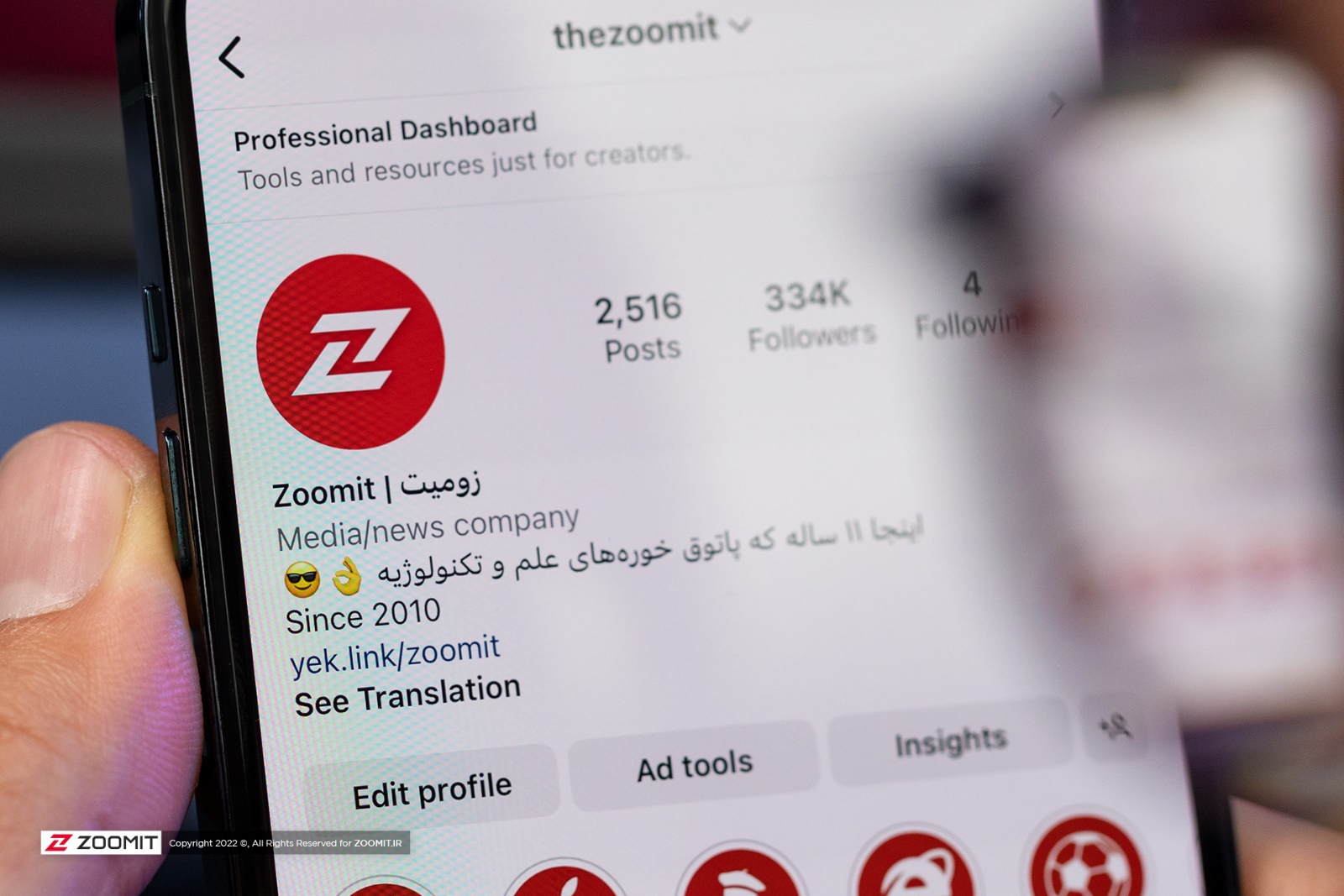
In the space of Instagram, there are various terms that being familiar with them will help you to better understand the mechanism of this social network. Regardless of whether you are among the new users of Instagram or have been using this social network for years, getting to know the terms of this social network can be very useful.
Algorithm: Most social networks today rely on software algorithms to increase user engagement with content. The software algorithm can be seen in most parts of Instagram; But its main function is related to the main page. The algorithm determines the order in which posts are displayed on the main page of Instagram. Algorithm is basically a procedure to help with calculations. Algorithms in social networks are responsible for trending hashtags, posts viewed by users, etc.
Bio : Instagram bio, which most people mistakenly read as “bio”, is the text that can be seen below the username in the profile. In the bio section, you can enter your personal information or your brand information. Writing a professional bio can help increase the attractiveness of your account.
ID, username or handle: Instagram ID, also known as Instagram handle, is the same as the username. Instagram uses the ID to differentiate between different accounts. At the top of the profile page, the ID can be seen in bold black text. When registering on Instagram, choosing a username is one of the first things you should do. Accounts of famous people and brands have a blue tick in front of the ID. This blue tick indicates that the account in question is official.
Caption: The caption of each Instagram post is a text containing explanations about that post. You can write an attractive text in the caption section and encourage users to leave comments. The caption text has a character limit.
Gallery: Instagram allows you to post up to 10 photos or videos per post. These photos and videos are shown to the user in the form of a gallery. Your audience can see different photos or videos by swiping on the post.
Archive: This section on Instagram allows you to hide posts and stories without deleting them. By referring to the archive section in the settings, the list of archived posts and stories will be visible. You can unarchive the post at any time.
Saved Posts: An icon below Instagram posts allows you to save them. Thanks to saving the post, you can see it again later. To save the post, you need to touch the banner-like icon in the lower right corner of the post.
Engagement: In simple terms, communicating with other social network users is called Engagement. It is these interactions that make social networks a kind of social platform. Responding to comments or conducting a Q&A session on Instagram Live are ways to interact with the audience.
Engagement Rate: Understanding the Instagram account engagement rate requires some calculations; But it is not difficult. To determine the post engagement rate, you need to divide the total number of post likes and comments by the number of followers and then multiply the final number by 100 to give you a percentage. For example, suppose you have a post on Instagram that has received 4,000 likes and 250 comments. The sum of these two numbers leads to 4,250. If your account has 10,000 followers, you can get the follower engagement rate by dividing 4,250 by 10,000 and then multiplying the final number by 100.
Reach: This term refers to the number of people who have seen your content or ads. For example, if 60 people see your post, the reach of that post is equal to 60.
Impressions: The total number of visits to posts is called impressions. Reach represents the number of unique users who have seen your posts; But the impression shows the total number of times the post has been viewed. In fact, if three users visit your post 10 times each, the number of impressions will reach 30.
Double Tap: The term double tap refers to two consecutive taps on the screen. You can like posts through double tap.
Direct: Instagram’s Direct section enables private messaging. The direct section has the same functionality as messengers; But in a much more limited way. If you reply to stories, your message will be sent to user accounts in direct format. Direct messages have no effect on engagement rates.
Insights: The Insights section of Instagram provided for business accounts includes user account statistics. Insights data provides detailed information about your audience, content, and account performance. Insight data analysis helps a lot in the growth of Instagram pages.
Tagging: Attaching usernames to posts is called tagging. By doing this, the username of the desired person will be displayed in your post.
Followers: Users who follow your account on Instagram are your followers. After creating an Instagram account, others will be able to follow you. You can see the number of followers at the top of the Instagram profile. Followers will see your posts in Instagram feed.
Notification: Notification is a way to inform about the latest activities. For example, you will receive notifications when your posts are liked or commented. The Instagram notification system includes various sections, from likes and comments to the start of live and even notifications about popular posts and accounts that you have not followed.
Hashtag: It is a word or phrase that has the symbol # behind it (for example: #zoom). Hashtag is used to categorize posts. By using hashtags related to the post, you can increase the number of visits.
Geotag: When you attach a location to your posts, you are actually geotagging the posts. The geotag or location will be shown under your username when you post.
Influencer: This term is attributed to well-known and influential people in social networks. Most influencers focus on a specific topic, such as fitness or beauty. Usually, influencers have hundreds of thousands of followers.
Story: Temporary posts that are shown at the top of Instagram’s main feed for 24 hours are called stories. It can be published as a story, photo or video. If you don’t save stories in Lite sections, they will be deleted after 24 hours. The Instagram story section has many interactive features such as polls and stickers.
Highlight: Highlight is the part that makes it possible to save Instagram stories.
Instagram Live: On Instagram, you can stream videos live to your followers. In the Instagram Live feature, you can save the live video after recording.
IGTV: Years ago, Instagram only hosted short videos; But with the ability of IGTV, it became a competitor of YouTube. IGTV, now renamed Instagram Video, makes it possible to post hour-long videos.
Explorer page: Touch the magnifying glass icon on the bottom bar of Instagram to enter the Explorer page. Explorer has infinite posts. Instagram algorithms determine the contents of the explorer page based on your tastes.
Feed: Instagram feed is the main page of this application. New posts from followed accounts are shown on the feed page. The feed also hosts the posts that the algorithm recommends for you.
How to register on Instagram
Registering on Instagram is one of the easiest ways to join social networks. On the first login, you will be asked to enter your account information. If this is your first visit, you can enter the account creation page by touching the Create New Account option to register on Instagram by entering your email or mobile number.
- In the second step, enter your number or email. If you use the email method, you can log into Instagram without confirming the activation link; But if you enter the mobile number, you must first enter the verification code sent to you in the application to proceed to the next step. Sometimes the SMS is not sent to the numbers that are in Iran, so maybe it is more logical to register by email.
- In the next step, you will be asked to choose your full name (optional) and a password for the account. Then you need to provide your date of birth on Instagram. After completing this section and touching the Next option, we will reach the main step of determining the username or ID. Enter the ID you want and after confirming that it is free, go to the next step.
- Next, you will be asked to connect your account to your Facebook account to find friends. If you don’t want to do this for any reason, select the Skip option to enter the last step of registration.
- Instagram will scan your audience and introduce you to anyone who has an Instagram account to follow if you want (audience scanning is subject to syncing your phone number with your Instagram account). In the next step, you can choose a profile picture.
- After going through these steps, you will enter the main page of Instagram.
Introducing the four main sections of the Instagram application
In the bottom bar of the Instagram application, five options can be seen. Except for the middle option which is related to sending a new post and we will introduce it below, the other four options are related to the four main sections of Instagram.
Instagram feed
The first option ( home icon ) is the main page of Instagram or actually its “feed”. The Instagram feed functions similarly to the Facebook home page and displays posts made by people you follow. Previously, the Instagram feed was only limited to the posts of the followed people; But now a software algorithm has been introduced to show other people’s posts in the feed based on your tastes. It is not possible to disable the algorithm.
Previously, posts were seen in chronological order in the Instagram feed; But unfortunately, in a strange move by Instagram officials and despite the objections of most users, the display order of the posts was completely messed up and now the posts are displayed in a random and random manner. Instagram says that in the new algorithm, posts that are more important to you will be shown in a higher position; According to our investigations, most of the time such a claim is not seen in practice.
As a result of user criticism, Instagram has added two additional pages to the feed in recent months. By touching the word Instagram at the top of the screen, you will have access to these limited and additional feeds. The addition of these new feeds is an attempt by Instagram to satisfy old users. Thanks to these two modes, it is possible to prevent the display of suggested posts and algorithmic sorting (based on people and content that Instagram thinks you are interested in).
Instagram’s first built-in feed is Following. This feed has the same function as the old main feed and only shows the posts of the followed accounts. In the Following section, the posts are displayed in the order of publication time. There is no information about Instagram software algorithms here.
The second feed is the Favorites section. This feed also shows posts in chronological order. You can see posts from starred accounts on a separate Favorites page. You can add up to 50 user accounts to the Favorites page. Starred accounts will have higher priority than other accounts in the main Instagram feed.
The list of accounts in the Favorites section is completely private and cannot be viewed by other users. In the upper part of the main page of Instagram, you can see the stories. In the following article, we will examine the story in more detail.
Explore Instagram
The second option (magnifying glass icon) is the Instagram search page and one of the most basic parts of this social network. With the advent of Tik Tok, Instagram has focused more on software algorithms to keep the user in the app for as long as possible. On Instagram’s Explore page , you’ll have access to an endless collection of posts that are displayed based on your interests.
At the top of the Explorer screen, you’ll see a rectangular bar for searching posts. After the search, the initial results will be displayed and by selecting the desired option, you will be faced with five different tabs (including Top, Accounts, Audio, Tags, and Places).
In the Top section, the top posts related to the searched term are shown. In the Accounts section, the user accounts whose name contains the phrase you want are displayed. In the Audio tab, which is newer than the other tabs, you will see audio files related to the search term.
In the Tags tab, you will see all the hashtags in which the phrase you are looking for is used. For example, if you search for the term “zoomit”, you may see the tags #zoomit, #zoomit_zoomgap and #zoomit_tech on the Tags page. In the Places section, you will see the places that are related to the search term. For example, if you search for Zoomit, the address of the Zoomit office will be displayed in the Places section.
All the terms you search for will be recorded in your Instagram search history. If you want, after seeing the search history, touch See All and clear the history by touching Clear All.
Instagram notification section
The fourth option ( heart icon ) is the notification management section . This section used to include two separate tabs titled You and Following ; But due to the many side effects that the Following tab caused, it was removed from Instagram in later updates. Currently, the Instagram notification page includes various items.
You will be notified if someone sends you a follow request, likes your post or leaves a comment. Instagram has also introduced software algorithms in the notification section and once in a while it will show you some user accounts as suggested accounts for following.
Instagram profile
The fifth option (dummy icon ) is your personal profile. In this section, there are all the photos and videos you have sent, and you can also change the user account information. If you use only one user account, the icon is in the form of a dummy; But if you use multiple accounts, the dummy image will be replaced with the main image of the current profile. Next, we will examine the profile section in more depth.
Change Instagram profile information
In the bottom bar of the Instagram application, by entering the fifth option (dummy icon) and tapping on Edit Profile, your information will be displayed and in this section you can edit Instagram profile information. If you are looking to change your Instagram ID, you should proceed from this section. It is also possible to add a bio and link to the profile.
It is also possible to create an avatar through the profile editing menu. Meta (the owner of Instagram) is especially focused on the metaverse, and for this reason, it is possible to create an avatar for Instagram users. Avatars are a virtual version of you and it is possible to personalize them.
Finally, the avatar you created will be shown as your profile picture. At the bottom of the profile editing page, you can edit your email, mobile number, and date of birth. To use a new email or mobile number, you must confirm them.
Instagram business account
In the information editing section, you will see an option called Switch to Professional Account. This option is more suitable for content producers and brands. Business accounts were first added to Instagram in 2016. By switching to business mode, your account becomes more serious and you can show your contact information directly on your profile page. Do not forget that in order to create a business account, you must take your account out of private mode.
The most important feature of the business account is the tools to monitor the views of the posts. These tools professionally monitor the user account so that you have access to things like the increase and decrease of followers, the statistics of posts, etc. Through the business account, you can even find out how many people have saved your posts.
Business accounts with more than 10,000 followers can access the direct link in the story by swiping up. Business accounts can also take advantage of Instagram ads and the ability to tag products.
The way to commercialize an Instagram account is that you have to go to Instagram settings and select the Switch to Business Profile option. Then you will be asked to connect to your Facebook account and specify information such as phone number, email and, if desired, the location on the map.
After completing these steps, your account will simply become a business account. If you stop doing this for any reason, you can refer to the Instagram settings again and select the Switch to Regular Profile option so that your account becomes a regular account again.
Your account being found by others
A number of people are Instagram users, they don’t want to share their ID with their close people, however, ID is not the only way to find your account. In the Instagram settings menu, any user can synchronize their contact list with Instagram servers by touching the Find Contacts option . With this, you can find all the contacts who have an Instagram account. The prerequisite for this feature is to add a phone number to the Instagram account.
If you don’t want your account to be displayed in the manual search for your friends, just don’t enter your number . If you have entered the number before, you can delete it in the edit profile section. In the Twitter social network, even by adding a phone number, you can prevent the account from being found; But unfortunately, Instagram does not offer such a feature.
The Find Contacts section only displays accounts related to phone numbers and does not specify which account is for which number. If someone from your audience has used a nickname or a photo other than their own, you won’t know which number that account belongs to.
Using two accounts on Instagram
Instagram used to force you to use only one user account; But if you have a personal account and a business account, now it is possible to use them simultaneously on one application. To use two or more user accounts at the same time, enter your profile and touch ID.
In the small window at the bottom of the screen, you can create a new user account directly by touching the Try a New Account option, and by selecting Add Account and then Log into Existing Account, you can add the account you created earlier to the Instagram application.
Follow the steps to log in to allow you to use two accounts in one Instagram application. As soon as you log in to the second account, the dummy icon at the bottom of the screen will change to your account profile picture so that you know at any time which account you are logged into.
New Instagram feed
Instagram applies some changes regionally. The main page of this application has seen significant changes for months; But most Iranian users do not have access to these changes. Even when using IP change tools, the chances of seeing new changes are very low.
Instagram has not widely released the modified feed. In the new Instagram feed, features such as Reels have their own icon, and we will take a look at them in the rest of the article. Unfortunately, there is no specific way to update the feed, although sometimes you may be able to access the new feed by using an IP from countries like the United States. Too many IP changes may lead to account suspension.
Instagram story
Story (Instagram Stories), which was added to Instagram a few years ago, gained significant popularity in a short time and today it is considered one of the most important ways to earn money for content producers. Instagram stories are very similar to Snapchat stories. Snapchat hosted Stories in 2013 and thanks to this feature, it was able to grow tremendously. Story is a separate section for posting photos and videos. Posts that are uploaded in the story section will last for a maximum of 24 hours, after which they will be deleted.
The format for story photos and videos is full-screen, and there are no square or wide photos (of course, regular square photos are also becoming full-screen photos, but these changes have not been widely applied yet).
For a group of users, a story is a way to send so-called “handy” posts, posts that may not be so important as to be published independently (for example, being happy about their favorite team’s victory in a football match); But for others, a story is a way to share more personal content (for example, photos from a trip or a party). Due to the popularity of the story, it is rare to find a user who does not have any activity in this section.
After sending a story, a colored circle will be seen around the user’s profile picture. To view the story, simply tap on the profile picture. While viewing the stories, you can move between the stories of each user by tapping on the right or left side of the screen.
Instagram says its Stories section has 500 million daily active users. According to Instagram, stories have made users use the platform more often and for a longer period of time. Story is a free tool. Posts in the story section are not visible in the form of normal posts and have a separate place in the main feed.
Previously, if you made a story of a video that was longer than 15 seconds, Instagram would automatically convert the video into 15-second clips; But this restriction has been removed some time ago. Currently, users can also publish 60-second stories. Of course, it seems that this feature, like most other new features, is not widely available.
Story submission tutorial
To send a story, just go to the main page of Instagram (feed) and touch the first profile that belongs to you and a small “+” sign next to it to be transferred to the camera screen. In this section, you can post new posts in your story by recording a photo or video .
If you want to use the photos in the gallery instead of taking a photo with the camera, just drag the camera screen upwards to display the gallery images. After selecting the desired photo or video, you can apply effects on it. If you want, you can even create a page with text and stickers with Instagram’s internal tools instead of photos and videos. Finally, click on the Your Story option to post the story.
Instagram story effects
The story section provides various tools at your disposal. The effects of this section are always being updated and are very attractive for creating content. After selecting the desired image and before sending the story, you can apply different effects on your photo or video by swiping your finger to the right or left.
You can add stickers or text or links using the widgets on the top of the page . It is also possible to add music. Of course, the music is only available in some regions of the world. A brush is also available for you to use if you wish and draw various designs on the photo or video . The more you work with Stories, the more exciting tools this section of Instagram has to offer.
Highlight story
One of the best and most useful parts of Instagram is the ability to highlight stories. Normal stories expire after 24 hours, however, thanks to Highlight, you can pin stories to your account. Brands usually use Lite segments to announce important events.
To use Light Sections, create a story as usual. After the story is sent, open it and click on the Highlight option in the corner of the screen. Next, it is possible to add stories to highlights. Before adding a story, you need to choose a name for your highlight.
Instagram close friend
The Close Friends section was not available in Instagram stories from the beginning. Close Friend allows you to create a private list so that all followers cannot see certain stories. The Close Friends section is limited to Stories only and does not include posts and videos you upload to your feed.
In the stage of sending a story, next to the Your Story option, another option called Close Friends can be seen. By tapping on it, your story will be displayed only to close friends. Those who are close friends will see a green circle around your profile after sending the story in question instead of a colored circle.
Instagram doesn’t notify users you close friends. However, users can understand that they are in your close friend section after seeing the green circle (in the rest of the article, we will examine how to add users to the close friend section).
How to download Instagram stories
It is not possible to download stories by default on Instagram, and for this you must use external tools or a modified version of Instagram. Third-party applications require your login and their security is not guaranteed. It does not take any responsibility for the problems that may occur when using these applications.
One of the best ways to download a story is to use the modded version of Instagram, with the help of which you can download the story while watching a story and touching the three-dot option. Other tools such as Save-Insta, InstaSave and SaveFromWeb are also used to download stories. Don’t forget that these tools will download the story if the destination profile is public.
Learning to send stories to others
Sending a story to others is easy. At the bottom of the story, you will see an icon in the shape of a paper rocket. By touching the rocket icon, it is possible to send a story to others in the form of a message in the Direct section.
Differences between a normal post and a story
It is possible to send posts and videos not only in the feed but also in the story; But these two parts have differences. The first difference is that normal posts will be visible to everyone who has followed you, but you can show the posts in the story section only to the people you want.
In the story settings, you can specify which people (all or only those you follow) can post comments on your stories. If you don’t want a certain person or people to be able to watch your stories, you can also hide the story from them in the settings section. By entering the profile of each person and clicking on the three-dot option, you can add them to the list of those who are not allowed to watch your stories.
The second difference is that normally you were only able to apply certain effects to photos or videos; But in the story section, you can add text to the desired photo or video or even draw on it with a brush. The third difference is that the posts you publish in the story format will only last for 24 hours and will be automatically deleted after that.
Instagram rails
Reels is a relatively new feature on Instagram, which was introduced as a result of the increasing popularity of the TikTok application. Rails, which was made available to Instagram users about two years ago, grew at a very high speed and now has many users. Posts in the Rails section are referred to as “Rails”.
Reels are full-screen videos that must be no longer than 90 seconds. In the Rails section, Instagram provides a variety of video editing tools to content producers. If desired, the user can also add a variety of music to his video. Rails can be made with filters, captions, interactive backgrounds, stickers, etc.
Unlike Stories, Reels do not disappear after 24 hours and remain on Instagram until they are manually deleted. The important thing is that the Instagram software algorithm pays special attention to the Rails section. For this reason, user accounts can grow at a high speed by posting in the Rails section.
In the new Instagram feed, which is not available to most Iranian users, Rails has its own icon. When you enter the Rails section, you will see an endless page of short videos. In the modified version of Instagram, you can also see a separate tab for Rails in the user profile.
To post in the Rails section, tap on your profile at the top of the main page with the “+” icon next to it. At the bottom of the new page, select the Reel option. Hold your finger on the record option to record the video. You can also upload the video through the phone gallery.
On the Rails page, you will find many different tools. In addition to adding music and stickers, you can use the Dual mode, which activates the phone’s rear and selfie cameras at the same time. The Length tool allows you to choose the duration of the video from four modes: 15 seconds, 30 seconds, 60 seconds, and 90 seconds.
The Speed option allows you to adjust the video playback speed. With Layout you can change the layout of the page and publish multiple videos simultaneously in the form of one video. Before the final submission of the rail, you can add a location, tag other users or write a caption.
Posts in the Rails section have an aspect ratio of 9:16; But when they are displayed in the feed, the aspect ratio of 4:5 is used for them. If you want to design a suitable cover for Rails posts, keep in mind that the best possible resolution is 1,080×1,920 pixels.
Live Instagram
Instagram allows all its users to broadcast live videos. Live Instagram is just one of dozens of features that this popular social network offers. Content creators sometimes use Instagram Live to communicate about important topics. In Instagram Live, you can hold live Q&A session and interact with your audience.
Broadcasting live video lets you know how many direct audiences you have. Live Instagram is a low-cost way to introduce a brand. All you need to live is a smartphone and internet with a decent speed. Good lighting and sound also have a great effect.
Starting a live broadcast on Instagram is very simple. For this purpose, on the feed screen, tap on your profile, which is seen next to the “+” icon. Enter the Live section at the bottom of the new page. By touching the recording icon at the bottom of the new screen, Instagram Live will start. If you wish, you can use the tools on the side of the page to start live Instagram on a trial basis so that after solving possible problems and being sure of the appropriate quality of the video, the live will be shown publicly.
You will receive a notification when your friends go live. Live video streaming can be seen through users’ profile pictures. In the live section of Instagram, you can broadcast live video simultaneously with other people. Users can request to join the live video.
If you want, you can also use stickers and filters in the live video. It is possible to turn off comments on Instagram Live. After the live broadcast is over, the video will be moved to the archive section and you can download it or share it on other platforms if you want.
How to download live Instagram
Instagram has officially made it possible to download the live video for the person who broadcasts it; But other users, just as they are not able to download other people’s posts and stories officially, they are also not able to save Live.
There is an unofficial way to save live videos, which we will describe below .
- Saving Instagram Live by Live streamer account: Users who are broadcasting live video to their followers, after touching the End option and ending the live broadcast, they have an option to save the video, they can save the offline version by touching it. Of course, the saved video is the raw video and the comments that were published during the live will not be saved.
- Saving Instagram Live by other users : Since Instagram has not officially provided a way to download live videos by other users, your only solution is to use applications that allow you to record video from the screen. In this case, everything you see will be recorded with the same quality, the same sound and the same shape. A series of miscellaneous tools are also available to you, which you can learn about by referring to the post ” Instagram Live Video Download Tutorial “.
Instagram IGTV
Video has become increasingly important to marketing experts in recent years, and now social networks feel the need to focus on video more than ever. Instagram started its work with the slogan “an application for sharing photos”; But Instagram executives have made it clear that the app has long since shifted its focus from photo sharing.
A few years ago, Instagram hosted a feature called IGTV to compete with YouTube directly; But last year this feature was renamed to Instagram Video. With this change, all Instagram video formats entered one feed (except Rails, of course). Instagram’s software algorithms now prioritize video, because by watching video, the user spends more time on Instagram. IGTV never became a popular service. Two months after the launch of IGTV, Tik Tok app arrived in short video format.
The Instagram Video or IGTV section makes it possible to post long videos on Instagram. Previously, Instagram videos were limited to 60 seconds; But thanks to Instagram Video, you can upload 60-minute videos. The Instagram Video section offers you various tools for video editing. Previously, you had to create a separate channel to use IGTV; But now all you need to post long videos is a standard Instagram account.
Instagram store
Instagram Shop is one of the important parts of this social network that is not available to Iranian users. Instagram entered the field of e-commerce with the store feature, and sellers today earn a good income through this section.
The Instagram Store allows you to integrate your products with your Instagram profile. This feature allows you to present your products directly to users through posts and stories and the Explore section.
Instagram Shop has a separate tab in the user profile. It is possible to tag products in images in the same way you tag other accounts. By tapping on the image, the name and link of the product purchase page will be displayed. You can tag up to five products in each photo. Statistics show that Instagram Shop is a successful service and has not only increased the income of Instagram, but also helped to increase the income of content producers.
To use the Instagram store, you must first open a virtual store on Facebook. The Instagram Shop section extracts information directly from the Facebook account. Before using the Instagram store, you must meet a series of prerequisites. According to Instagram rules, users are not allowed to sell online services in the Instagram store and should only sell physical goods. Additionally, your business must comply with Instagram’s policies. The most important point: you must be in a country where the Instagram store is active.
Instagram settings menu and the function of each option
Instagram provides you with various options on the settings page to personalize the experience of using this social network. The settings menu can be confusing at times, so we’ll explain the different options below.
To enter the Instagram settings menu, enter your profile and tap on the three lines option at the top of the screen. The settings menu is seen as the first option; But before entering the settings, it is better to take a look at the other options.
- Your Activity: As the name suggests, it tracks your activities on Instagram. In this section, you can see how busy you have been using Instagram every day. Your Activity lets you set reminders so you don’t get too involved with Instagram. It is even possible to set a time limit for users. The statistics of the posts, likes and comments you have published are also on this page. Also, on the Your Activity page, you can see all the changes that have been made to the user account (such as making it public or private, changing the email, etc.). The list of deleted and archived posts and stories will also be available in this menu.
- Archive: Shows the list of archived posts, stories and live. Instagram allows you to archive posts and stories instead of deleting them. With this, the desired post or story will be removed from the public mode; But later it is possible to restore it. No one but you can see the contents of the archive page.
- QR Code: Considers a QR code for your user account. The rest of the users will be transferred to your profile by scanning this code through the phone’s camera. Instagram used to call this section “Nametag”.
- Saved: Shows the list of saved posts.
- Close Friend: Shows the list of close friends. Earlier in the description of the story, we discussed Close Friend.
- Favorites: Shows the list of accounts that are your favorites. Accounts added to this section will be shown to you with higher priority in the main feed and will also have a separate feed.
- COVID-19 Information Center: It is a center for providing comprehensive information about the corona virus.
The first option in the three-line menu will take you to the Instagram settings section. This section has many options and directly affects the experience of working with Instagram.
- Follow and Invite Friends: With this option, you can introduce Instagram to your friends. It is possible to invite friends through WhatsApp, SMS and other methods such as other messengers.
- Notification: The settings of the notification section are divided into three general parts. The first part is the push notification or the same notifications that are displayed on the phone. In this section, you can disable all push notifications with an option. If you wish, you can customize the notification settings for posts, stories, comments, direct, live, and rails by entering different categories. The second part is email-based notification. Instagram regularly sends you emails about how to use this social network and similar things. The third part is notifications related to the Instagram store. In this section, you can determine that you will be notified through a notification if a new product is added to a store.
- Privacy: Privacy is one of the most important settings in Instagram. In the first option of this page, you can make your account private. In this case, if someone wants to follow you, they must make a request and you must agree to that request. Normally, all the posts and videos you upload on Instagram and even the list of people you have followed can be displayed to all users, and anyone can follow you freely; But by making your account private, anyone who follows you needs your approval and will not be able to see the posts you have on your page until then.. The privacy menu allows you to hide offensive words in comments. The privacy menu also allows you to limit comments and messages. In the comments section, you can specify which users are not allowed to write comments on your posts. By entering the Posts section, you can hide the post’s likes and views from others or even prevent others from tagging your account. Story settings allow you to hide your stories from specific accounts or add new people to your close friend list. Instagram’s Privacy menu also allows you to personalize Lives and Directs. By activating Activity Status, other users can see that you are online.
- Supervision: Supervision is one of the relatively new sections of Instagram that enables the supervision of different accounts at the same time.
- Security: The security menu allows doing things like changing the password. In this section, you can see the login history in the user account and even enable two-factor authentication. The security menu also allows you to view the apps and websites that are connected to your Instagram account.
- Ads : The Ads menu enables the customization of ads. Instagram is largely dependent on advertising for revenue, and it is not possible to disable advertising; But by personalizing them, you can have a better interaction with the ads.
- Account: In the user account settings, it is possible to edit personal information such as mobile number, email, and date of birth. In this section, you have access to saved posts, user account status, avatar and application language. The Captions option allows you to add automatic subtitles to videos. This subtitle does not work for Farsi language. In the Account menu, you can reduce sensitive content shown by the Instagram algorithm or synchronize phone contacts with the Instagram account. In this menu, you can also apply for a blue tick. Deleting an Instagram account is also done through the Account menu. In this menu, you can convert your account from a personal account to a business account.
- Help: The Help menu allows you to report potential problems and access additional information about how to use Instagram.
- About: This menu includes full details of Instagram’s privacy policies and rules for using this social network.
- Accounts Center: Accounts Center is a special meta tool for managing different user accounts.
- Add Account: This option allows you to use more than one account on Instagram at the same time.
Teaching how to post photos, photo albums and videos
Instagram hosts five options on the bottom bar, four of which we have explained in detail. The middle option with the “+” sign not only allows you to post, stream, and story, but it also allows you to start a new live video. In the post section, you can publish just one video or photo, or you can publish an album consisting of up to 10 videos or photos.
Tap the “+” option to post. With this, Instagram displays the contents of the phone’s gallery in chronological order. Find the photo or video you want and touch it to show the preview at the top of the screen. You can change the photo frame from square to wide by touching the “<>” option in the left corner of the image. Next, click on the Next option to enter the next step.
If you want to record photos and videos through the camera, tap on the camera icon next to the Select Multiple option. Capture your photo or video and touch Next to enter the next step . On the other hand, if you want to send a photo album, you should tap on the Select Multiple option on this page and select two to 10 photos or videos. After selecting the images, touch the Next option to enter the next step. Then it is possible to arrange the order of the photos or apply effects on them.
By touching the Next option , you will enter the effect stage. On this page, there are dozens of attractive and eye-catching effects (bottom of the page) that you can apply to your photo or video . If you want to upload the photo raw and without any changes, touch Next without touching any option to reach the last step.
- Enter the description (caption): In the caption section, write the text you want to be displayed under the post. You can also use hashtags in this text.
- Tagging people and setting the location: At the bottom of this page, there are two options Tag People ( user neck tag) and Add Location (specify the location of the photo or video), which you can use if necessary. Tagging users means that you can pin their ID on the photo. For example, if you post a photo of yourself and your friend, you can help visitors find their page by tagging their ID on the photo. In the following, we will give more explanations about tagging users.
- Add music: You can add music to your post if you want. These musics are not available for all users; But they can make your post more interesting.
- Subscription to other social networks : If you have linked your other accounts such as Facebook, Twitter, etc. to your Instagram account, you can automatically publish the post sent to your other accounts by selecting them in this section.
- Hiding likes and closing comments: At the bottom of the page, there is an option called Advanced Settings , by selecting which you can disable post comments. On this page, it is also possible to hide the number of likes. If you want, you can add the Paid Partnership tag to your post. This label is for commercial cooperation.
After setting all the above, click on the Share option to send your post.
Delete, archive or edit posts after posting
You can edit it by touching the three dots at the top of each post and selecting Edit. To delete, just touch the red Delete option in this section. In this menu, it is also possible to archive the post (to access the list of archived posts, you must enter the three-line menu on the profile page). The three-dot menu next to the photo also enables you to enable and disable comments and hide likes. In this section you can also pin the post to the profile page.
Teaching how to close or censor comments
One of the most popular topics on Instagram is insulting users in the comment section. So far, we have seen attacks on various Instagram pages many times. Some users decide to leave Instagram because of the insults they hear on social networks.
After a lot of criticism, Instagram finally made it possible to close and censor comments. The ability to censor comments has not received much attention from users.
Close the comments section: Enabling this option is very simple. When you post a post, when you get to the description section, touch the Advanced Settings option to access the ability to limit the posting of comments. By doing this, the comments icon will be removed from under the desired post.
If you want to close the comments of a post that has already been published, go to that post and tap on the three dots option. Select the Turn Off Commenting option to disable the possibility of sending comments on the desired post. To open the comments again, repeat the same steps and this time select Turn On Commenting.
Censoring comments: Thanks to this feature, you can censor offensive words in the comment section. For example, by specifying the word “ugly”, comments that contain this word in their text will not be displayed to you or to other visitors of the post, and only the person who sent the comment will see it.
To activate this feature, go to the Settings menu, then the Privacy section, and tap on the Hidden Words option. If you enable the two options at the top of the page, Instagram will automatically censor words it considers offensive.
In the middle of the screen, touch Manage Custom Words and Phrases. In this section, write all the desired words and use the English comma “,” to separate them. You can write the desired words in Farsi, English or even Finglish. Go back a step and enable the Hide Comments option at the bottom of the page. By enabling Hide Message Requests, messages in the direct section that contain entered phrases will not be shown to you.
How to hide likes on Instagram
One of the most talked about Instagram changes is the ability to disable the number of likes. Most analysts believe that trying to get more likes has a strong negative effect on the morale of users, and Instagram some time ago knowingly said that in order to make the environment of its platform more healthy, it enables the deactivation of likes.
Hiding Instagram likes makes sure that no one but you can see the exact number of likes on a post. There are two ways to hide Instagram likes. In the first method, you hide the like posts separately; But in the second method, you enter Instagram settings and hide the number of likes completely. If you use the second method, it will be impossible for you to see the likes of other people’s posts.
In the first method, you can remove likes during the process of sending a post. After choosing the desired post and selecting the filter and going through various steps, you will reach the final stage of sending the post. At this stage, tap on the Advanced Settings option to enter a new menu. On the new page, activate the first option that starts with Hide Like. Go back one page and tap Share to send your post without showing the number of likes.
After sending the post, it is also possible to deactivate the likes. Go to the desired post and touch the three dots on the menu. In this menu, touch the Hide Like Count option to hide the number of likes.
In the second method, to hide Instagram likes, enter the settings menu and go to the Privacy section. Enter the Posts menu in the Privacy section. In this new page, Instagram likes will be disabled by activating the Hide Like and View Counts option.
What is a hashtag?
Hashtag can be considered the most important pillar of social networks such as Twitter and Instagram. The simplest definition of hashtag is “a way to categorize content” . Just like on the sites , the posts have a specific category ( game, software , etc.) , Instagram posts can also specify their topic with the help of hashtags and be found in searches. easy to find.
Hashtag is done by # character. In fact, by placing this character at the beginning of the words, they can be turned into a special category . For example, suppose you want to publish a post about iPhone 14 Pro Max review by Zoomit. In that case, you can use hashtags like #zoomit, #iphone, #apple, Zoomit# and… If users search for hashtags like #Zoom or #iPhone on the Instagram Explorer page, your content will be displayed for them.
What is the use of a hashtag?
Now that we are familiar with the definition of hashtag, it is better to take a look at its benefits. Hashtags have a very high value and use, and three general advantages can be mentioned for them:
- By searching for a word like CAT in the user accounts section, you will only find pages solely about cats with some form of CAT in their username. Meanwhile, millions of other photos on Instagram may be hidden from your eyes. Thanks to the hashtag, it becomes possible to access those images.
- The second reason is the high speed of hashtags to reach the intended content. With the help of hashtags, you can quickly search for a word or topic among all Instagram users.
- The third reason is the possibility of using hashtags to hold different campaigns. Thanks to the hashtag, a collection of photos with a common theme can be collected in a public place.
Finding different topics using hashtags
Users can instantly add their posts to the Instagram archive using hashtags, and thanks to this mechanism, searching for different topics is done easily. This statement applies to any subject you have in mind; For example, if you search the hashtag #iPhone, you will come across a lot of posts about Apple phones .
Note that if your desired hashtag consists of more than one word, you must separate the different words with an underscore (_). For example, if you are looking for posts related to Apple’s 2022 flagship phone, you should write the hashtag #iPhone_14_Pro.
The main attraction of searching based on hashtags is the ability to search for hot topics of the day. For example, suppose you are watching Apple’s live event to unveil new phones. During the broadcast of the event or minutes after, you can access new posts that users publish in real time by searching for a hashtag like #AppleEvent .
Follow the hashtag
By following a hashtag, you can see only the posts that are published with the desired hashtag, without the need to follow accounts and people. For example, you can follow the hashtag #Zoomit to see every post from any account on Instagram that is published with this hashtag. Be visible to you.
Since the speed of sending posts in different hashtags is high, Instagram has dedicated this feature only to the top posts (Top Posts) so that your feed page is not too crowded. To follow a hashtag, enter the Explore page and search for the desired hashtag. On the opened page, you will see a blue option to follow the hashtag. Touch it to add the desired hashtag to your following list.
What is tag and mention? Teaching tags and mentioning people
You must have noticed that by touching some of the photos posted on Instagram, some sticker – like . These names will take you directly to the person’s profile page . Registering a person’s user account in a photo is called tagging people .
To tag people in your photos , select the Tag People option when posting, and touch the person’s face or any desired place on the photo to paste the ID of the desired page. Note that if your account is private, you must have followed each other in order to tag people.
If you want to tag a user in the story section, use the writing tool in the story to type his ID by putting @ at the beginning. By doing this, the typed text will be automatically converted to the linked ID. Instagram story also has a special sticker for tagging people.
After sending, this phrase will turn into a blue link, which will take you directly to the Zomit page by clicking on it . If you tag or mention someone in a photo, post or comment, that person will receive a notification as soon as they go online.
Instagram direct
Instagram has a special tool for direct communication with user accounts. The Direct Messenger section allows you to participate in one-on-one chats or group chats via text, photo or video. To access the Direct section, you need to enter the main Instagram feed and tap on the icon that looks like a paper rocket at the top of the screen.
In order to send a message to other users, you must enter their page and tap on the Message option. In Instagram Direct, it is also possible to send voice messages; But these messages should be a maximum of 60 seconds. To like any message you have to double tap on it.
If you want to send a fading photo, you need to tap on the blue camera icon. In the direct section of Instagram, it is also possible to make voice and video calls. In the direct section of Instagram, if you hold your finger on the messages and click the Unsend option, the message will be deleted bilaterally.
How to download Instagram posts
By default, Instagram does not allow you to download posts, and for this you have to use unofficial and different tools. We have already explained how to add the download option to the menu under the posts for rooted phones. If your phone is not rooted, you can use the modded version of Instagram or the InstaKeep application.
In this case, you must copy the post link. To copy a post’s link, tap the three dots on the post’s menu, then tap Link. Be careful that if you use InstaKeep and similar apps, you can only download posts from public pages.
How to copy the text of a post or comment
In addition to saving photos and videos on Instagram, you may also want to save the text of posts. Like photos and videos, Instagram does not provide a possibility to copy the text of posts and users are forced to use the modified version of this application.
Of course, you can copy the text of Instagram posts through the web version of this social network. Open the web version through a browser such as Chrome and enter the post in question so that it is possible to copy its text. Another solution is to take a screenshot of the desired post. In iPhone phones, the text in the images can be extracted directly. If you use other platforms, you can use the Google Photos application.
Collect popular posts in a personal archive
On Instagram, you can like or bookmark posts to save them for later reading. Thanks to likes and bookmarks, posts are collected on a separate page for easier access later. Do not forget that the photos in these two sections are a shortcut to the original photo and if the owner of the post deletes them, the desired post will also be removed from your list.
- Collection by like: In Instagram, like Facebook, it is possible to like posts. By double-tapping on any photo or video, the desired post will be added to the list of liked posts and the heart icon below it will turn red. Unlike Facebook, liking posts on Instagram, in addition to showing your support or interest in a post, means collecting them in a personal archive. To access these posts, go to Instagram settings and write Like in the search bar at the top of the screen. Then select the Manage Likes option to enter the liked posts page.
- Collection by bookmarking : Instagram shows a special icon below the posts that you can touch to save the posts. This icon has a function similar to like in terms of entering posts to a separate page; But unlike like, saving the post is not notified to the user account holder. To go to the page of saved posts, first enter your profile and then touch the menu with three lines. On the new floating screen, tap Saved to enter the list of saved posts. On this page, you can create a new collection for saved posts by touching the “+” icon. Thanks to the collection, it becomes possible to categorize the posts. To save posts directly in the collection, hold your finger on the save post icon for a few seconds.
Get notified of new posts on Instagram pages
Normally, there is no special notification for the new posts of the accounts you have followed, and you will be able to see the new posts only by visiting the feed or profile section of that person. There is a function in Instagram through which you can specify the pages that are important to you so that you will be notified at any time of the day when a new post is published.
To activate the notification, just go to the desired person’s profile and tap on the bell icon at the top of the screen. By tapping on this icon, a floating window will open on the screen. In this window, you can determine what notifications to receive from the account in question. To see the bell icon, you must have followed that account, otherwise you will not see such an option in the profile.
Block and report annoying users
Like all other social networks, trolls and spammers can be seen on Instagram and they can harass other users in different ways. To block these people, just go to their profile, tap on the three dots option at the top of the screen, and then select the Block option. To unblock, you must refer to that person’s profile or the Blocked Users page in Instagram settings.
If an account on Instagram publishes malicious or offensive content, you can report it instead of blocking it so that Instagram can review the account’s content. To report Instagram pages, enter the desired account and after touching the three-dot option, click on Report. On the new floating page, you can specify the reason for reporting the account.
How to find out if we are blocked on Instagram?
Blocking by others will not notify you directly; But you can recognize blocking from some signs. If the account in question is of the type of private accounts and you cannot find it in any way (even exact ID search), you are blocked by that account.
If the account in question is a public account and after entering it you cannot see the profile picture, the number of posts, the number of followers or even the number of followings and you encounter the phrase No Posts Yet, you are definitely blocked by that user account.
In the web version of Instagram, if you come across the phrase ” Sorry, this page is not available” by directly referring to the desired profile, you are definitely blocked, of course, assuming that the owner of the desired account has not deleted the account.
As soon as you are blocked, Instagram will disable all your interactions with the profile posts (including likes and comments). If blocked, you cannot tag or mention that account. The messages you sent earlier in the direct section will still be visible to him; But it will not be possible to exchange more messages.
Instagram limits for likes and comments and hashtags
Instagram allows you to follow 10 user accounts every hour. If the number of followed accounts is too high in a short time, Instagram will temporarily limit your account. You can also unfollow 70 accounts every day. In addition, you must like a maximum of 300 posts per hour. Your account may also be limited by liking too many posts.
Instagram has a limit of 59 comments per hour, and you can post a total of 500 comments per day. If you post too many comments or post identical comments, you risk having your account banned.
When posting on Instagram, you should use a maximum of 30 hashtags. If the number of hashtags is more than 30, the post will be published without hashtags. You can write a caption in the process of sending a post. This caption should be a maximum of 2,200 characters. The bio section of Instagram hosts a maximum of 150 characters.
Solving the Security Code problem on Instagram
Sometimes on Instagram, following an account or leaving a comment under a photo will face a white screen that displays the Security Code message after a few seconds and asks you to enter your mobile number to send the activation code. Verify your account. Until this problem is solved, you will not be able to like posts, follow and unfollow people, follow list, access account settings, etc. If you encounter this problem, enter your phone number with the prefix +98 on Instagram and receive the activation code. If your number is 09123456789, you must enter the number in this format: +989123456789.
Solving the problem of not following accounts on Instagram
One of the annoying problems of Instagram is not following different accounts. In this mode, you touch the Follow option, this option changes to the Following mode, and the following operation is completed successfully, but within a second, everything returns to the previous state. If this happens only for some accounts, you are most likely blocked by those people.
Another reason that can cause accounts to be unfollowed on Instagram is that you are temporarily blocked by Instagram. There is a rule in this application that if you follow or unfollow many accounts in a row, your account will lose the ability to follow for a few hours to a few days. To solve the problem, you have to wait until your account is back to normal.
Forgot Instagram password
The most important reason for forgetting a password is not using it for a long time. Since we enter Instagram at the very beginning and by entering the password once and do not use the password again until the application is reinstalled, the possibility of forgetting the password increases
If you have forgotten your account password, Instagram has provided solutions for you. If you have forgotten your password but still have access to your account, you can easily recover your password.
If you don’t have access to the account , you need to tap Forgot Password when you log in to Instagram and enter your username . In this section, you can receive a new password through your ID, email or phone number. If you don’t already have an email or phone number registered to the account, there is no way to sign in. Our only recommendation is to email Instagram support directly. Of course, it is very likely that such a method will not work.
If you have access to the account , just go to the Edit Profile section and register and verify your phone number or email. Then log out and log in again. On the login screen, touch Forgot Password and receive a new password via email or phone number.
Delete Instagram account temporarily or permanently
Being on Instagram can be overwhelming. If for any reason you have decided to remove this social network from your life, you can go to the permanent Instagram account. If you don’t want to delete your Instagram account permanently, temporarily deactivating Instagram is a logical step. By deactivating your account, your Instagram profile will be unavailable. No user can know if your account is permanently or temporarily deleted.
Users can keep their Instagram account inactive for as long as they want. If you log into the account again after a week or three months or a year, you will have access to all its information. Zoomit’s comprehensive guide linked above will teach you step-by-step how to delete Instagram.
Common Questions
How to post a story on Instagram?
To post a new story, touch the camera icon on the Instagram main page and go to publish the story.
How to tag on Instagram?
To tag other pages in your photo or video, just use the Tag People option at the time of uploading.
How to report on Instagram?
To report a post or account, it is enough to select the report option from the three-dot menu related to the post or page.
How to create a hashtag on Instagram?
Hashtags on Instagram are very simple. Just type the character # in the text of the post or on the story and immediately write the desired word: for example #Zoomit.
How to create a new account on Instagram?
To create an Instagram account, enter the application or website and create a new account through the Sing Up option and filling out the profile form.