When editing WordPress posts, mistakes can happen. Fortunately, you can undo changes made to your posts using a built-in WordPress feature that allows you to undo changes made to your posts.
This article will teach you how to cancel or undo changes in WordPress sites. You don’t have to worry about losing previous versions of your WordPress posts because you want to recover them in the future.
How to Undo Changes in WordPress Using Revisions
You can access the Revisions feature from the Gutenberg Block Editor and the Classic Editor. WordPress creates a new edit whenever a user clicks Publish, Update, or Save Draft for a post.
In addition, the WordPress text editor has an automatic saving feature. But keep in mind that revisions and autosave work differently.
Buy WordPress hosting at a reasonable price.
WordPress automatically saves the current version of a post every 10 seconds in the block editor and every 60 seconds in the classic editor. But unlike edits, it only autosaves one at a time. Therefore, each new autosave will replace the previous one.
Fortunately, you can easily view and restore previously saved versions. However, note that your post must have at least two older revisions for the Revisions button to appear.
Note that not every type of user can fully use the edits. The ability to view the edit history and publish edits depends on the user’s privileges:
- Editors and Moderators – can publish edits to any post on the website.
- Authors – can publish their edits.
- Contributors – can submit edits to their posts but cannot publish them.
1. Open the Revisions interface
Find the post you want to undo in WordPress in the WordPress content editor. Then, access the edits in the page (Page) or post (Post) section in the settings panel.
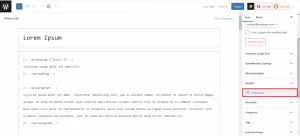
2. View previous post changes
The slider at the top of the edits interface lets you choose which version of the post you want to see.
Below the slider, you’ll see two columns on the review page. The left is the last edit of your post, and the right is the previous version.
Newly added content is highlighted in green, while deleted content is red. You can also see who made the changes and when.
undo WordPress
Note that the default settings of the WordPress editor show sequential undo. In other words, WordPress will show you the selected revision and the next or previous version side by side.
To compare versions in non-consecutive order, click Compare Any Two Revisions and use the slider tool above to find the other revisions you want.
3. Restore the version you want
To restore the previous version, drag the slider to the desired point and click Restore This Revision. This will replace the existing block editor content with the selected post edit.
But if you want to undo a small part of the previous version, copy it from the edits page and paste it into the WordPress post editor page.
Limitations and deletion of WordPress post edits
Although the revision tool has predefined settings, you can customize and manage them as you wish. For example, you can restrict and disable the edits feature.
We strongly recommend that you regularly manage your post edits. Storing too many post edits will take up a lot of space in your WordPress database and potentially slow down your site.
With that in mind, we’ll explain how to limit WordPress post edits and disable them when they’re not necessary.
Limit reviews
To avoid frequent deletion of post edits, limit the number of revisions and updos allowed on your WordPress site.
To do this, edit a piece of code in the wp-config.php file. To access the file, use an FTP client such as FileZilla or cPanel file manager. You can usually find the file in the public_html folder.
Follow these steps to limit edits using the wp-config.php file:
Open your wp-config.php file.
Enter the code below to restrict post-editing. The number specifies the maximum number of revisions stored for each post. For example, we can limit them to three.
define(‘WP_POST_REVISIONS’, 3);
Save the file.
Note: Change the number to whatever number you want to set as the maximum number of revisions allowed.
Result
It is easy to fix mistakes and undo them on your WordPress site. Using the WordPress edits feature, you can view old versions of your posts, undo changes, and restore them. This feature improves workflow, especially when multiple authors work on the same post.