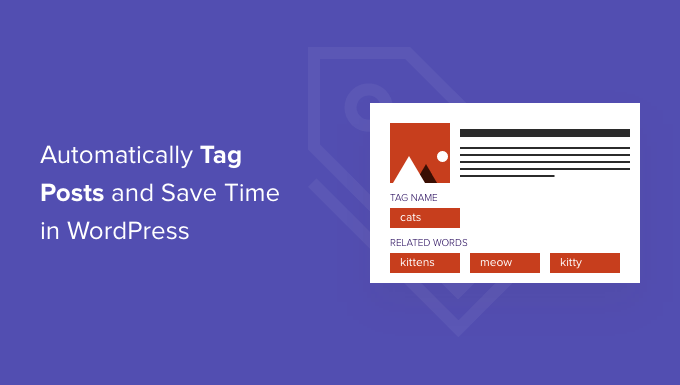Want to save time by automatically tagging your WordPress posts?
Tags help website visitors easily find your website content. However, ensuring your content is properly tagged can be time-consuming, especially if you’ve already published much content without adding tags.
This article will show you how to tag your WordPress posts automatically.
How to Tag WordPress Posts Automatically
Tags are one of the easiest ways to organize posts on your WordPress website. While categories are for broad grouping of your posts, you can use tags to describe specific details of a post.
For example, your WordPress blog might have a “sports” category. You can add specific tags such as “soccer,” “UEFA Champions League,” and “European Cup” to help users find specific topics within that category.
Adding tags to your posts can be time-consuming, especially if your website uses many different tags.
You may also miss opportunities to add a relevant tag, preventing visitors from finding what they’re looking for on your site.
Tutorial on automatic tagging in WordPress
The easiest way to automatically tag WordPress posts is to use the TaxoPress plugin. If a word or phrase in the title or content of a new blog post matches one of your tags, TaxoPress will add that tag to the post.
Let’s look at an example. Imagine you have several tags on your website, including recipes, chocolate, and pasta.
If you publish a new post with the title “Best Chocolate Cake Recipe,” TaxoPress will see two matches in the title and automatically add the “recipe” and “chocolate” tags.
To start auto-tagging your posts, you must install and activate the TaxoPress plugin. This tutorial will use the free version of TaxoPress, which limits you to one rule for tagging posts. This is enough to tag all your WordPress posts automatically.
That being said, your first task after activation is to create a rule that automatically tags your WordPress posts. This rule is called “Auto Term.”
Go to TaxoPress » Auto Terms ” in your WordPress admin to get started. After that, you need to click the Add New Auto Terms button.
Next, you’ll need to type a title for the new auto phrase. The title is for your reference only, so feel free to use whatever you want.
Express can automatically tag more posts. It can also tag images and pages.
For this article, we will only automatically tag WordPress posts, so check the “Posts” box.
Next, you can open the “Taxonomy” dropdown. In the list that appears, click on Tags (post_tag).
When searching for content to tag, TaxoPress will scan a post’s title and content by default. You can change it in the ‘Find term in:’ dropdown and select ‘Post Content’ or ‘Post Title.’
Once you are done selecting the options, go ahead and click on the “Sources” tab.
This is where we select the tags we want to use in this auto term.
TaxoPress will default to pulling from every tag you’ve created on your site. For some sites, this number will be very high.
You can determine which ones the plugin can access by checking the Use only some terms in the selected taxonomy box.
Now, start typing a tag name in the Choose the terms to use field. When the tag on the right appears, click on it. Repeat this for all the tags you want to include in this auto-term.
After doing all these things, click on the “Options” tab. This page is where you can fine-tune the auto-tagging process.
By default, TaxoPress adds tags. This means that if you have a post on your food blog called “Best Chocolate Cake Recipes,” the “recipe” tag will be added even if “recipe” doesn’t exactly match.
If you only want TaxoPress to add tags for exact matches, go ahead and check the “Whole words” box.
When satisfied with the settings, click the Save Auto Terms button.
Now, every time you publish a new post in WordPress, TaxoPress checks the content and title of the post. If a match is found, it will automatically add one or more tags to the post.
Automatic tagging for published posts
By default, TaxoPress tags new posts as they are published. Additionally, this plugin will try to add missing tags when you update an existing post.
Express can also tag posts you’ve already published on your site using the same automated terms you created using the process above.
To get started, go to TaxoPress » Auto Terms. Then you can click on the Auto Term we created earlier.
Once done, click on the Existing Content tab.
You will now see all the settings and rules you created earlier.
If you have a lot of content on your site, it may take a long time for TaxoPress to process it. While this plugin tags existing posts, your site may run more slowly.
To speed up WordPress performance, it’s a good idea to configure TaxoPress to scan your posts in smaller batches at longer intervals.
By default, TaxoPress scans your content in batches of 20 posts every 10 seconds. You can reduce the number of posts in a batch by typing a lower number in the “Limit per batch” section.
Another option is to scan only posts published within a certain time.
For example, to only tag posts published in the last six months, open the Limit Auto Terms, based on the published date dropdown menu, and select six months ago.
Click the Add Auto Terms to existing content button to start the process.
When the plugin has auto-tagged the available content, you will see an All done message on the screen. Below, TaxoPress shows how many posts it has reviewed and how many tags it has added to your WordPress posts.
We hope this article helped you learn how to tag your WordPress posts and save you time automatically.
FAQ
Which plugin can auto‑tag WordPress posts using AI?
Use TagPilot AI – Smart Auto‑Tagging, which uses natural language processing (via Dandelion API) to suggest tags when you save a post.
Is there a simple auto‑tagging plugin without AI?
Yes — Rectus Auto Tagging checks your post’s content and automatically applies existing tags.
Can I auto‑tag based on predefined keywords?
Yes — Autotagger uses a tag list you define, then matches those keywords in post content and assigns the relevant tags.