The CredSSP Encryption error is one of the most common errors that prevent access to a remote Windows system or server. Mainly if, after checking your requirements, you have managed to buy a suitable Windows virtual server, but when you access this server, you encounter the CredSSP encryption Oracle remediation error. Indeed, all your enthusiasm and enthusiasm will be reduced to zero percent. But don’t worry, if you are one of these users, we are here to provide all the solutions to fix the Windows Remote Desktop CredSSP problem.
The CredSSP error has many reasons, the most important of which are the incompatibility of the CredSSP version in the system and the remote server, weak security settings, etc. Each of these problems has its solutions; you need to implement all of them in order.
CredSSP is a security protocol Windows uses for authentication and validation between a client and a remote server. This protocol is necessary for secure access to remote Windows systems and servers. Still, if the fast connection process fails due to problems such as not updating the Windows version and not supporting the CredSSP protocol, the CredSSP Encryption error will appear on the remote desktop.
Also, suppose you want to own a secure and up-to-date Windows virtual server to focus on your business and projects instead of dealing with such issues. In that case, we recommend that you visit our Windows virtual server purchase page and get off to a strong start. Figure out for yourself.
Table of Contents
- When does the CredSSP encryption Oracle error occur on a remote desktop?
- Method 1. Update your Windows.
- Method 2 Change the Group Policy settings to solve the Windows Remote Desktop CredSSP error.
- Method 3: Change the system registry settings.
- Method 4. Check Remote Desktop settings.
- Method 5. Remove recent Windows updates.
- Method 6. Restore your system.
- Method 7: Use another remote desktop program.
When does the CredSSP encryption Oracle error occur on a remote desktop?
If you want to know the reason for this error, you must first find the answer to what CredSSP is.
CredSSP is a security support interface implemented using SSPI. This protocol allows client systems to transmit user credentials encrypted and secure to the remote server when establishing remote connections with RDP.
CredSSP encryption Oracle remediation error occurs in the same authentication and data decryption process in Windows and is considered a security problem.
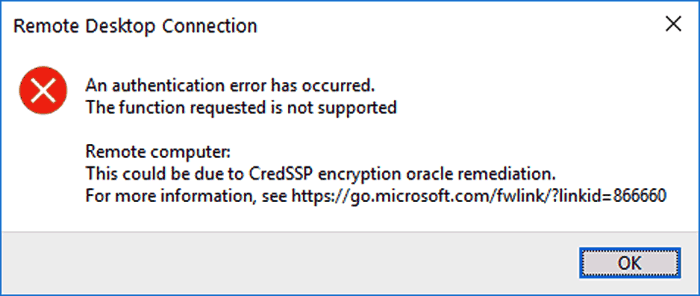
The full text of this error is as follows:
“An authentication error has occurred. The function requested is not supported. Remote computer: This could be due to CredSSP encryption oracle remediation.”
In general, incorrect policy settings, registry problems, and non-updated Windows remote server or client system are the main reasons for the Windows CredSSP Encryption error.
However, the most common reason for this error is the incompatibility of the CredSSP version available on the client and the remote server, which blocks the secure remote connection.
So before trying other solutions, ensure that the CredSSP in your system and the remote server or Windows virtual server are updated to the latest version. After realizing that the CredSSP Encryption error in the Windows remote desktop was not solved by this method, you can execute the following techniques to solve this error and access the remote server finally:
Method 1. Update your Windows.
The incompatibility of updates and security patches in the client system and the remote server can cause this error. Especially if you are using old Windows, such as Windows 7, which lost Microsoft’s support long ago, the possibility of encountering such errors is very high.
So, if possible, update your Windows and proceed with the following methods. We even have an article that teaches you how to update Windows 7 to Windows 10, which you can benefit from.
Method 2: Change Group Policy settings to resolve the Windows Remote Desktop CredSSP error.
New Windows updates can sometimes cause changes that subtly cause problems, like the CredSSP Encryption error. For example, the KB4094392 update released in May 2018 changed the CredSSP protocol setting from Vulnerable to Mitigated. This is where editing Group Policy settings can fix such problems.
To do this, follow the steps below:
Press the combination button Win + R, and in the box that appears, enter gpedit. msc and click OK.
Go to the following path:
Computer Configuration => Administrative Templates => System => Credentials DelegationFind the Oracle Remediation Encryption option from the settings section of the Credentials Delegation folder and double-click it.
From the upper part of the window, check the Enabled option.
Select the Vulnerable option from the Protection Level section.
Click Apply and OK, respectively, to save these changes.
Finally, restart your system for these changes to effect, and the CredSSP Encryption error on the Remote Desktop will be resolved.
Method 3: Change the system registry settings.
If you do not have access to the Group Policy editor for any reason, such as using the Home version of Windows 10, but you want to implement the same changes in method 2, you can get help from the Windows Registry. Just change the Protection Level by following the steps below:
Open CMD as run as Administrator.
Run the following command to apply the necessary changes directly without going through the graphic steps and opening folders in the registry editor:
REG ADD HKLM\Software\Microsoft\Windows\CurrentVersion\Policies\System\CredSSP\Parameters\ /v AllowEncryptionOracle /t REG_DWORD /d 2
This command creates a CredSSP key in the System folder and adds a new key called Parameters.Then, it creates a new DWORD called AllowEncryptionOracle and changes its value to 2.
Method 4. Check Remote Desktop settings.
If you can still not solve the CredSSP Encryption error by performing the above methods, the problem may be with the remote desktop settings. The technique we examine in this section is a simple change that will likely be effective in solving this problem. Still, if you want more solutions in this field, we recommend the article on methods for solving connection problems. Don’t miss Remote Desktop.
Follow the steps below to manipulate the Windows Remote Desktop settings and fix the CredSSP encryption error:
On your system’s desktop, press the Win+D key combination.
Right-click on the This PC icon and select Properties.
After the System window opens, click Advanced System Settings from the left panel.
Remove the tick corresponding to the option “Allow connections only from computers running Remote Desktop with Network Level Authentication (recommended)” from the Remote tab.
Click Apply and OK, respectively, to save these changes.
Finally, remote your system and check whether the CredSSP Encryption error on the Remote Desktop is resolved.
Method 5. Remove recent Windows updates.
If everything was fine until some time ago, but you have encountered such an error due to updating your operating system, maybe deleting recent updates will solve your problem. To remove the desired update patch, follow the steps below:
Press the combination button Win + R, and in the box that appears, enter the term appwiz. Cpl and click OK.
From the left panel, click on View installed updates.
Find the desired update, right-click, and select the Uninstall option.
From the pop-up that appears, click Yes until the deletion is successful.
Method 6. Restore your system.
If you think new updates or changes caused the CredSSP encryption Oracle remediation problem, you can restore your system to the last state when everything is in order. Of course, to do this, you need a restore point, which you must have already created. So, if you have a restore point from the previous state of the system, go through the following steps:
Click on Start type,e rstrui, and open the corresponding program.
After the System Restore wizard opens, click Next.
Select the last restore point you see in the list, or if you have another option in mind, click Show more points.
Method 7: Use another remote desktop program.
If you’ve tried the solutions above and you’re sure you’re connecting to the virtual server correctly by running the answers for the problem of not connecting to the virtual server, maybe it’s time to try a different remote desktop program and see if using one It can solve the problem of CredSSP Encryption in Remote Desktop or not. You can use the best remote desktop software article to learn about these programs. Each of these programs has its features and benefits. If you choose according to your needs, you can fill the space of a remote desktop with it and continue your work.
Conclusion
Remote Desktop is one of the most widely used tools for connecting client systems with remote servers, but problems such as CredSSP Encryption are among the reasons that may prevent connection to the server. There are many reasons that we tried to provide you with the necessary solutions to solve these problems in this article. We hope that by trying these methods, you will reach your goal and continue your work with full strength.
Thank you for staying with us until the end of the article. We hope that reading this article was helpful for you. If you have any questions or requests and need guidance, you can contact us by registering your opinion so we can answer you as soon as possible.