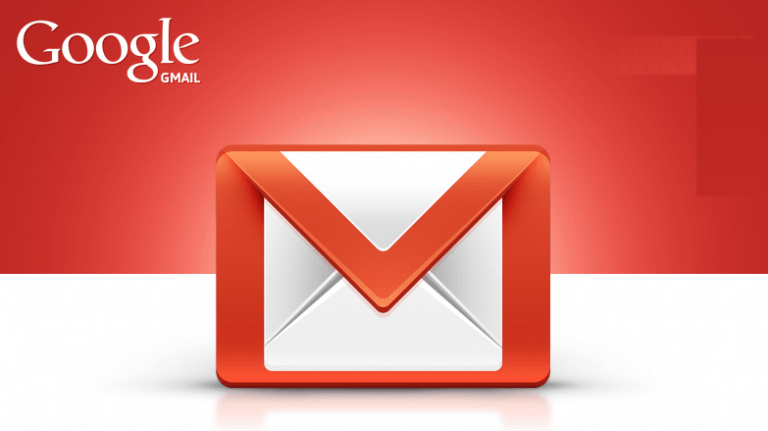With almost 2 billion users worldwide, Gmail is the most popular email service in the world. Although you can use an Android smartphone without logging into your Gmail account, you will be missing out on many features without Gmail. This email service makes the Android system very easy to use, showing its services’ dominance in our digital life.
An active Gmail service is technically important and key to all Google Mobile services, including Google Photos, Google Docs, and Google Meet. It can be a hassle if you lose access to your Gmail account.
How to recover your Gmail account?
Losing your account will not only prevent you from receiving email, but you may also lose access to some important features and data. If you somehow got locked out of your Gmail account, here are nine helpful things you might want to do.
1. Use a phone number to log in instead of a password
This option is probably the easiest way to recover your account and is only valid if you have forgotten your email address. Somehow, some people create such complicated email addresses (e.g., ennazzytptp@gmail.com) that thecan’t’t even remember the email name. You’d also be surprised how often people forget that the original phone number attached to the email can also be used to log in.
In this case, if you have forgotten your email, the simplest and easiest way to restore your email is to use your phone number to log in to your Gmail account instead of entering your password. To do this, follow the instructions below.
Android
- When you sign in to your Google Account, enter your email address or phone number.
- Tap Next. You will receive a reminder to check your phone.
- Unlock your Android phone.
- In the” “?Trying to sign i”?” section, tap Yes.
iOS
- When you sign in to your Google Account, enter your email address or phone number.
- Tap Next to get a reminder to check your phone.
- On your iPhone, tap Notifications at the top of the screen.
- In the” “?Trying to sign i”?” section, tap Yes.
2. Retrieve email address and phone number
Email address and phone number recovery is another viable and easy solution that you can use to recover your email address to access your original account. When setting up a Gmail account, there is always an option to recover emails. Make sure the email you are trying to recover is used frequently. Google will send your password/OTP details to the email id or phone number associated with the account.
3. Use your Google Account on your iPhone or iPad
Note iPhone or iPad users, you may want to use a device that you have signed in with your Google account. This device does not ask you for a password; you can use it to access your account.
4. Unlock your Android device to verify that you own the phone
This option is only available for those whose phones support the Android operating system. Usually, your Android smartphone is connected to your Gmail account. You can access your account using the phone number entered in your account. Here, the Google Authenticator app may also be a useful help; Using this application, users can confirm their login using a randomly generated number.
5. Using the previous location and device to log in
Most people face Gmail login problems when they change their devices. If this is the case for you, try switching back to the device (PC, laptop, or PC) you normally use to sign in. This will most likely solve your problem.
In addition to using the same PC, smartphone, or tablet, you must use the same browser because the password can be stored in the browser. Also, try to be in the same place you log in frequently, like at home or work. Follow the steps below to recover your password from your browser.
Computer
Open the Chrome browser.
On the right side of the toolbar, click the circular icon and Passwords. This is usually in the form of a key icon.
From there, you can view, delete or export your saved passwords. View saved passwords: Click the eye icon to the right of each password to view it.
6. Check all available data and recovery optionYou’llll need this option if yocan’t’t remember the recovery information you shared. To check, go to your Google account page; All you have to do is go to the ‘ways we can verify your identity section. You can get your registered recovery phone number or email address from here.
7. Answer security questions
Although Gmail accounts are old, they still have recovery question(s) and answer(s). These question(s) and answer(s) are related to our Gmail account and are a great recovery tool. So, try to memorize the question(s) well andon’t’t forget; Well, Googldoesn’t’t asks you a question, it shows you the question, and you have to answer it word for word. If yodon’t’t has a recovery email id or phone number associated, answering these questions may help.
8. Use your old password
Sometimes, we change passwords because the old password has been compromised. However, this old password may be handy because Google sometimes authenticates users using an old password. Fortunately, Google lets you guess so that you can use your best guess.
9. Try to remember when you set up your Gmail account
This option will be very difficult for users who do not keep track of their history. If all other options fail, you may be required to provide information about when the account was opened; Sometimes, Google asks for this information. The good thing about this method is that Googlisn’t’t is looking for an exact answer. It might be helpful if you can remember an approximate answer or just the year you opened the account.
One way to get the year you opened your Gmail account is to remember important events during the same period you opened the email; It can be a job application, a program, a degree, or any other event.