How To Quickly Delete All Emails In Your Gmail?
Are you looking for a way to delete your Gmail emails? You can do this by deleting individual emails, but there is another way you can delete all emails at once.
In the following, we are going to teach you how to delete all Gmail emails at once.
How to quickly Delete all Gmail emails
Most email services allow you to apply various filters to your emails so that you can keep your inbox tidy. Of course, applying filters does not mean that you will no longer receive unsolicited emails. In such cases, the only reliable solution is to delete the emails you do not need. To delete emails in your Gmail inbox , you need to follow these steps:
- Go to the official Gmail website.
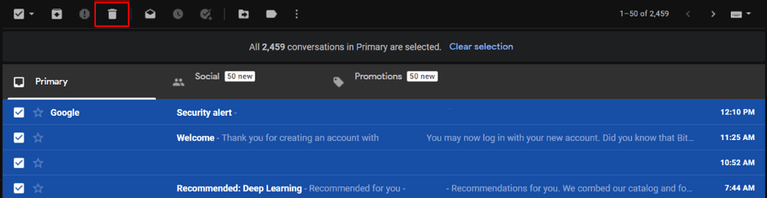
- Log in to your account.
- In the bar on the left, select “Inbox”.
- Click the “Select” key to the left of the “Refresh” key.
- Following is a message titled “All 50 conversations on this page are selected. You will see “Select all conversations in Primary”.
- To continue, you must click on “Select all conversations in Primary”.
You can now delete all the emails in your inbox by clicking on the “Delete” icon.
- Click “Ok” to confirm your action.
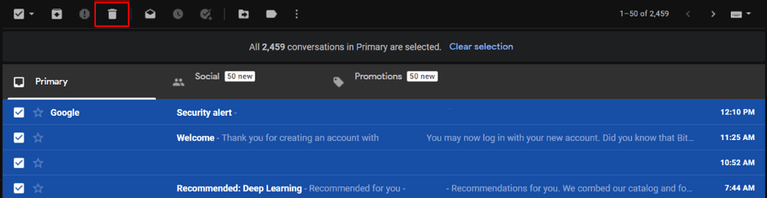
You can find and delete specific emails using the Gmail search feature. For example, to find all emails received from a specific email address, you must use the search bar to search for the address. Next, you need to follow the steps above to delete all relevant emails.
Concluding remarks
If your Gmail inbox is not very tidy, then this may not be a problem for you, as Google’s email service allows you to delete your unsolicited emails quickly. Although Google has a good storage space for your email account, in any case, your promotional emails, spam and personal emails can take up a lot of this memory. Fortunately, you can have more space by deleting a group of unsolicited emails.