In this article, we provide you with the best ways to update the USB mass storage device and solve the USB mass storage device error problem. External devices such as USB flash drives, hard drives, memory cards, etc., which we use to store and transfer information, are called mass storage devices. Their drivers are needed for your computer to recognize these types of devices.
Without suitable drivers for mass storage devices, working with them won’t be easy. That’s why we always recommend keeping USB mass storage devices up to date to avoid various issues.
What is a USB mass storage device driver?
USB Mass Storage driver is Software that allows the computer to interact with external or internal storage devices such as flash drives, hard drives, and other portable devices connected to USB.
Why is the USB mass storage device driver not showing up or not working?
Sometimes an old, damaged, or missing driver may cause this problem. You need to update the USB Mass Storage Device driver to fix this problem.
In this article, we share with you the fastest and easiest ways to update the USB mass storage device driver in Windows 7. The flash drive is probably burnt if the problem is not solved with the following methods.
The fastest way: update Windows drivers with Driver booster software
Software download link
There are various third-party tools that you can use to install the latest drivers on your Windows computer automatically. Professional driver update software is one of the most efficient options.
You should know from the beginning that a professional tool makes updating drivers simple, even for beginners. This tool will run automatically to find out-of-date drivers and solve the problem of unrecognized USB or flash.
Just connect your system to the Internet, open the Software as shown in the image below, click on scan, and then click update all. Just like that, all Windows drivers will start updating to the latest version:
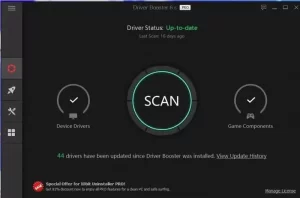
If the problem persists after updating the above and restarting the system, you should try the following methods:
The best ways to download the USB Mass Storage Device driver for Windows 10 and 11: In the following, we will check the ways to download the USB Mass Storage Device driver update for Windows 7, 8, 10, and 11.
Method 1: Download the USB Mass Storage Device driver from the computer manufacturer’s website
If you want to download the USB Mass Storage Device driver, the best thing to do is visit your computer manufacturer’s website. This way, you can find the latest driver updates. From time to time, computer manufacturers identify problems for users and provide necessary driver updates. However, the problem with manually downloading driver updates is that you need to know the device and operating system information. In addition, this method also has a higher possibility of downloading and installing incorrect driver updates.
In any case, if you want to use this method, you must follow the following steps:
1- Go to the website of your computer manufacturer.
2- Click on the Support tab and then select Software & drivers.
3- Look for an option called USB mass storage device driver update.
4- Search for your computer or laptop model.
5- Select the type of operating system and its bit.
6- Click on the Download option to start the driver update process.
7- Wait for the download process to complete, then double-click the USB mass storage driver setup file.
8- Follow the instructions on the screen to install the driver.
Second method: Use Device Manager to download the USB Mass Storage driver
Except for the first method, you can also use the internal driver management software, i.e., Device Manager. This Software helps you to update the USB mass storage driver in Windows 11,10,8,7.
In the following, we review the steps to perform this method:
1- Press Windows + X keys and then select Device Manager.
3- Double click on Universal Serial Bus Controllers to open Device Manager.
3- Right click on the USB mass storage device and then Update the driver.
4- Select Search automatically for updated driver software.
5- Wait for Windows to finish searching for available updates for the USB mass storage device driver and install them.
5- Restart the computer to apply the changes.
Method 3: Download the mass storage driver update via Windows Update
Windows updates old drivers and missing and damaged system files when your operating system is updated. Windows Update can help you update your USB mass storage driver.
To do this, follow the steps below:
1- Press the Windows + I keys and then click on Update & Security.
2- Click on the Windows Update option in the left window and click on Check for updates in the right window.
3- Wait for Windows to search for available updates. Be sure to be connected to the Internet at this time.
4- Download and install the updates.
5- Restart the computer to apply the changes.
Fourth method: update with another software
There is another updated software that can help you. Advanced Driver Updater software can automatically update the USB mass storage device driver in Windows 11. This program is one of the most famous and best programs to do this.
However, the problem is that the free version of this program only allows you to update one driver at a time. On the other hand, purchasing a software subscription can update all your old drivers with just a few clicks. To use this great driver update software, follow the steps below:
1- Download the Advanced Driver Updater software.
2- Open the program and click Start Scan Now.
3- Wait for Advanced Driver Updater to check system configuration and device details.
4- After the end of this process, you will be shown a list of all old drivers.
5- Update all these old drivers to avoid problems. If you are using the trial version of the program, click on Update Driver next to the title of each driver, but with the registered version, you can update all drivers at once.
6- Restart your computer to apply the changes, and that’s it! This will update your USB mass storage device driver.
Fifth method: Change the Power Management settings
Sometimes the driver’s Power Management settings can also cause problems, so you need to ensure that these settings are enabled. To do this, follow the steps below:
1- Open Device Manager.
2- Double click on Universal Serial Bus controllers. Then right-click on the USB storage device you are using and select Properties.
3- Click on the Power Management tab. Then remove the tick next to the Allow the computer to turn off this device to save power box and click Ok.
Sixth method: Change the registry settings
If the above methods do not work, you can change the UsbStor values in the Registry editor. Just remember to take a backup of the registry. To do this, follow the steps below:
1- Press Windows + R to open the Run window.
2- Type Regedit and press Enter.
3- Go to the following path:
HKEY_LOCAL_MACHINE\SYSTEM\CurrentControlSet\Services\UsbStor
4- Change the value of Start tp 3. Right-click on Start and then Modify and change the value.
Common questions
1- How to install USB Mass Storage driver?
This article mentioned different ways to install the USB Mass Storage driver. You can visit your computer manufacturer’s website or use Device Manager. But if you don’t want to do it manually, you can use the Advanced Driver Updater software.
2- How to repair a USB mass storage device, or river?
To repair the USB mass storage device driver, you need to follow the steps below:
1- Update the USB Mass Storage Driver.
2- Change the USB port.
3- Change the power management settings.
4- Reinstall the USB device.
5- Change the registry settings.
3- How to fix the USB mass storage device not showing up?
You can solve the problem of the USB Mass Driver not showing up by doing the following steps:
1- Update the USB Mass Storage driver.
2- Change the power management settings.
3- Change the registry settings.
Conclusion
We hope this article was useful for you. If you are a beginner, we recommend using Advanced Driver Updater to update the USB mass storage device driver in Windows 7, 8, 10, and 11. This program provides the simplest yet most effective solution to update USB mass storage drivers and fix problems caused by outdated drivers.