There is nothing worse than having a pictureless monitor after turning on the computer. By watching this scene, all the programs you had in your head will stop, and the stress of your existence will overwhelm you.
When I first encountered this problem, I felt like I was falling off a cliff; Does That mean I have to buy a new monitor? Or worse, the money I h ad painstakingly raised to spend on my system hardware wasted?
However, in my experience from the first case, if the monitor shows a no signal message, it is not necessarily a problem with the monitor itself or other system hardware. In many cases, this may be due to a simple reason, such as a loose monitor cable.
In this comprehensive article, we will walk with you on the path of troubleshooting and resolving this problem. In addition, we will examine the most common ways to fix errors in not displaying the monitor image.
What causes a “no signal” message to appear on the monitor screen?
A no signal error is displayed when your monitor is on but does not receive any signal from its connected device.
This error can occur for several reasons, some of which are more common (and, of course, more costly). These include:
- Loosen or breaks the connection cable
- Incorrect screen settings
- Failure to update drivers
- Faulty monitor
- Hardware problems
Troubleshooting the “no signal” message display problem
In this section, we will provide effective solutions to fix your monitor problem. We start with the simplest of them and gradually move on to more complex solutions.
There can be many reasons for displaying a no signal error. So you need to follow all the steps mentioned in this article step by step. This error can occur due to software problems such as driver obsolescence or hardware problems. Note that all the troubleshooting methods mentioned must be done simultaneously.
Check the cable
Before doing anything, you should first check your monitor cables. Damaged, loose, or misplaced cable is one of the most common causes of monitor no signal error.
Here’s how to properly check your DVI, HDMI, or DisplayPort cables:
- Disconnect and reconnect the cable connected to the monitor. Make sure this cable is connected properly (and completely).
- It may be repetitive, but make sure the cables are connected properly.
- Next, check the cables for damage. Some parts of them may be rotten, bent, or broken. As some of the breakdowns may not be visible, it is best to check the cable with your hands. In this way, even the smallest defects can be identified.
- Check the cable connection ports. Dust, dirt, and debris can interfere with the port operation and interconnect.
- Now try the cables with another monitor. If you do not have another monitor, get help from your friends and try your cable with their system.
- If your cable still does not work, you have a major problem and need a new cable.
If the monitor cable is not a problem, you should look for other ways to troubleshoot the problem of not displaying the image.
Check the cable input source.
In today’s markets, where the “versatility” of a product is paramount, monitor manufacturers have tried to keep up, offering multi-purpose input ports. If, for any reason, your monitor cable is connected to the wrong port, do not doubt that you will not have a problem receiving the signal.
You can use the following method to check the correct input of the monitor through the display menu settings.
First, open the display menu, and enter the input source setting option. To make these settings, you can use the button usually embedded next to the monitors. You can access different options through the menus of this button.
Set the monitor settings to the appropriate input source. For example, if your device is connected to a monitor via an HDMI cable, you need to set the input source settings to HDMI.
Check the adapters
If you use an adapter, make sure it works properly. Sometimes this adapter may malfunction and disrupt the monitor connected to the device. Also, the type of adapter used can be problematic. If the adapter you are using does not support multiple monitors or configure its resolution, you may experience a no signal problem. We will talk more about resolution settings later.
Reset the monitor
Sometimes, resetting the monitor can fix all the problems. This simple process can be done differently depending on the monitor manufacturer. To find out how to do this, you should search the manufacturer’s website, or you can refer to your monitor manual.
Try a different device or monitor.
So if the cables are all safe and sound and their input port is set up correctly, what’s the problem? Most likely, it could be related to your monitor or monitor itself.
You can use another monitor to determine the cause of the problem:
1- Move your monitor with another monitor and connect your system to it.
2- If the new monitor works properly, your monitor has a problem. Therefore, it should be inspected and repaired by the manufacturer. Depending on the type of problem, the cost of fixing it can vary from a small expense to buying a new monitor.
3- If you still see the no signal message, you should go to your computer to fix the problem. You should troubleshoot your device, for which you can use our instructions in the rest of this article.
Always keep in mind that device malfunctions or malfunctions (such as resolution settings) affect the proper operation of monitors. For this reason, we suggest using another system and connecting a monitor to it to make sure your system is safe or not.
Check the resolution settings.
Before turning on the system, it is better to check its resolution settings. If the system graphics card resolution is higher than your monitor supports, it can display a no signal message.
To set the proper resolution of the monitor, you must start the system in safe mode. In this case, your computer comes up with the lowest possible resolution. Then you can make the best settings for your screen using the following method:
First, open the Windows settings menu.
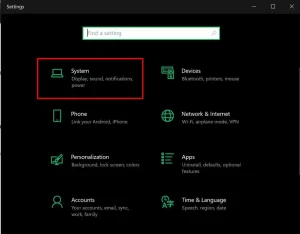
settings go to systems
- Enter the system and then display and select the display resolution option.
- Choose the solution you want.
A small window will now appear asking if you want to apply these settings.
Click Keep changes.
Check your computer hardware.
If none of the above works, you should go to your computer hardware and check each component carefully. Even if one part is loose or defective, it can lead to many problems for the whole system.
Before starting the hardware troubleshooting process, ensure your computer is turned off. It would help to disconnect all cables connected to the case (including the power cable).
The next step is to search for the hard part. Open the case and carefully inspect all its parts. A small piece may be out of place or slightly tilted. Loosening a piece can also be a problem. Therefore, it is necessary to ensure that each piece is firmly in place by handling it.
Check PC’s Hardware
Open the case and look for the problem piece.
Finding a loose piece is much easier than finding a defective piece. To determine this issue, it is necessary to remove each piece and continue the troubleshooting operation using a replacement piece.
Our suggestion for the first test is to check the graphics card because if it is loose or damaged, it is the main cause of no signal error. Another suggested component is the RAM (s) connected to the motherboard. A faulty, dirty, or rusty RAM is also a factor in displaying a no signal message on your monitor. After checking these two key components, go to other components such as motherboard, power, and..
Reset the CMOS circuit.
To solve this problem, you can use the CMOS reset method:
Turn off the computer and disconnect all cables from the case.
Open the case and find the CMOS battery.
Slowly remove it, taking care not to do it with too much pressure.
Put the battery back in place after one to five minutes.
Keep in mind that doing this can vary depending on the system you are using. So, first of all, you need to read the comprehensive guide to replacing your CMOS battery.
Could not updating the drivers also cause a No Signal error?
Using the latest version of system drivers is always a must. The reason for many computer problems is the lack of driver updates. This can lead to problems such as lagging, shading, and, as you may have guessed, a no signal error.
If your screen has a problem, it will certainly be impossible to update the drivers, but there is a way to deal with this problem: using the safe mode boot method that we explained earlier. If the no signal message appears on your monitor from time to time, or the screen image is different from the past, you can use the following method to update its drivers:
- Click the Windows start button.
- Enter the device manager section.
- Then log in to the hardware whose drivers you want to update.
Right-click on the desired driver and then press the update driver button.
common questions
Can a computer power supply also cause a No Signal monitor error?
If the power the graphics card requires is not provided, its connection to the monitor may be disrupted, and no signal error will occur. A fluctuating or weak power supply is also a factor in cluttering the display rendering (processing), especially when using multi-monitor settings.
What causes a No Signal error on the second monitor?
The problem of not receiving a signal from the second monitor can occur for several reasons. Among all the reasons we have discussed in this article, the most common are incorrect input, insufficient power supply, and the problem of not recognizing the second monitor in Windows.
Why does the monitor not recognize the HDMI cable?
If your monitor has this problem, it is probably due to incorrect output port settings. Of course, the HDMI port or cable may also be damaged.
Why does the monitor send a No Signal message when I want to run a game?
If you encounter a no signal message while the game is running, it could be due to a lack of driver updates, graphics card issues, or a lack of power supply during heavy system loads. Also, another reason for this problem is the rising temperature of the computer, especially when the cooling fans of the system do not respond to a heavy game. The rising internal temperature of the computer causes many problems, including no signal error.