Usually, a separate Mouse and keyboard are used to work with computers and laptops, but did you know you can connect them to your mobile phone? Tjoinct the Mouse and keyboard to the mobile phone, you need an OTG adapter, But if your Mouse and keyboard are Bluetooth, you don’t even need this adapter, and it’s straightforward to connect them to the phone. Let’s learn how to do this together.
Why should we connect the Mouse and keyboard to the phone?
Everyone wants to use a mouse and keyboard on their phone for various reasons, But in general, the most common uses of this feature include the following:
Damage to the phone’s touch screen: When the touch screen is scratched or damaged, the touch mode is lost and does not work anymore. In such cases, you can connect the Mouse to the phone and do your work without touching the phone screen. In addition, clicking a separate keyboard allows you to write text and messages on your damaged phone.
Gaming: A separate keyboard allows you to create precise movements and use custom controls and various shortcuts while gaming, giving your hand more movement freedom.
Faster typing: Some people are used to typing fast with the computer keyboard and want to be quick when writing on the phone. Connecting the keyboard to the phone can allow you to order more quickly.
How to use Mouse and keyboard on a mobile phone?
To use the Mouse and keyboard on your mobile phone, you must connect them to the phone. But before doing this, you must ensure your phone can connect to the Mouse and keyboard. Fortunately, most phones now support OTG and allow other devices, such as Mouse and keyboard, to be connected. However, if you are unsure about this, you can read the specifications of your mobile phone and see if it has such a feature.
How to Connect the Mouse and keyboard to the mobile phone?
You need the appropriate adapter and cable to connect the wired Mouse and keyboard to the phone; if your phone is Android, you must have the proper OTG adapter to connect the Mouse and keyboard to the phone. Depending on the charging port of your phone, you can also use a USB Type C or micro USB OTG cable. For iPhone phones, use the Lightning to USB Camera Adapter.
On Android
1- Connect one end of the USB Type C or Micro USB cable to the charging port.
2- Most phones enable the OTG function automatically, but you may need to turn on this feature yourself. You can find the settings for this feature in the Additional Settings or Other settings section.
3- Now connect the other end of the cable to the Mouse or keyboard.
4- Check and see if the Mouse or keyboard works on the phone or not.
On the iPhone
1- Connect one lightning end to your iPhone’s USB Camera Adapter cable.
2- Connect the other end to the keyboard or Mouse.
3- Check and see if the Mouse or keyboard is working on the phone or not.
Note: You can only connect one hairpiece of adware (or Mouse or keyboard) to your Android phone or iPhone with an OTG adapter at a time.
If you want to connect several devices to your phone simultaneously, you can use a USB hub with special adapters to connect two devices to the phone.
For this job:
1- Connect one end of the adapter to the charging port and the other to the USB hub with several separate ports.
2- Next, connect the USB cables of the keyboard and Mouse to the USB hub.
How to connect a wireless mouse and keyboard to the phone
Wireless mice and keyboards have a USB receiver connecting to devices like mobile phones. Just click this receiver on the phone using a suitable OTG cable. In this way, you can easily use the Mouse on the phone. Remember that you can only connect one device to the phone simultaneously unless the USB receiver can control both devices.
How to connect a Bluetooth mouse and keyboard to the phone
Since the bluBluetoothuse and keyboard have a built-in receiver, you don’t need any cable to connect them to the phone. All you have to do is pair the Mouse and keyboard with your phone. In addition, before working with a Bluetooth mouse and keyboard, be sure to charge them sufficiently. Then press the Mouse or keyboard button to activate the pairing mode.
Most of these devices have a light flashing when the pairing mode is turned on. In the following
We will check how to pair a Bluetooth mouse and keyboard on Android and iPhone.
On Android
1- Open Settings.
2- Go to Connections and then to Bluetooth.
3- To turn on Bluetooth, tap the button before it.
4- Now tap on Scan.
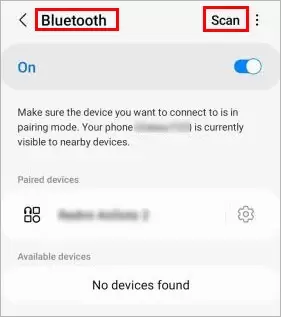
5- Next, select your keyboard or Mouse.
In the available devices section 6- Follow the instructions to complete the pairing process.
On the iPhone
1- Open Settings.
2- Go to Accessibility and then Touch.
3- Press the button before Assistive Touch to turn it on.
4- Now go to the Pointer Devices section and tap on Devices.
5- Tap on Bluetooth Devices.
6- In the Devices section, choose your keyboard or Mouse.
7- Follow the instructions shown to you to complete the pairing process.
How to use the Mouse and keyboard on the phone
After you connect the Mouse or keyboard to the phone, you can use them. You can tap on the phone screen with a single click of the Mouse and go back with a right click. To drag your finger on the screen, click the Mouse and remove it.
On the other hand, if you want, you can change various features such as pointer speed, scroll speed, central button, and other features. You can also see the keyboard shortcuts in the settings section of your phone. To do this, follow the steps below:
On Android
1- Open Settings.
2- Go to General Management and then to Mouse and trackpad.
3- Change the features of the Mouse to your liking.
Note: Your phone may not have the mentioned settings. If so, look for options that are similar to these.
On the iPhone
1- Open Settings.
2- Go to Accessibility and then to Pointer Control.
3- Change the features of the Mouse to your liking.
Common questions
1- How to increase the size of the mouse cursor on an Android phone?
To increase the size of the mouse cursor, follow the steps below:
Open Settings.
Go to Accessibility and then Visibility enhancements.
Now go to the bottom of the screen and activate the check mark before the Large mouse/touchpad pointer option.
large-mouse-pointer-android
2- Why does my wireless Mouse not work on the phone?
A wireless mouse needs a battery to work correctly. Since these types of my run out of battery faster, the reaMouse is probably not working because of a lack of battery. Change the mouse batteries and try again and see if it works. We recommend that you turn off the Mouse when you are not using it to save battery.