Since most of you are online for long periods and sensitive files may be stored on your devices, you must protect your system from malicious viruses. A Windows program called Microsoft Defender Antivirus is designed to fight viruses and protect your device. This article will teach you how to activate and use Defender Antivirus on Windows Server. If you need a Windows Server virtual server, you can visit the available plans in the Ded9.com virtual server purchase section.
What is Defender Antivirus?
Defender Antivirus, also known as Microsoft Defender Antivirus, is an antivirus protection program that prevents your Windows Server from being infected by viruses, software that displays unwanted messages, and performance and installs security threats. It reduces by spyware. Windows Defender antivirus software is available in Windows 10 and Windows Server and is constantly updated. This antivirus is free, and you don’t need to install any other software to use it. Defender Antivirus is also capable of detecting and removing spyware.
Features of Defender Antivirus
- Various parental control settings
- Automatic backup of files
- Free
- Remove any need for a password
- Tracking Prevention
- Password generator and password monitor
How to enable Defender Antivirus on Windows Server
Enable Defender Antivirus using Server Manager
First, you must open Server Manager and click on Add roles and features.
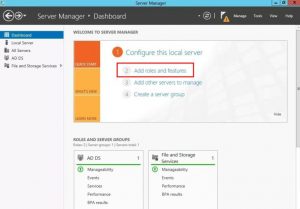
Then click Next on the page that opens.
In the install type section, you must select Role-based or feature-based Install and click Next.
In the next step, select your destination server and click Next.
Now it’s time to select the roles and rules to install on the selected server.
Next, you must select the Windows Defender antivirus features for your Windows Server and check the Windows Defender and GUI for the Windows Defender box. Then click Next.
In this step, you must install the services or role features on the selected server. For this, click on Install.
Then wait a few moments for the installation to complete. Finally, click on Close.
Enable Defender Antivirus using Powershell
First, you need to open the Start menu and search for Powershell, right-click on it and select Run as Administrator.
Then run the following command to enable Defender Antivirus:
Install-windows feature -Name Windows-Defender
Now the installation will start. Could you wait a few minutes for it to finish?
Finally, type the following:
exit
We were able to install Defender Antivirus on our Windows Server so easily.
How to use Defender Antivirus on Windows Server
The default Windows settings will get most users up and running, but we want to take the configuration to a higher level and increase server security with manual configuration.
First, you must open the Start menu and search for and open Windows Defender Settings.
Windows protection works in real time and stops any malware activity on the server. Enabling this option may cause you to use more hardware resources.
In cloud-based protection, if any malware activity is detected, its information is shared with Microsoft, and data collected from other servers helps Microsoft stop these threats or have a solution for them.
You can optionally enable or disable Automatic Sample Selection. Enabling this option allows Windows to share suspicious files with Microsoft and scan them to mitigate future attacks.
Windows Defender Settings has an option called Exclusions that can exclude any program, file, process, and file type from Windows Defender Antivirus Protection.
On the Home tab of Windows Server Defender Antivirus settings, you can schedule a scan and customize it with the help of scan options. Scan options include:
Quick: Scan an area infected with malware, spyware, and viruses.
Full: Scan all files on the system hard drive and running programs.
Custom: Check the specified location for infected files.
The Update tab of Defender Antivirus Settings provides all the latest updates and new update-related information, as well as regular updates on newly developed malware and spyware. Remember to keep Windows Defender Antivirus up to date.
Finally, click Scan Now to start scanning.
Conclusion
This article taught you how to activate and use Defender Antivirus in Windows Server. In some operating system settings, Windows Defender Antivirus is disabled. You can enable it with the help of this article. You can ask us in the comments section if you have any questions.