In recent years, we have witnessed the hacking of famous Twitter accounts. The last victim of this incident was Katy Perry, whose account was hacked with ninety million followers. No guarantee or solution can ensure 100% security of the account so that no one can hack it. Still, with the following methods, you can maximize the security of your Twitter account.
Increasing the security of Twitter (best practices available, cited by reputable anti-hacking magazines)
Twitter (Twitter) is a very popular social service with increasing daily users. It is not an exaggeration to say that this social network has greatly impacted many people’s lives, and many people are informed about world events through Twitter. The content of Twitter tweets covers everything from world events to sports results and new developments to deal with Covid-19.
However, like any other social media platform, Twitter also faces various risks, such as internet trolls and cyber harassment. To know how to prevent your Twitter account from being hacked and to operate this program safely and securely, follow our article until the end.
1- Use a complex password
Yes, we know that it may be a little difficult for you, but the importance of this issue is becoming more prominent as hackers are found. Password must:
Be complicated. It may be easy to remember simple passwords such as the names of family members, favorite pets, or birthdays, but these passwords are easy for hackers to guess and can use your information.
Be specific: Once hackers hack one of your passwords and steal your information, they use that password to hack other networks you’re a member of.
For more security of your account, use a password that includes numbers and symbols with more than ten characters. For example, enter this website. Once you log in, it will create a very strong password. Copy it and use it as a password.
2- Enable two-step verification (the most important task)
It’s always best to start with the basics, such as increasing the security of your account, when entering a new program. To begin with, we recommend using unique passwords that cannot be easily guessed.
In addition, be sure to enable two-factor authentication (2FA) in the Security and account access section of your account settings. In this section, the text message is set as the authentication method by default, but you can choose the appropriate authentication method to verify your identity when logging in. However, we recommend using an authentication program or a security key, as these methods are much more secure.
You can use one-time backup codes or a one-time password (OTP) option if two-factor authentication is unavailable. You can protect your Twitter account from being hacked by activating these options.
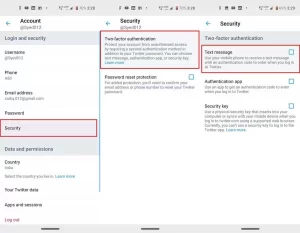
3- Protection of Twitter tweets (Protect your tweets option)
Sometimes not everything you tweet needs to be seen by everyone. In such cases, the ability to protect tweets comes into play! You can activate this feature in your Twitter account’s privacy and safety settings section. By doing this, only people who follow your Twitter account can see your tweets; This means that those who followed you before privatizing your account will be able to see your tweets; Unless you block them. In addition, new followers who intend to follow you must also be approved by you.
4- Protecting the location
If you have location information enabled, Twitter allows you to add this information to your tweets if you wish. If you send a tweet, you can add your location to it. “This feature allows Twitter to collect, store, and use your exact location, such as GPS information,” the feature’s description reads. It should be noted that this form of over-sharing can be dangerous, so it may be better to disable your location on Twitter.
If you tweet regularly and are active on Twitter, your location may become available to many people without your permission. Anyway, you don’t know exactly who is following you. To disable this feature, go to Privacy and safety settings and Your Tweets and disable it. In addition, if you have used this feature before, you can delete all your location information that was previously added to your tweets.
5- Blocking the tag
Twitter also allows its users to tag each other on their shared images. This feature is enabled by default, but you can disable it under Privacy and safety settings. In this section, you can choose whether everyone can tag you or only your followers. Since it is not clear which photos you will be tagged and who will see these images, disabling this feature increases your security.
6-Mute and block
The mute and block menu on Twitter offers several features. In this section, you can see what accounts you have blocked or muted—blocking or blocking completely clear accounts. Regarding muting, we should say that this feature allows you to delete the tweets of a user account without blocking or unfollowing the person from your timeline or Twitter page. In this way, the tweets published by that person will no longer be displayed to you.
There is another feature that includes muting words. This feature allows you to block content you don’t want to see in your feed. By enabling this feature, tweets containing those words will not appear in your notifications, texts, or timeline. You can also set notifications based on different filters, such as people you have not followed or people who have not confirmed their email.
7-Limiting the people who can message you
Direct messages settings allow you to specify who can send you messages. This feature is really necessary and important. Because usually, vandals and annoying people are looking to fill your inbox with unpleasant and strange messages.
In addition to managing people who can send direct messages, you can activate the spam filter. This way, messages with signs of spam will not be shown to you. If you leave this option enabled, messages from people you don’t follow will be placed in the inbox, along with spam in the requests section.
8-Limiting your search methods on Twitter
The discoverability menu lets you specify how others can find you on Twitter. If you allow users to search and find you with your phone number or email, on the one hand, your contacts will find you more easily on Twitter, and on the other hand, your privacy may be compromised. Because if your phone number and email are in many people’s hands, even strangers can find you on Twitter. Therefore, it is better to disable these options if you care about your privacy.
9- Be careful of phishing attacks.
These days we still see phishing attacks through email. Hackers have become very adept at creating fake emails and websites, creating emails that look exactly like Twitter emails.
You may also receive a message with infected links. If you receive suspicious messages, ask questions about the link before opening it and clicking on it.
10- Use security software to protect against spyware attacks.
Even if you are on the lookout for phishing and spyware attacks, you should still be careful and use security software. We suggest you see the list of the best antivirus and security software this year from here and install one of them on your system. If you have an Android phone, use these antiviruses, and there is no need for an antivirus for iPhone.
11- Be careful of the software that has access to your Twitter account.
Beware of software that can access your Twitter account. Most of the software you install will ask permission to access your Twitter account. You need to know that after your permission, that software can access your Twitter information and take control of your entire account.
So only allow trusted apps to access your account. Also, don’t trust the software that gives you followers for money. To find out which programs have access to your Twitter account, follow the steps below:
- Log in to your Twitter account.
- Click on your user photo in the right corner of the screen.
- Go to settings.
- Click on applications.
- Disable unauthorized apps accessing your account.
12- Update your phone and computer software
Recently, we have seen exploits through vulnerable software in blogs and IT channels. We hear about this in the news, but we may not take this risk seriously. If your phone applications or computer software are not up-to-date, they may be damaged, and hackers can access your Twitter account through them.
Hackers enter mobile applications using vulnerable software and access your system information and personal information. For this reason, pay attention to mobile update warnings and regularly update programs, browsers, and plugins such as Java or Adobe Flash.
13- Use a VPN to hide your IP address.
One of the favorite methods of hackers to steal Twitter information is to use sniffers, and with their help, they can steal information published on public and insecure networks.
Use a VPN to protect your data. Using a VPN can prevent the release of information, internet theft, and phishing attacks.
14- Use Google Chrome as a browser.
Choose a browser carefully, and go through the security steps. Browsers are one of the most vulnerable and favorite software of hackers.
The Google Chrome browser has been introduced as an unhackable browser for several years, and since Google developed it, it has detected all unconventional and unsafe sites. Download it here!
15- Don’t forget to log out of your Twitter account
If you connect to your Twitter account in an Internet cafe or with another person’s mobile phone or computer, log out of your Twitter account after you are done and delete all information from the browser or program. If you don’t (especially in Internet cafes), the next person who opens the browser can see your information.
Conclusion
Today’s article provided you with ways to maintain security on Twitter. Although these methods are not a comprehensive list of all the security and privacy settings provided by Twitter, they will help you protect your account from cyber harassment or hacker attack. We hope these tips were useful to you. Good luck.