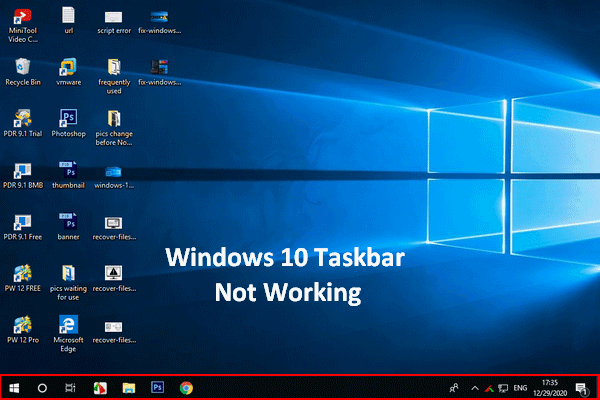Windows taskbar hangs (3 simple and definitive ways to solve)
Windows 10 is currently the most used operating system in the world. It was first published in 2015, and since then, It has added several updates with new features. What makes this Windows popular among computer users is its ease of use, security, and general compatibility with various commonly used software. Although this operating system works well, it may have problems in some cases. In this article, we will solve the Windows 10 taskbar hang problem. Stay with us.
Taskbar hang in Windows 10
The taskbar is usually located at the bottom of the screen, allowing you to find programs and view any program running. But sometimes, you face an unresponsive taskbar. When this happens, there are several methods that you can take step by step.
Method 1: Restart Windows Explorer to fix Windows 10 taskbar hang problem
The first thing you should do in this case; is to restart Windows Explorer; Because this usually solves the problem, especially if a minor defect causes it.
Required time: 2 minutes
Restart Windows Explorer again.
1- Right click on the Start button.
This button is located at the bottom left of the screen.

2- Click on the Task Manager option.
This will open the Task Manager window.
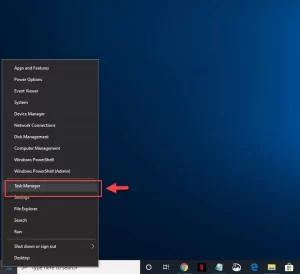
3- Click on the More details option.
This option is located at the bottom left of the Task Manager window.
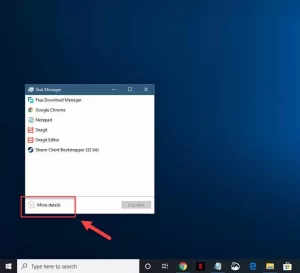
4- Click on the Processes menu.
This menu is usually the first tab at the top of the Task Manager window.
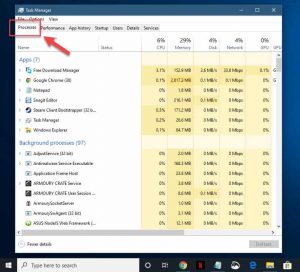
5- Right-click the Windows Explorer process and then click Restart.
This will restart the process.
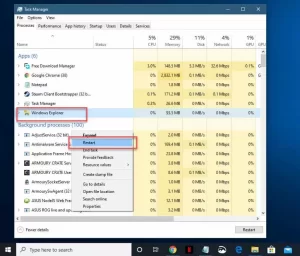
Second method: Run SFC scan
System File Checker scans important system files and verifies their versions. If the tool finds a file with a corrupted version, it replaces it with the correct and verified versions.
- Type “cmd” without quotes in the search bar.
- In the Command Prompt program that appears, click on the run as administrator option.
- Type “SFC /scan now” without the quotes in the Command Prompt window and enter.
- Please wait for the process to finish and restart your computer after it is finished.