One Of The Problems That May Occur When Using The Ipad Is The Lack Of A Virtual Keyboard On The Screen, Which Disrupts The Use Of The Device To Some Extent And Makes It Impossible To Type Text Perform Various Processes.
Virtual Keyboard, Regardless of software and operating system problems that are often fixed by restarting the device or updating it, the cause of this problem is the connection of a physical keyboard using Bluetooth to the tablet, etc., which in this article intends We have to get acquainted with some common reasons and how to solve them.
Connect a physical keyboard using Bluetooth
When a Bluetooth keyboard is connected to the iPad, the iPad OS operating system automatically disables the virtual keyboard and prevents it from being displayed on the screen.
Since Bluetooth is in wireless technologies, a Bluetooth keyboard may be connected to the device. Still, due to the lack of exposure (for example, the keyboard is in the desk drawer), it is assumed that no keyboard is not connected to the tablet if it is not.
To fix this problem and disconnect the Bluetooth keyboard from the tablet, go to the settings menu and then open the Bluetooth category.
Now find the Bluetooth keyboard from the My Devices subset and click on the “Disconnect” button on the next page to disconnect it.
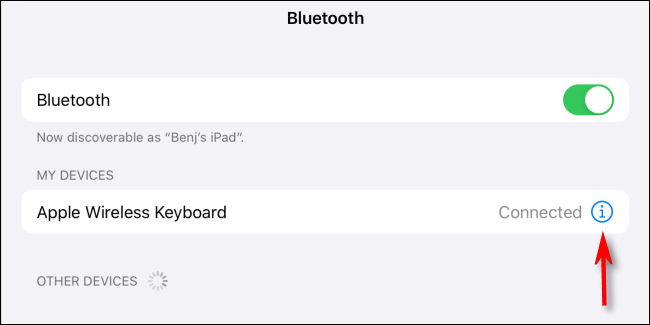
Problem recognizing physical keyboard
Sometimes the keyboard may not be connected to the iPad using Bluetooth. Still, for some reason, the device misidentifies the keyboard and prevents the virtual keyboard from appearing on the screen. In this case, completely disabling the Bluetooth connection to disconnect all devices can solve the problem.
All you have to do is go to the settings menu and then select Bluetooth from the Bluetooth category to turn it off.
If the problem persists after completely disabling Bluetooth technology, all you have to do is restart the iPad once, or in other words, restart.
There is a problem with third-party keyboard applications
If you use third-party keyboard applications such as SwiftKey or Gboard on your tablet, there may be a problem with not displaying the keyboard due to a software bug in the application.
To fix this, restart the device once to restart the keyboard application and then check to see if the problem persists. In addition, it is recommended that you visit the App Store and make sure that the keyboard app is updated.
If a software update has been released, it is recommended that you install it.
If the solutions mentioned in the previous paragraph could not be helpful in troubleshooting, clearing the third-party keyboard application to fix the problem and using the default iPad’s virtual keyboard is another solution.
All you have to do is go to Settings> General> Keyboard> Keyboards and then click on the Edit option in the upper right corner of the screen.
Now click on the red icon next to the keyboard title and select “Delete” in the message that appears to clear the keyboard.
It is worth mentioning that it is possible to re-install the keyboard through the App Store in the future. Also, keep in mind that if you have made changes to the appearance or settings of the keyboard, deleting them is unfortunately unavoidable when cleaning the application.
Need to select a text insert box
IPadOS has a high ability to predict the need to display a virtual keyboard, but sometimes it may be detected and refuse to display the keyboard. In such cases, the keyboard appears on the screen and is displayed by clicking on a text input box.
If the problem persists despite selecting the appropriate field, it is recommended that you restart the iPad once to resolve any issues that may occur, even if the device’s main memory is full of temporary cache files.