Have you ever noticed that your internet speed is slowing down? Or is the volume of your Internet, while you are sure that someone is not connected to it, Decreasing day by day and strangely?
Behind Windows, malware such as Malware and Spyware may have been installed on your computer, consuming your Internet without your knowledge.
In many cases, software such as a firewall or as a firewall connections Unknown and mysterious discoveries and actions to close them, but in some cases, malware is designed firewall can identify them, and they stop off.
Well, Continue to stay with us as we share solutions that can help you become better acquainted with anonymous connections on your computer.
How do you know your computer’s internet connection?
The first thing we need to do is identify the connected items and find out where they are connected. What software is the basis and connector of these connections? And are all these software licensed to communicate?
There is a simple solution to this: using the netstat command in the Windows command-line tool.
This command works on all three operating systems: Windows 7, 8, and XP. However, if you are still using Windows XP, you must have it installed on your computer, at least with the Service Pack 2 add-on.
Using the net stat command, we can get a list of all the items connected to the Internet through our computer. To use this command, we first need to run the Windows command-line tool, or Command Prompt, with the admin or admin access level.
If you are using Windows 8, you can right-click on the Start button in the lower-left corner of the screen and then select Command Prompt (Admin) from the menu that appears.
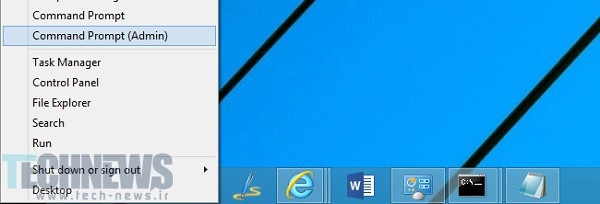
Now, if the User Account Control feature is enabled on your Windows, a box similar to the one in the image may appear; you need to click yes on this card. If this feature is not enabled for you, the command line tool will run immediately.
In the Windows Command Prompt tool window, type the following command and press Enter:
netstat -and 5> activity.txt
In this command, option a shows all the communications and listening ports, listening option—b also shows what software has tried to communicate with the Internet, and at the end of option—f, the full name of each DNS shows that we can use it to understand exactly where each connection is connected and from what direction.
Option 5 also checks the connections every 5 seconds and fives the final result in a tivity.txt.
Wait about 2 minutes after executing the command, then press and hold ctrl + c to stop checking and storing information about Internet connections.
By stopping the command, you can go to the path where the activity.txt file is stored (this path is displayed in the command line window and, in our example, is the root of drive C).
This file is in the text editor.
It opens as a document, and you can see the connections that were connected and disconnected by your command. If you enter the phrase activity.txt in the command line window and press the enter button, the file in question will open in the Windows Notepad software window.
In these texts, you see a list of processes connected to the Internet on your computer in the last two minutes (usually, this list contains the names of messaging software, email, and)).
It can also show you the name of the website it links to. After reading the list and seeing that the connection was unfamiliar, you can search for the unknown process name in Google and replace it with an unknown process name to learn more about it.
Use the TCPView tool to check Internet communications.
However, in this area, a helpful tool called TCPView allows you to quickly get a list of all the connections connected to the Internet through your system and the resources that have access to them. To understand.
You can right-click on any process and select the End Process or Close Connection option to stop it from disconnecting from the Internet. You can also use the Whois option to find out more details about each process’s connection to the Internet.
Use CurrPorts to check what your system is up to
You can use another tool to identify connected connections. This tool is CurrPorts, which can be used to check all the connections established through your computer and on TCP / IP and UDP ports.
Therefore, you can use this software without installing it because the version of this software is portable and does not need to be installed, and using it is enough to decompress the file.
You can disconnect any connection by right-clicking and selecting the close option. You can also save more information in an HTML or XML file. Other features of this software include moving columns of information in CurrPorts and sorting information by one of the columns.
CurrPorts runs on Windows 2000, NT, XP, Windows Server 2003, Windows 7 and 8, and a separate 64-bit version.