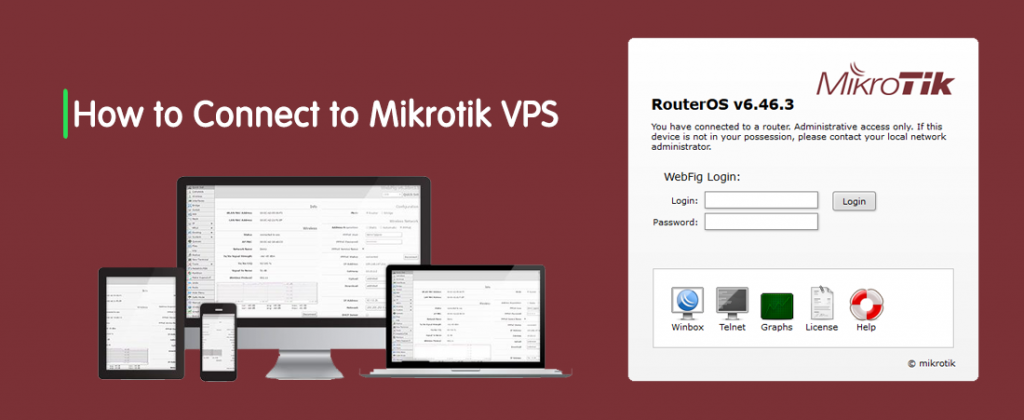What is Winbox and How you can connect to your Mikrotik VPS by it.
What is Winbox and How you can connect to your Mikrotik VPS by it
MikroTik RouterOS is Kind of operating system of MikroTik Router BOARD. This OS can also be installed on a PC or virtual machine and turned into a router with all the necessary features. This tutorial will check the ways to connect to a MikroTik VPS.
RouterOS is a operating system based on the Linux v2.6 kernel. This tutorial aims to provide all the connection methods for a starter client/administrator with a quick and step-by-step guide. This service gives us all the networking elements in a simple environment but needs a bit of Informatio of computer networks as you would Follow
Unique Configurations Over MikroTik
- Routing
- Firewall
- BW Management
- Wireless Access Point
- Hotspot Gateway
- VPN Server
How To Connect To A MikroTik VPS
There are Various ways to connect a MikroTik VPS router, and we will describe just the Web, Winbox, and SSH in this tutorial.
- Web (WWW) Connection
- Winbox Connection
- SSH Connection
- API For Programming Your Tools
- CLI With Telnet, Local Console, And Serial Console
Connect To A MikroTik VPS Via Web
This process is the most straightforward way to connect to a Mikrotik VPS. This connection is over port 80 and a web browser. Open your web browser, Write the IP of your server, and press Enter. If port 80 is open on your Service, you will be diverted to a page to log in to your Mikrotik VPS.
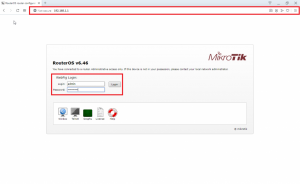
Insert Username and Password and click Login; here is a demo of a web connection.
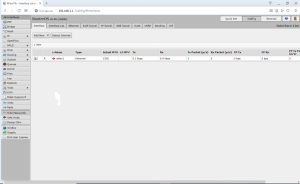
Connect To A MikroTik VPS Via Winbox
The guided and secure method to connect to a MikroTik VPS is Winbox, and it is a small utility to control your router ( MikroTik RouterOS ) over a simple graphical environment. Also, it has a Terminal option to execute commands through this GUI. Winbox is available for Windows, IOS, Linux, and Android.
Stages To Connect To A MikroTik VPS Through Winbox
- Download Winbox software and install/run it.
- Put the IP and credentials in the fields and click on Connect.
- Note: The Mikrotik default port is 8291. To connect through a specific port, insert the IP like 192.168.1.1:40410
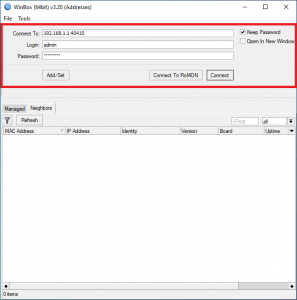
This interface gives you all the choices and elements in the left panel, and You can access the Terminal just by clicking on New Terminal.
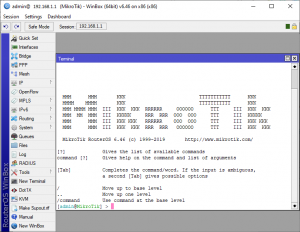
Connect To A MikroTik VPS Through SSH
Since Mikrotik is a Linux-based OS, you can also calm and execute commands through SSH, and it will connect you directly to the Mikrotik Terminal.
Use the following guide to connect through SSH.
Also, For How you can connect to your Mikrotik VPS by Winbox, we have provided a Useful Video about It. Please Consider it.