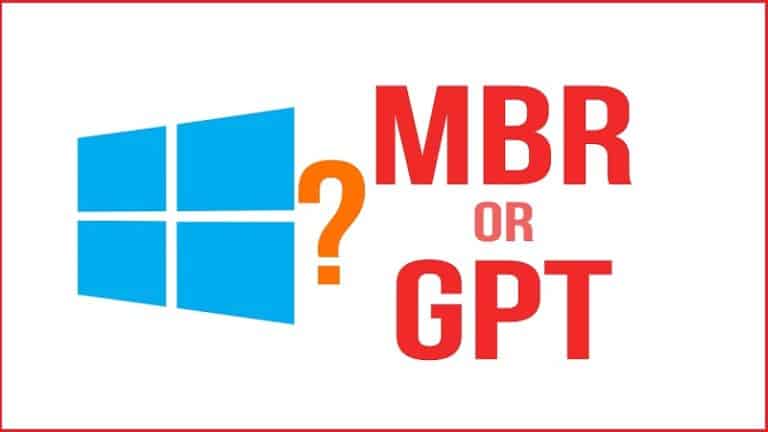You must have wanted to partition the disk, but you didn’t know enough about the difference between MBR and GPT formats; First, it should be said that disk partitioning helps us to divide our hard drive into different capacities and use each one for other parts; The operating system will recognize the hard disk partition structure in two ways, which are known as MBR and GPT format, MBR stands for Master Boot Record and GPT stands for GUID Partition Table. This article will explain the MBR and GPT formats and their differences. Stay tuned with Ded9.
In the topic of hard partitioning, two types of partitioning give us different access to installing software and using drives, which include MBR and GPT, in general, and simple mode; MBR has limitations regarding the use of the capacity of drives and software, but it is still used, and on the contrary, GPT will give us more access to drives and software.
Before we explain the partitioning modes, it is better to know how many types of drives can be created in one hard drive.
You can create three types of drives with the following names on the hard drive:
- Primary
- Logical
- Extended
1. Primary drive
The operating system is installed on the drive through which the operating system is booted.
2. logical
If we divide primary drives into several parts, logical drives are formed.
3. Extended
In the term, we also call all logical drives extended.
What is the MBR and GPT format partition mode on the hard drive?
MBR format in hard partitioning:
The most standard and, of course, the oldest mode of hard disk partitioning is the use of MBR format, which is still used due to the limitations of partitioning with MBR format, for the reasons we will say; When partitioning in MBR mode, you can create four types of primary drives, and if you bought a tykindf hard drive that has a capacity of more than 4 TB, you could only use 2 TB of the hard drive’s capacity. You have to say goodbye to the remaining 2 TB of capacity. So, pay attention to this when buying a hard drive. This means that the MBR format on the hard drive only supports up to 2 TB of memory.
Also, you can use 32-bit and 64-bit versions of Windows in MBR format. The limitations in some computer systems make you unable to use the GPT format for partitioning. You have to use the MBR mode. For the first example, if your computer’s RAM is three gigs or less, you must use 32-bit Windows, in which case you only have to use the MBR format because you can only use the 64-bit type of Windows in the GPT format.
Note: You cannot convert MBR to GPT format if your system has 3 GB of RAM or less.
In the second example, if your computer or laptop uses a non-graphical interface (BIOS), you can only boot the operating system from the MBR format and not boot the operating system with a graphical interface (UEFI) through the MBR format.
In MBR format, the information related to partitioning and booting of the operating system is only stored in the first (Sector), i.e., the first house of the hard drive memory, and if this part has a problem, You have to change your Windows, and most likely the data will be deleted from the drive; On the other hand, it is more difficult to recover data from an MBR format drive than GPT, and for this reason, you have to have a backup copy of the data or information in the operating system drive.
GPT format in hard partitioning:
The GPT format is newer than the MBR format, so it has fewer restrictions. In partitioning with the GPT format, you can create up to 128 types of primary drives, and you have no restrictions, of course, because Windows drives are limited to letters. The alalphabetrisnglish. You cannot partition 128 hard drives in the operating system.
In GPT format, you do not have any limitations in terms of hard drive capacity, and you can use up to 9.4 zettabytes of hard drive capacity; Also, you will not encounter the problem of Windows not booting in GPT format; Information related to partitioning and booting of the operating system, unlike the MBR format, in the GPT format, this information is copied in several parts of the hard drive memory. If a problem occurs in the sector or the first house of the hard drive memory, the hard drive can copy the information from the industry. The other one in which they are copied will be restored, and Windows will also boot.
If you connect a hard drive partitioned in NTFS format to the computer as a second hard drive, you can use it, but you do not install an operating system. With GPT format, you can boot the operating system in graphical (UEFI) and non-graphical (BIOS) modes.
Essential differences between MBR and GPT
The MBR format can create four primary drives, each of which becomes a logical drive, but in contrast to the GPT format, it can have up to 128 primary drives.
2. The limitation of using hard disk capacity in MBR format is up to 2 TB, but with GPT format, you can use up to 9.4 zettabytes of hard disk capacity.
3. The MBR format is used to access 32-bit and 64-bit Windows, whereas the 64-bit version uses the GPT format.
4. Recovering hacomplexive data in GPT format is easier than MBin R.
5. The reliability factor in partitioning with a GPT format is much higher than that in an MBR format, and the risk of data loss is less in GPT.
Fixing the limitation of installing Windows on a BR-format hard drive
It was mentioned in the previous section that you cannot create more than our primary drives to install Windows in MBR partitioning mode! In this discussion, a question will arise: how can some systems with MBan R format install the operating system on the logical drive?
Microsoft Windows solved this problem after releasing updates from Windows 7 onwards. When installing the operating system in logical drives, the operating system’s files are placed on the primary drive, and for this reason, you can install several operating systems that are partitioned on the hard drive in MBR format.
MBR or GPT? Fundamental differences between MBR and GPT
When connecting your drive to Windows, you must choose between MBR and GPT.
To know which one to choose, you must be aware of the differences between GPT and MBR. So, stay with us as we explain the details of these differences.
The first thing you should be aware of is that even though GPT is newer and newer, it cannot be ignored that sometimes the need for MBR is still felt.
Comparison of MBR and GPT in terms of partitioning
To define a partition briefly, we must say that a partition is part of the drive that stores data. Nothing can be stored on a drive without a partition, so you always need at least one partition.
Partition helps to separate drives when we have only one physical drive and have a dedicated drive letter for each partition.
Now, let’s discuss the role of MBR and GPT. With MBR, you can only have four primary partitions, which can be avoided with the help of logical partitions. Besides the primary partition, it also has an additional partition; of course, it is also necessary to mention that you can have sub-partitions in this type of partitioning.
This method has limited logical partitions, which cannot be used as boot volumes (boot volumes are partitions used to maintain Windows operating system files).
In GPT, you cannot overcome this limitation and can have up to 128 partitions on one drive without negative partitions.
Of course, you should pay attention to the fact that you cannot have more than 128 partitions in the Windows operating system, but there is no such limitation in other operating systems; however, in practice, there is a very low probability that you will need this many partitions.
Comparison of MBR and GPT in terms of capacity
You probably know about SSD drives, and you see that they are more expensive than their competitors. There’s a huge price gap. However, this price difference, like the difference in available capacity for consumer SSDs, is decreasing.
You can buy a high-capacity SSD hard drive if you are not limited by budget.
We need to raise the issue that both MBR and GPT have limitations, and ultimately, drive capacity is an essential factor in your choice.
MBR can only be used for 2TB drives; anything larger than 2TB is re-distributable and unusable.
GPT can be supported up to 64 bits, and with the GPT format, you can use up to 9.4 zettabytes of hard drive capacity. To understand zettabytes well, the number one with twenty-one zero bytes is 1024 exabytes, or one trillion gigabytes.
If we want to look at these numbers logically, we realize that GPT has no limitations in the real world; You need to buy the drive with the capacity you want and leave the rest to GPT to use all its space.
Comparison of MBR and GPT in terms of recovery
MBR stores all the information in the partition and boot in one place, and finally, if a minor error occurs, the whole system will be disrupted.
You will notice the problem with the MBR data when the system does not boot, and unfortunately, recovering the BR drives will not always be successful.
The GPT’s superiority is more pronounced because it stores copies of the boot data in multiple partitions. This method allows recovery from other partitions if one partition encounters a problem.
Another advantage of PT is that GPitas is an error detection code that evaluates the partition tables at boot time and makes the existing errors visible.
Once the errors are detected, GPT can easily fix the problems.
Comparison of MBR and GPT in terms of compatibility
There are intermediaries called BIOS and UEFI that perform the task of booting your device. Both of these mediators have a common goal, but they also have differences from each other.
The main difference between these two is their age. BIOS is older and has been around since the eighties, but newer systems that have hit the market since 2010 mostly use UEFI.
Whether you use MBR or GPT depends on the medium your system supports.
Windows 7, 8, 8.1, and Vista 64-bit operating systems require a UEFI-based system to boot from a GPT drive.
Windows 10, 8, and 8.1 32-bit versions require a UEFI-based system to boot from GPT. You should know that Windows 7 and Vista 32-bit versions cannot boot via GPT.
Is MBR or GPT better?
GPT is necessary if your drive has more than 2TB of memory, but this is not the case for SSDs. GPT performs better in solving possible problems and errors, and has better partitioning management.
In addition to all the above, GPT makes it different from MBR because it is newer and more standardized.
SSD and HDD are very different in terms of performance, and one of the most important advantages is that they boot Windows faster.
MBR and GPT indeed offer great features, but you need a UEFI-based system to get more speed.
GPT and MBR hard drive detection: Does your drive use MBR or GPT?
Identifying GPT and MBR hard drives is very simple. To do this, you press the Windows key + X simultaneously and click on the Disk Management option.
On the opened page, find the driver at the bottom. On the left side, right-click and select the properties option. Then, click on the volumes tab.
Among the various information on the page, in front of the Partition style option, you can determine whether your hard drive is GPT or MBR.
Conclusion
We hope this article has been helpful and solved your partitioning problems. Do you think that the 32-bit version of Windows is still being used, and you have to use the MBR format and accept the limitations of the MBR format? You can write your opinion about this topic in the comments section. If you want to explain the correct partitioning method in the following articles in a straightforward way, or if you have any questions about the content of this article, you can contact us in the comments section.