Use Photoshop to create your own unique business card. Photoshop is provided with smart tools to design a stylish and original piece.
Despite its apparent complexity, learning it does not take much time.
Business card design tutorial video
How to create a business card in Photoshop from scratch
Preparation
To create a quick and easy design, prepare the elements that you are going to put in your business card. Check the list below to make sure you have everything ready.
Text. The business card must contain the following basic information: name, company name and contact details (phone, address or email address). Optional information includes social media links, slogans and other data that you consider important. Avoid cluttering the card with too much text.
Graphics. If your business is creative, you can upgrade your business card with your favorite photos, designs, drawings and other graphics. This is a smart move for photographers, designers, stylists, chefs and more.
QR code. Use the potential of QR codes to free up your card space. QR code is an innovative way to share different types of content, including videos, images and links. To access the information, just scan the QR code with your smartphone.
Patterns. When setting up different information on the card, you can implement your own template or use ready-made templates.
Printing requirements. Make sure the design meets the requirements of the select printing house or web printing service. Usually such requirements take into account the file format, dimensions, color model, image resolution and the like.
Patterns
If you do not know how to arrange information on your card in a smart way, do not worry! Fortunately, for example, special websites offer hundreds of business card templates that are both beautiful and logical in structure. All you have to do is fill it in with your personal information. Check out the best sites for high quality business card template:
- Logaster . Download the key pattern based on your logo or create it from scratch. You can save and download your file in PNG, JPEG, PDF and SVG formats. Available sizes include 95 x 55 mm (no added paint) and 90 x 50 mm (no added paint). You can also add a text and logo generated by Logaster.
- Psprint . This service has several hundred professional patterns. Find the right pattern by theme, color and industry.
- Freepik . One of the largest free graphical databases. Choose horizontal, vertical, square and other amazing designs. Search by color and style is also available.
How to design a business card in Photoshop
Keep in mind that file requirements vary by printing company. In this tutorial, we have followed the standard requirements.
1. Open Photoshop. To create a new document, select “” – “File New”.
2. In a new window, set the following parameters:
- For an extra color business card, set “Width” to 95 mm and “Height” to 55 mm. If you are creating a vertical layout, change the values.
- Resolution: 300 dpi
- Color mode: CMYK Color, 8 bit.
- Background color: White.
Click OK.
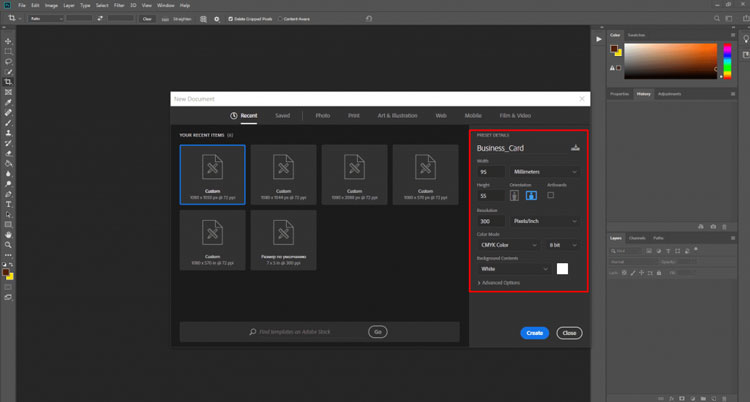
3. To set the bleed area, select “View” – “Rulers”. On the page you will see rulers and guides. Pull the guides to the 5 mm edge.
4- Adding content:
- You should now upload your template or background image. (If your background is white or you are not using a pattern, skip this step.) Click “File” – “Open” and select the file on your computer. You can use an image in any vector or checkered pattern.
- Likewise, add other content that you want to put on your piece (logo, graphics, text, QR code, etc.).
5- Edit your design:
- Use the toolbar to change your font name and size and align the text (left, right, or center).
- Using the mouse, drag the elements around and adjust their size until you are satisfied with what you see.
6- Save your file in PSD so that you can change your design at any time. Select “File” – “Save As” and type the file name. Provide a name that allows you to instantly find your file among other files, for example “Business card front side”. Click OK.
7- Save your file in a suitable printed format. It is recommended to use PDF.
8- If you make a two-sided card, create a new document and repeat the same steps to make the other side of your design.
How to edit your business card
One of the best things about creating a business card is that you can edit your piece at any time. You must save the file in PSD format to enable further changes. In this format, your image is saved as separate layers (background, text, graphics, etc.).
1. Open Photoshop. Click on “File” – “Open”. In a new window, select the appropriate file.
2. Select the “Layers” tab on the toolbar. Click on the layer you want to edit and make the appropriate changes.
3- Select the file in both PSD and suitable format for printing.
important points
With a little focus and precision, creating a neat business card in Photoshop is not as daunting as it sounds. Here are some tips to help you along the way:
Keep in mind that the printed business card will be different in color from the on-screen version. The reason is related to different color modes. While digital images use the RGB model, offset printing relies on the CMYK palette. Be sure to keep this in mind when choosing colors for your text and images.
Before printing the file, take the time to check your card for misspellings and other errors. Ask your teammates and friends to do the same.
Below are the top 5 business card trends in 2020
1- Simplicity of design
Business cards are primarily to inform the recipient about the company’s business and its contact information. Each business card has a company email address, phone number, website address, fax number, etc. as contact details. The goal of a graphic designer is to provide details in a simple way.
Recipients should receive contact information at a glance. A simple graphic design means that the eyes of potential customers can immediately focus on the details without being distracted by other fantasy elements. So, the new trend is to avoid fancy designs and keep the card in the smallest size, without compromising its functionality.
However, simplicity does not mean that the card lacks style and proper adjustment. These two design elements are necessary but should not overshadow the contact details and design of the company logo.
2- Presenting the elements of your brand
A business card design should have a simple appearance that can quickly display contact details to the recipients. But make sure your potential customers also receive your brand message. The brand message is in color schemes, images and symbols, otherwise, use it in logos and other marketing materials.
So skillfully spread your color and logo on your business card. This trend has become the main interest of designers in 2020. They keep the colors, symbols or images of companies in the background.
It is usually preferable for the card to use colors taken from your logo and website. There is also a lot of white space in the background. This way, the contact information is clearly visible when you intend to use the cards for business purposes.
3- Capital letters
The use of larger letters that dominate the card space is also a trend in 2020. Capital text immediately draws viewers’ attention to the company name and a specific title. Most business cards are created this way.
These cards have a type of capital letters that is in a solid color background and gives a unique design. But make sure your business card and other design materials, such as brochures, have the same elements of color and type of text.
This type of printing reflects the personality of your brand. Use typography that you have already used in your marketing competition. You can also combine capital letters and other designs with the help of business card making tools, which can be easily done even by non-designers. This tool has many features to help designers appear with unique cards.
4- Clever puns and symbols
Another business card design trend for this year is to include some humorous statements on the card. Humor gives the cardholder energy and excitement. Words have a special effect on the thinking process, meaning that adding a humorous statement about your company will make your business card design more acceptable to others.
Inserting the symbol further helps to design the card. Choose the symbols that best represent your business values and business message.
If you are still unsure which symbols to use, look for a business card that motivates you. Then work on the idea to make it unique to your business.
5- Interactive card design
Many business card designers are experimenting with more interactive card designs, meaning that users have more on the card to explore. Designers come up with many ideas for creating interactive card designs. Some graphic designers have created two-layer or three-layer cards. However, we advise you not to overdo it, because it spoils the overall look. Create interactive designs but know that users do not spend much time playing with the card design. So, keep it simple.
However, make sure that the design elements on your interactive card match with the other graphic elements in other aspects of your marketing. For example, a brochure is often not considered a marketing tool. But ideally, your brochure and business card design should have the same elements.