The Search Bar In Gmail Has Provided Users With Features That Can Be Used To Find Lost Emails Easily.
Depending on how much patience you have in tracking emails, there is a possibility that your inbox will be filled with essential or unimportant emails. Knowing how to search in the email box can help you to manage your email box at all times.
It should be comprehensively designed to improve the efficiency and usability of the search bar in Gmail. Since emails are considered an essential part of our daily communication, it is necessary to be able to search for them.
Limiting your email search to a specific section can help you access the desired information more quickly and accurately. In this report, each of these cases has been briefly examined.
How do you search with the help of filters?
The Gmail search bar for Android and iOS uses several different filters. Each filter determines anything from when the email was sent to whether the email contains an attachment.
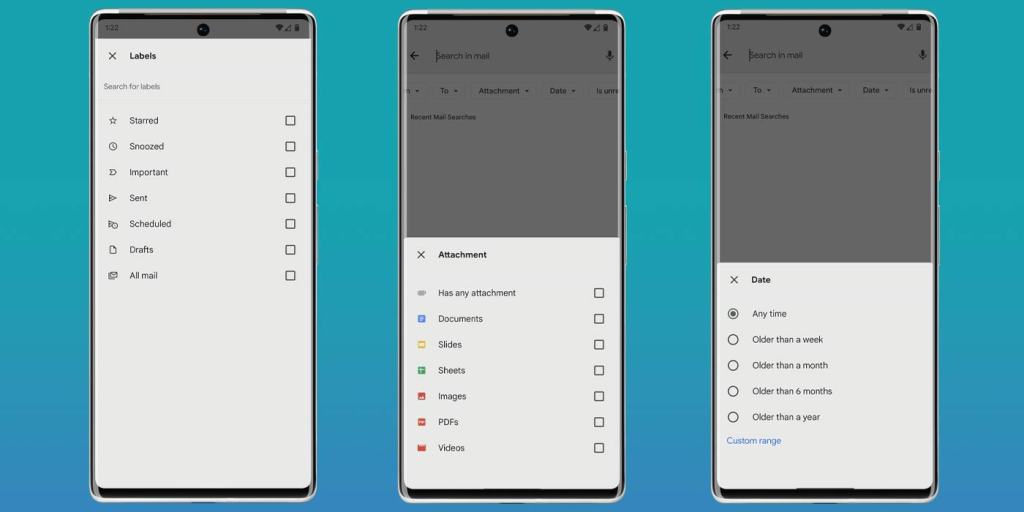
Labels
There are two types of tags. The first type is to select categories Google has compiled for you, including starred, delayed, necessary, and submitted. The second type consists of a set of stickers you create for yourself.
You can mix and match a variety of tags, which can be helpful if you’re not quite sure where an email went.
From where and to where?
Information about the sender and recipient of the email is displayed in two different ways in the email. The email sender information can be seen in the “From” section, and the email recipient information is shown in the “To” section. These two identifiers are not used simultaneously in most cases.
Google also provides its users with a list of contacts and offers based on the people they have recently emailed.
If the user’s contact list is extensive, you can easily access the desired contact in Gmail by searching for the name, email address, or company. Users can also add multiple connections to their search list to quickly access their emails.
The Attachment
Attachment is one of the most valuable filters on this list. You can use this option to separate emails based on the type of file that is included. For example, let’s say you’re looking for tax documents. Typing the word tax will help you find the email that contains it as quickly as possible.
You can specify what document you’re looking for in Gmail or choose between specific items if you know what’s in the email profile.
Date
The date is another critical filter. We often tell when an email was sent or received, even a year or six months ago. Knowing this can help Gmail narrow the search to a general time range.
You can select the time range you want if a specific date is specified.
Unread
This filter can be used to delete unimportant messages. Alternatively, this feature can be helpful if you know an email has never been opened or marked as unread so that you can find it later.
Use search operators
You can also learn about search operators using the web version of Gmail. These operators are precisely the same as the filters described earlier, except that you enter a parameter, a colon, and your search criteria to use them. These operators allow you to access and manage your emails and messages more quickly and accurately.
For example, a typical search operator in Gmail is “in sent,” which specifies that your search criteria should only be for sent emails. Also, there are many other parameters that you can use. These parameters go beyond the default filters and can perform more complex searches. Google has provided users with a comprehensive list of search operators in Gmail. Below are some examples of these operators:
- : to
- : from
- : label
- : cc
- : bcc
Search in Gmail :
Once you clearly understand how each parameter works, searching for emails in the Gmail app will be much easier.
- Open Gmail.
- Tap the Gmail search bar.
- Set your filters and select one of them.
- Enter your search criteria and hit Enter.
If you don’t find your email right away, try again by changing some settings. Gmail filters can help you quickly if you know the details about the email you want.