Tutorial on setting up the WordPress template installation package in Host Direct Admin
In this article, how to set up the WordPress template installation package on Direct Admin. By using it you will be able to easily install the template that was designed as an easy package installation in WordPress, and you purchased it exactly like the demo on the host. And use it. But before continuing this tutorial from the knowledge base necessary to provide some explanations regarding the templates with the installation package. As you know, after choosing the right template for your business and website, the most important part that will take a lot of time is that you come and spend a lot of time setting up the template and arranging its appearance. Of course, this is not the case with free and simple templates because there is only a simple structure and a fixed layout for the posts, which are displayed on the site by adding posts, sheets, products, etc., and changing the layout of these types of templates, you must Go to the code and check your template, but for commercial templates that are made using page builders, you have to spend days to pull out what you want from the template and ask for the purchased template to be exactly the same as the demo. Preview the design template. This is where a practical and popular tool was created, and by using it, it was possible for those who intend to sell templates to create a site preview after designing an installation package and with all the settings and plugins on that site after The fact that output was prepared from it, you can easily upload all the information on a new domain in the shortest possible time and within a few minutes, and it was nothing but an easy installation package for WordPress, which is less than a vendor designed to sell templates. It is found that it has not been used. If you use a CPanel host, you should go to training on how to activate the easy template installation package in cPanel.
- What is a WordPress installation package?
- How to set up the WordPress template installation package in Host Direct Admin
- Creating a new database in the Direct Admin host
- Continue the steps of setting up the WordPress theme installation package
- Fixing the installation errors of the WordPress theme installation package
What is a WordPress installation package?
The meaning of the installation package is that you come and in less than 5 minutes, the exact layout that was created and implemented for a template, along with all the plugins and other settings that are active on the desired site, and come to your domain and host. Bring it up and you don’t need to spend days to come for the main pages, contents, archives, sheets, etc. and design and implement the layout you want one by one. In simpler terms, in the formats that have an installation package, a complete copy of a site is prepared as a backup, and you can upload the same site for yourself by launching it. Using the WordPress installation package, all settings on the site, templates and plugins, such as Persianizing and aligning the template, inserting tabs, etc., as a package and in the form of a zip file. It is prepared that after that you can install this package and enter the site database information in that site to run and upload your site exactly like the demo and preview in accordance with all the settings. The function of this package is that you actually receive a copy of the template and its settings along with the WordPress script in raw mode, and then with a few steps, you can install it exactly the same as the demo site that is output from this package. Display it in your domain and host.
To create an easy installation package in WordPress, they use a plugin called duplicator, which after finalizing the design and layout of the template and site settings, it is enough to go through the steps of creating the WordPress installation package, and at the end, two files will be prepared for download in the output, one These files include all the files related to the site, which include the plugins folder, WordPress files, uploaded files, etc., along with the WordPress database, and the second file includes a file called installer.php, which is used to install and It is used to launch the WordPress installation package, and the settings and database are configured through this file, and at the end, you can delete this file from your host.
How to set up the WordPress template installation package in Host Direct Admin
Before doing anything, you need to login to your host and upload the installation package file in your host’s file manager. Therefore, refer to the login page of Host Direct Admin, which will be available by adding 2222: to the end of your domain address . After entering your host, go to the System info & files tab and click on the File Manager option, and after entering the destination link, enter the public_html path.
Very important point before installation: in the files of the easy installation package, if you already have your site and have started WordPress, you should know that by installing the easy package, all your data will be lost, because WordPress will be installed separately. . Therefore, delete any folder and file unrelated to the site from the public_html path.
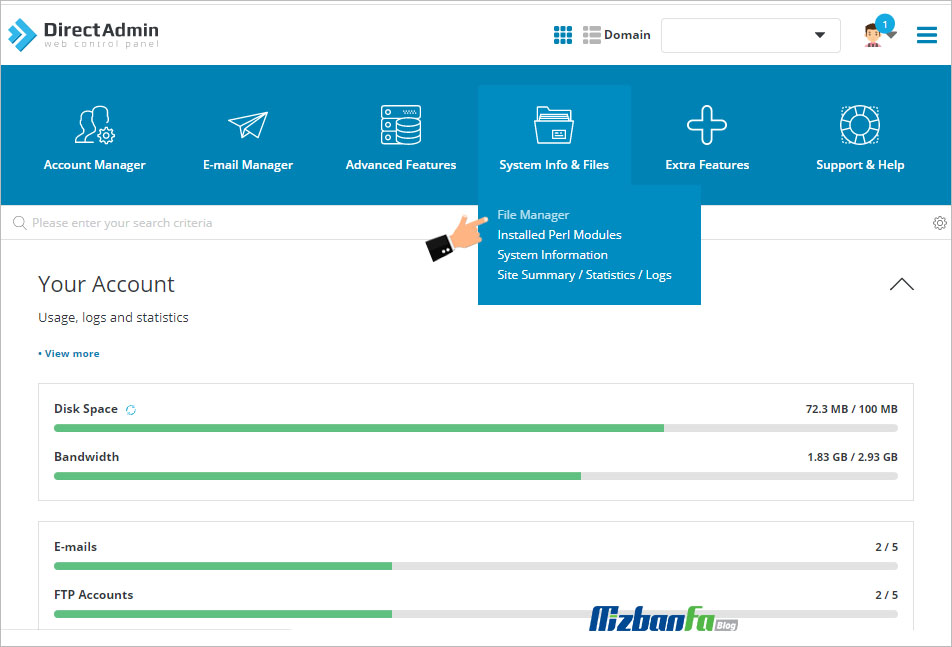
Now, after entering the Host Direct Admin file manager and referring to the public_html path, click on the Upload Files button to be directed to the file upload page in Host Direct Admin.
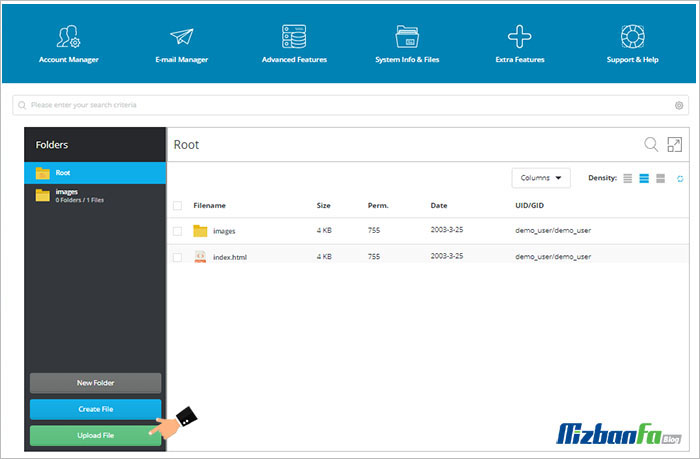
In the opened window, the WordPress installation package file in zip format. It is and you bought it from the website template stores, choose to upload it, depending on the size of the package, this may take some time, so wait until the end of the file upload, after your file is uploaded, we need to decompress it. . Therefore, to extract the file from the compressed mode, you will see a box similar to the image below by passing the mouse over the installation package file, click on the Extract option.
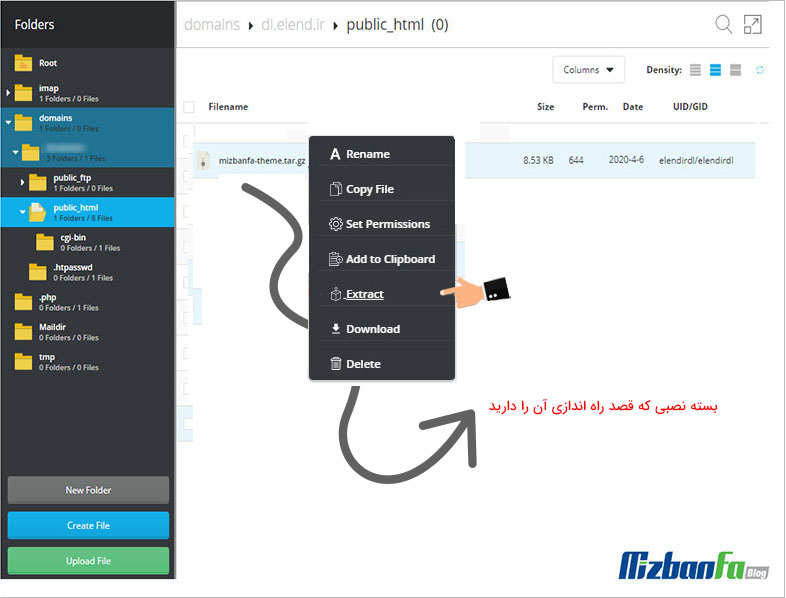
By clicking on the Extract button, you will be directed to a page that displays a file named installer.php and another file named the desired template, which contains WordPress files, and also asks you to enter the path you want to the files after choosing to exit the compressed mode, so since you intend to launch the WordPress installation package in the main domain of the site, leave it intact in the same path as in the Directory field, which ends in the public_html path. Click the Extract button. After clicking the Extract button, wait for the operation to extract the compressed file from the zip mode. In the end, you will see a message similar to the image below.
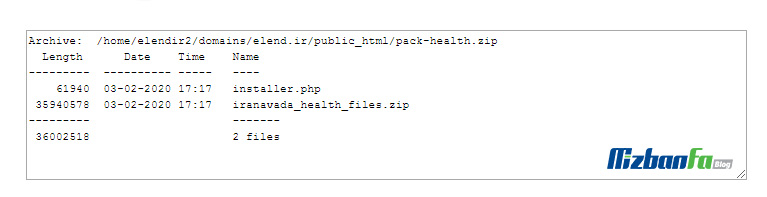
Now that the files have been successfully extracted, you will see that there are two files, one of which is named installer.php and the other file can have a name of your choice such as template, which is in zip format. It is and includes WordPress files, the main package is extracted from this file, now you can delete the first compressed file that you unzipped or move it to another folder to cause your confusion when launching the installation package in the cPanel host. not be
In the next step, enter the address of your domain in the browser and enter the installer.php address at the end of it to enter the step of installing the WordPress theme in the cPanel host. For example, your address should be in the form of mizbanfa.net /installer.php , now, as you can see in the image below, the information and requirements needed to install the easy WordPress package will be displayed on the desired page. If some of the If they are not active on your host, they will be displayed in red, but if everything is correct and accurate, they will be visible in green.
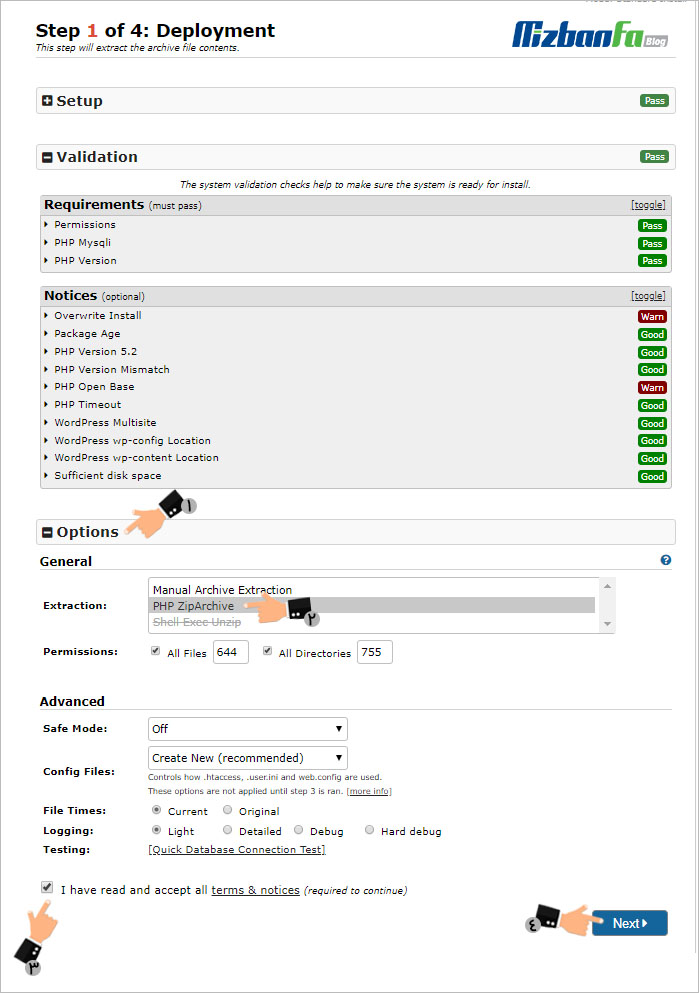
- Now, as you can see in the picture, click on the Options to show you the options related to the settings.
- As in the example from the Extraction, put it in the zip archive mode, that is, PHP ZipArchive.
- Activate the I have read and accept all terms & notices option.
- Finally, click on the Next button to be directed to the next step of the easy package installation










