If You Are Somewhere Far From A Power Outlet And Charger And You Are Afraid Of Your Phone Turning Off, Extend The Life Of Your iPhone Battery With These Solutions.
iPhones are getting faster, bigger, and better in photography and videography. But while the battery life of iPhones has improved in recent years, it still doesn’t seem enough for many. That’s why many phones last a day or even less.
A day’s battery life isn’t bad if you charge your phone at night’s end. But what if you forget? Or to be away from home for one or two nights? Or, for any reason, your phone drains faster than you expect? Sometimes you need your iPhone to charge longer than normal days.
How to increase iPhone battery life?
Fortunately, some workarounds allow you to use your iPhone a little more. When you follow these steps, the interval between each charge of your iPhone will increase.
1. Check which apps are draining your battery
How quickly or slowly your iPhone battery drains depends entirely on your usage. Apps that use your system resources heavily (like games) or use GPS (like navigation apps) drain your phone’s battery faster. Therefore, the less you use them, the longer your phone’s battery charge will remain.
To see which apps use the most battery, go to your phone’s settings page and enter the Battery section. Then scroll to the bottom of the page and see which apps have consumed the most of your iPhone’s battery over the past 24 hours or eight days.
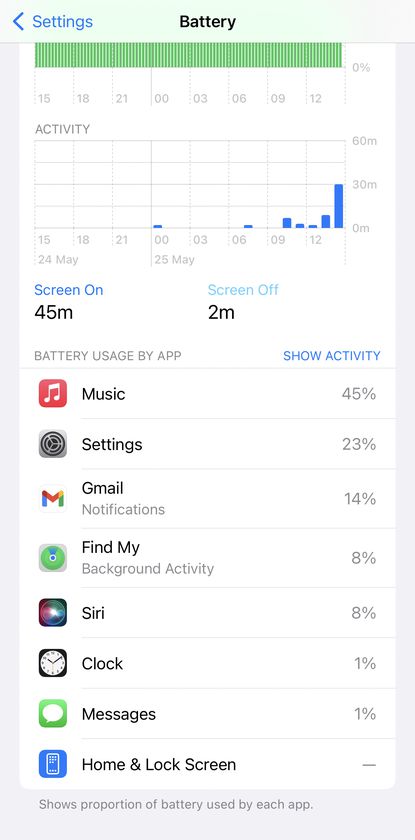
2. Reduce the screen brightness
- Display brightness can make a huge difference in iPhone battery life. To reduce the screen brightness, you have two options. Or swipe the screen up to bring up the Control Center and use the display settings scroller to adjust screen transparency. Or go to the settings page and the Display & Brightness section and change the scrolling.
- The True Tone option in the settings page and the Display & Brightness section can also automatically adjust the brightness settings of your phone’s display. This option measures the brightness of the environment and will change the screen’s brightness accordingly. However, if you think this setting may not be done properly, you can turn off the True Tone option.
- Keeping the screen on when you are not using the phone drains the battery quickly. Therefore, it is better to reduce this period. To do this, enter the phone’s settings page, go to the Display & Brightness section, tap on the Auto-Lock option, and reduce it to 30 seconds to make this happen much faster. By doing this, you will help your phone’s battery to hold more charge.
- Go to the settings page of your iPhone, enter the Display & Brightness section, and tap on the Dark option to activate the dark mode. This mode helps to save your device’s charge as much as possible.
3. The quality of the antenna and Bluetooth is effective in charging the device
Another factor that affects the battery charge level is the quality of the phone’s antenna. When your phone is in a difficult antenna environment, it will work harder to stay connected; Therefore, if you are in an environment with poor antenna coverage and want your phone to charge more, we recommend putting it on airplane mode. The easiest way to activate this mode is to bring up the Control Center from the screen and then touch the airplane button.
Bluetooth can also drain your phone’s battery. If you use a smartwatch connected to your phone via Bluetooth and you need to keep your phone on for a longer time, we recommend disconnecting the eye from the mobile phone. Also, if you need to charge your phone more, use a pair of wired earbuds instead of wireless headphones to extend your phone’s battery life.
4. Limit the activity of apps in the background
Apps can run in the background when you don’t even need them. For example, upload photos to the cloud or check your received emails. This is good but will also affect your device’s battery life. You can see which apps are running in the background of your phone and then restrict them.
For this, go to Settings and General > Background App Refresh. Then tap the Background App Refresh option to turn off their activity in the background, allow them to be active only when connected to Wi-Fi, or continue their training anyway.
You can also set up individual programs here. In addition, you can tap on the desired applications through this page, and by going to Location and selecting Never, you can prevent them from accessing your iPhone’s GPS so that the device’s battery life is used less.
5. Limit notifications
Another way to increase iPhone battery life is to limit the notifications an application sends. Every message sent to you will light up your phone screen. Now imagine the number of these received notifications. This means that your phone’s screen will always be on. You can adjust the messages each application gets by going to Settings and the Notifications section.
6. Stop listening to Siri
You can extend the battery life of your iPhone by turning off Siri listening. To turn off Hey Siri, go to your phone’s Settings, Siri & Search, and turn off Listen for Hey Siri.
Do these things when you’re frustrated with your iPhone’s battery life
If your phone’s charge exceeds 20% and you stay away from the power outlet and charger for a long time, some solutions will help you keep your iPhone on longer. The first way is to enable Low Power Mode.
This mode reduces the screen’s brightness, plays fewer moving images in the system, and helps reduce battery consumption by reducing the device’s power. When your phone’s charge drops below 20 or 10%, a message to activate this mode will appear on the screen. To activate it, you can go to the settings and the Battery menu and enable the Low Power Mode option.