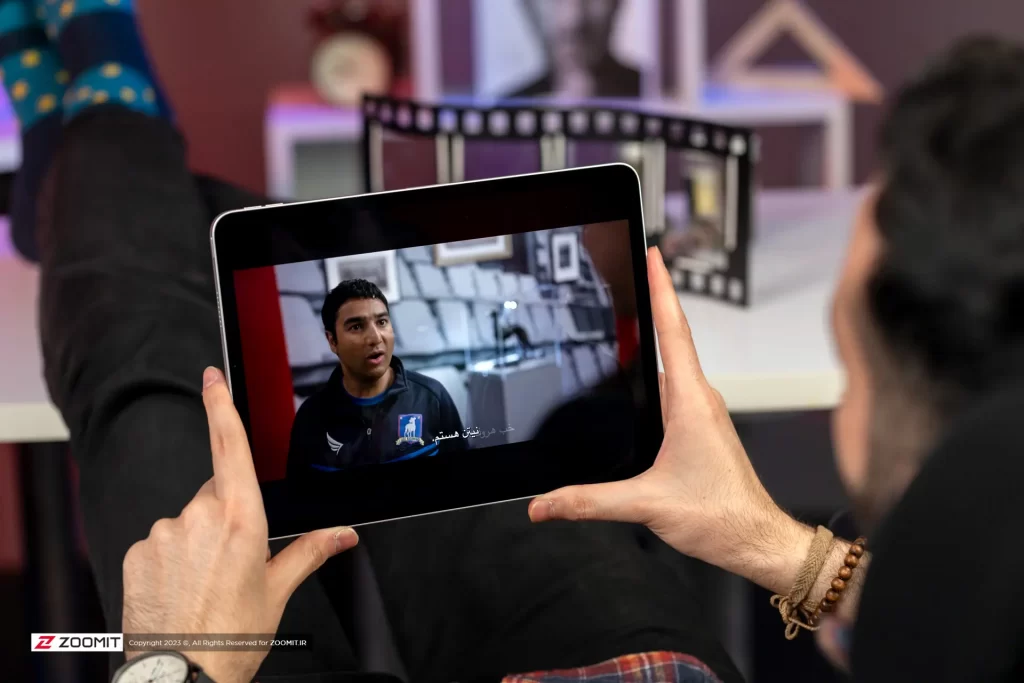There Are Solutions By Doing Which You Can Significantly Increase The Charging Capacity Of Your Ipad.
If you’ve noticed your iPad battery draining quickly, you’re not alone, as many Apple tablet owners have experienced the same problem. In this article, we will examine the reason for the rapid decrease in iPad batteries and provide methods to improve the charging performance of this product.
Almost all iPad models initially have a battery life of 10 hours, but naturally, like other consumer electronic products, their battery capacity decreases over time.
In addition to examining the reasons for the decrease in iPad charging, there are solutions to improve its battery life, which we will discuss further.
Why does the iPad battery drain quickly?
Here is a list of the most important reasons that increase the speed of iPad battery drain:
- Play video
- Several applications were running in the background, or GPS was active.
- Connect to mobile internet data.
- Increase the brightness level of the device’s display, and set the auto-lock to a few minutes or longer times.
- Excessive everyday use of the iPad and excessive use of the camera
- Downloading an extensive library of images and videos (using the data recovery feature increases battery consumption and makes the iPad heat up)
Of course, other factors cause your iPad battery to drain sooner than expected, but the ones mentioned above are the most important.
Check iPad battery health.
The lower the health of your battery, the faster it will drain, so it is better first to check the health of your device’s battery.
iOS 16 has a section called Battery Health & Charging embedded in the device settings and shows the current battery capacity.
Two third-party apps are available for checking iPad battery health: coconutBattery three and iMazing 2, both free and paid.
Ways to improve iPad battery life
Now that we are familiar with the main reasons for the rapid draining of the iPad battery and how to check its battery health, we will review the best solutions to improve the charging of this product.
1. How do apps use iPad batteries?
Go to Settings > Battery to check the details of how much battery each app is using. By default, this section shows which apps have consumed the most battery over the past 24 hours.
By tapping the Last 10 Days button on the right side of the screen, you will have a better view of how much battery the apps are using.
The Background Activity section also shows whether the application consumes a battery in the device’s background.
2. Low Power Mode
Low Power Mode is a quick way to improve iPad battery life. This feature helps slow down your device’s battery drain by stopping constant email syncing, background app updates, automatic downloads, and more.
The low power mode is located in Settings > Battery, and you can also ask the Siri assistant to activate it.
3. Automatic lock and screen brightness adjustment
If the home and lock screens use a significant amount of iPad battery, it is better to check their settings.
Setting auto-lock to 30 seconds will help you get better battery life from your iPad. For this purpose, go to Settings > Display & Brightness > Auto-Lock.
Lowering the screen brightness will also help improve iPad battery life, but this is a personal preference. For this purpose, you can change the brightness level through the control center or by going to Settings > Display & Brightness.
4. Magic Keyboard
Some iPad Pro users have repeatedly stated that the Magic Keyboard has drained the battery quickly in recent years.
If you connect the iPad Pro to the Magic Keyboard, your device’s battery will drain faster in standby mode, and battery usage will remain reasonable if the device is closed.
5. Cold and hot temperatures
Apple says the iPad’s ideal ambient temperature is between 0 and 35 degrees Celsius. Therefore, temperatures above 35 degrees will probably damage the device’s battery.
Remove your iPad from the protective case if it gets too hot while charging or restoring backups. Meanwhile, temperatures below zero degrees Celsius can temporarily reduce the device’s battery life.
6. Refresh background programs
Low power mode disables app updates in the background, but apps that use this feature can be customized to improve device charging. For this purpose, go to Settings > General > Background App Refresh.
In addition, you can enable background app updates only when connected to Wi-Fi networks or disable this feature altogether. However, most users turn on Wi-Fi and mobile internet to increase download speed when customizing apps that update in the background.
Turning off Background App Refresh prevents apps you don’t often use from updating.
7. Location services and mobile internet
Optimizing location service settings is another way to improve iPad battery life. For this purpose, you should go to Settings > Privacy & Security > Location Services and check the access of different programs to GPS.
We recommend that you monitor or turn off GPS access to apps that consistently tend to have location service access.
Similarly, if you don’t use mobile internet, turning off this option will significantly improve your device’s charging.
8. Push and Fetch
If you’re not using low-power mode, manually change the Push and Fetch options for your email and Internet accounts. For this purpose, you should go to Settings > Mail > Accounts > Fetch New Data.
Conclusion
Although rapid battery drain is a horrible experience, we hope the tips mentioned in this article will help you improve your iPad’s battery life.
If you don’t want to use the above methods to improve your iPad’s battery life, another option is to buy a steam bank with a suitable capacity.