In a world where even disposable passwords are hackable, using the two-factor Google Authenticator app is critical to account Security.
Imagine a world in which any novice hacker could easily monitor your every move, listen to your calls, read your text messages, empty your bank accounts in minutes, leave the house without having to, and maybe even a continent on the other side.
Of course, there is no need to imagine. We live in such a world right now, and there is also a Security hole in a protocol called SS7 (Signaling System no. 7) that all countries use in their mobile networks.
For many years, hackers have been able to access the text of text messages, phone calls, and their location only with the help of this Security hole and only by having a mobile phone number.
In one case of eavesdropping on a text message, the hacker easily accessed the victim’s “two-factor authentication” codes sent to his or her smartphone, posing a serious threat to the victim’s security.
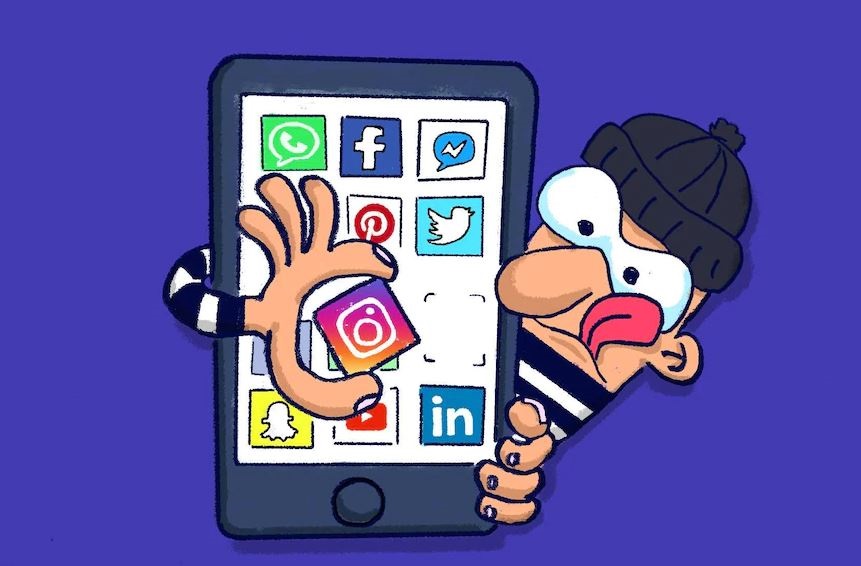
Dynamic passwords sent via SMS were once thought to be the most secure. However, hackers can access this password through a Security hole in the SS7 protocol or other methods.. Therefore, cybersecurity experts have devised a solution to protect their two-factor authentication code, or 2FA.
In this way, the dynamic password is no longer texted to the user; it is displayed on the phone through the application, and the only way for a hacker to access this code is physical access to the phone. Numerous applications have been developed in this area.
Still, one of the safest and simplest is Google Authenticator, which we will fully introduce and explain how to use to protect your bank, email, and social Network accounts.
What is Google Authenticator?
Two-factor authentication, as the name implies, is a method in which the user must enter another factor to authenticate themselves in addition to the usual password to log in to the online account or application.
Cybersecurity experts divide authentication factors into what you know (password), ۲. What you have (for example, a mobile phone);
3. What you are (for example, a fingerprint or any other biometric method). In the 2FA method, instead of one factor (what you know), two factors (what you know + what you have) are considered, namely the password and access to the phone, thus preventing hackers from infiltrating online accounts.
Two-factor authentication is an additional layer of Security in which a unique code is displayed in a specific application on a user’s mobile phone or other smart devices.
You must have this code, along with a password and username, to log in to accounts where the 2FA method is enabled.
One of the top applications in this field is Google Authenticator, which is designed and published by Google’s familiar company and used for any website or service with two-factor authentication capabilities.
For example, all the major social networking websites such as Twitter, Instagram, Facebook, Gmail, and the number of accounts Rmzarz like Kvynbys and Baynes of 2FA support and activate the procedure for protecting these accounts is critical.
The Google Authenticator app generates a one-time six-digit password updated every 30 seconds.
The time limit of this code means that if the cybercriminal somehow manages to access your one-time use code, this code is only valid for 30 seconds and will not work after this time.
Google Authenticator and apps like it have no access to your accounts and will not connect to the site after the initial code transfer. This application generates code and does not require telecommunication services or even the Internet.
In addition, since the protocol used by these applications is based on the same standard, the code created in Google Authenticator can be used to log in to any account, including Microsoft.
In other words, these codes are not limited to Google products and apply to any website or service that supports the 2AF method.
Compared to apps with similar functionality, Google Authenticator only supports two general features: generating 2AF code and exporting account information to another phone. For this reason, it is very easy to work with.
All you have to do is log in to your favorite account with your username and password as usual. Then, go to the section to activate the 2AF feature and scan the QR code displayed with this application. This will connect your account to the app, so you will need to enter the code that appears in the app to log in to your account. We have explained how to enable 2FA for Google Account in the following for convenience. Other websites follow similar steps, and you only need to find the two-factor authentication section, which is usually located in the Account Security section.
Warning: Even if enabling 2FA seems tedious, enabling this feature for any account that supports it is best. If you do not, the hacker who has access to your account password may do so. In this case, although it is not impossible to recover the account, it will undoubtedly take more time than you, and as long as the control of your account is in the hands of a hacker, it will probably cause you a lot of trouble.
Also, note that not having access to the mobile device running the Google Authenticator application means not having access to the accounts connected. We recommend installing this application on another phone or downloading backup codes from linked accounts.
Google Authenticator app download link
The Google Authenticator app is available for Android and iOS. You can download and install it free from your phone’s App Store or Google Play.
Install Google Authenticator
The steps to set up the Google Authenticator app are very simple. After downloading and installing the application on your smartphone or tablet, you do not need to open the application.
1. First, from another computer, phone, or tablet, enter the page related to activating two-factor verification or two-step authentication (two-step authentication) on the website and activate this feature. This feature is usually located in the Security section of the account.
2. After this step, look for the option to use the authenticator app and click on it.
3. When launching 2FA, you are usually asked to scan the QR code. For this reason, you need another computer, phone, or tablet to enable this feature on your account. If you do not have access to another device or your phone’s camera does not work, you can select the up setup key گزینه option instead of the QR code.
4. Now open the application. Click Get Started to the “Setup your first account” page.
5. Select the startup method. This step depends on the website for which you plan to enable 2FA. The QR code scanning option is the most common startup method.
If you encounter a QR code when activating the 2FA method on a website, select the Scan a QR code option on the app.
6. If you are faced with a string of letters called “setup key”, select Enter a setup key from the application.
7. Now, scan the QR code displayed on the website with your phone.
8. To enter a setup key option, select your account’s desired name and enter the key manually in the bottom bar. Then, press the add button.
8. The account will connect to the Google Authenticator app once verified.
9. From now on, you will face a six-digit code whenever you open an application. This code is required to complete the login step to the connected account. Note that this code changes every 30 seconds. If the numbers displayed on the application change while typing the code, delete the written code and use the new code.
10. To add new accounts to the app, press the “+” button at the bottom of the page and select Scan a QR code (to scan the QR code) or Enter a setup key (to enter the startup key).
Learn how to use Google Authenticator for your Google Account
Perhaps the most important account you need to activate 2FA on today is your Google Account because you have probably used your Gmail address to create an account on many websites.
Hacking your Gmail account also jeopardizes the Security of the accounts connected to it. Here’s a step-by-step guide to enabling two-factor authentication for your Google Account. Other accounts follow more or less the same steps.
1. Open the Google 2-factor authentication page and click Get Started.
2. Enter your Google Account password and click Next.
3. At the bottom of the page, find the Authenticator app section and click SET UP.
4. On the open page, specify your phone type (Android or iPhone) and click Next.
5. You will see a QR code on the screen. If you can scan it, do so; otherwise, click “Can’t scan it” to display a code instead.
6. At this point, go to the phone and open the application. Select the Scan a QR code option to scan the displayed QR code. If you selected “Can’t scan it” in the previous step, in this step, select “Enter a setup key” and enter the displayed code manually. This will add your account to the app.
7. Now click Next on the Google Authentication page.
8. On this page, enter the six-digit code displayed on the app and click Verify.
9. On the open page, you will be asked to use the code created in the Google Authenticator application to log in to your Google Account. Click Done.
Two-factor authentication is now enabled for your Google Account. Therefore, if a hacker with your password wants to log in to your Google account, the next step is to open an application and enter the six-digit code on which your account has been verified.
Still, because the hacker, fortunately, does not have access to your phone, he can not log in to your account.
Benefits of using Google Authenticator
Although not all websites support two-factor authentication, enabling this Security feature on every website that supports it is a good idea. Although this adds a step to logging in to your online accounts, remember that by doing so, you are protecting your account from hackers.
If you do not want to enable this feature for all your accounts, we suggest allowing it. Most of your accounts will be safe if your email Security is not compromised.
Using Google Authenticator dramatically increases the Security of sensitive information by eliminating the sending of code via SMS that hackers can read. As you can see in this article, it is very easy to set up and use, and with a few simple steps, you can make it almost impossible for hackers to access your accounts.
In addition, this application does not require an antenna or Internet connection to generate code and is also helpful in airplane mode.
If you still doubt the importance of this security method, read the story of what happened to Matt Hahnen, a senior author at WIRED, in 2012. Within an hour, his entire digital life was destroyed.
First, his Google account was hacked and deleted, followed by his Twitter account. Finally, hackers logged in to his Apple ID account and remotely deleted his iPhone, iPad, and MacBook data.
All these accounts were connected, so the hackers entered Hannah’s Amazon account, accessed his Apple ID account information, and entered his Gmail account, which allowed them to access his Twitter account.
According to Hahn, none of this would have happened if he had enabled two-factor authentication for his Google Account. The hackers’ primary purpose was to get the three-letter username of his Twitter account, and the information of his other accounts was deleted so that they could not regain control of his Twitter in any way.
It has been a decade since 2FA was available to all Internet users. However, in most cases, many people are still satisfied with the same simple password, 123456, and even use the same password for several accounts. Such bad habits easily endanger users’ cybersecurity and sensitive information, making hackers’ lives much more manageable.
Enabling two-factor authentication with apps like Google Authenticator is a surefire way to prevent hackers from infiltrating your accounts.
Pros of Google Authenticator
- Robust and almost unbreakable cryptography
- free download
- Android and iOS support
- No need for a phone antenna
- No need for WiFi
- Easy to set up and use
Cons
– Losing the device without backup means not having access to the account
– Requires program installation