Has your shared hosting service been suspended recently due to excessive consumption of server resources (CPU and RAM)? Do you constantly encounter the Service Unavailable message while working with your WordPress website? If the above has happened to you, your website is using a large amount of server CPU, so in order to solve such a problem, you need to prepare a dedicated service or (VDS) in which there is a limit on CPU consumption. If you think that paying a high price for VDS services is not cost-effective for you, you should optimize your WordPress site to reduce the amount of server CPU it consumes. Or by purchasing WordPress hosting . use this service as a package
Optimize your WordPress site
by optimizing the database
In many cases, the databases used for the WordPress CMS are disorganized and fragmented, which refer to this issue of additional load to the server. To solve such a problem, you can use the Optimize function in PHPMyAdmin for your tables. This method reduces server overload.
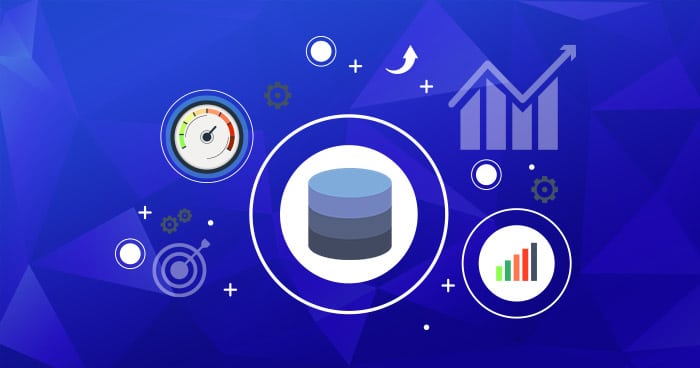
2- Optimize your WordPress site by removing or deactivating plugins unnecessary
Note that the more plugins you use, the more server CPU you use. It should also be noted that some plugins are not fully compatible with each other or are not properly optimized and use more server resources than usual. Some of the most consuming and incompatible plugins are described below:
“Related Posts” plugin:
Experience has shown that by removing this plugin, the website’s CPU consumption can be significantly reduced. Naturally, this question may arise for you as well, how the related articles plugin can occupy such a large amount of server resources. The reason is clear, because every time a post or article is loaded on the website, the related articles plugin searches among all the tags and categories to find articles related to the loaded post. This process is slow and puts a lot of load on the server. Now imagine that your website has only 10 visitors and each of them is reading one article, so the operation of finding related articles for 10 articles must be repeated at the same time. Therefore, regardless of the useful effect of the Related post plugin on SEO, we have to remove it for the constant availability of our website in shared hosting. You can also use some third-party plugins like Dhiti and LinkWithin as an alternative.
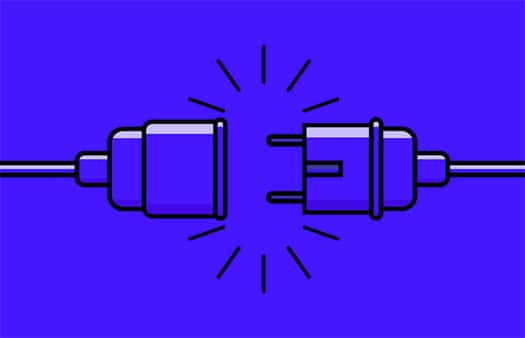
3- Optimizing WordPress, removing visit statistics plugins
Plugins like Statpress consume a lot of resources from the server. These plugins should track each and every visitor and create tables in the database for each of them. For example, when a visitor comes to the website, the aforementioned plugin tracks and stores various information such as geographic location, his referrer address to the site, keywords searched by him, pages visited by him.
As an alternative to such plugins, you can use other powerful tools such as Google Analytic or WordPress Jetpack plugin, which do not consume a lot of server resources.
Apart from the mentioned plugins, you should pay attention to whether you need all the plugins that are installed now?
for example :
– If the theme you are using has suitable capabilities for search engine optimization (SEO), then there is no need for such plugins (especially the All-In-One-SEO Pack plugin, which consumes a lot of CPU ) you will not have
– If you haven’t changed your permalink or main address, you won’t need the permalink redirect plugin anymore. If you don’t know about Pemalink, we suggest you refer to the article ” What is a unique link in WordPress “.
– If you don’t have a schedule to back up your website, there is no need to use WordPress backup plugins.
Remember that by removing any plugin you will actually reduce the number of PHP or MySQL requests to your website.
4- Optimizing the WordPress site using W3 Total Cache
According to related experiences in this field, it has been proven that none of the other caching plugins work as well as W3 Total Cache. You can easily leave the responsibility of CSS compression and caching of other elements to W3 total Cache without any hassle.
Note that if you do not know how to configure this plugin, do not mix them. To view the W3 Total Cache plugin configuration guide, to this address . refer
5- Optimizing WordPress site by optimizing WordPress images
The best way to calculate images on websites hosted on shared servers is to remove images from the relevant server and upload them to one of the free cloud servers such as Amazon S3 or CDN and set their URL to be loaded on the website. be This will significantly reduce the amount of CPU usage for calculating and displaying images.
6- Optimize your WordPress site by continuously updating WordPress, plugins and the template used
WordPress, plugins and themes used always fix some security holes, logic, calculation problems and bugs of previous versions in every update. So never delay to update them!
7- Optimizing the WordPress site using the theme right
Note that if the theme you use is not optimal, it can impose an additional load on the CPU or RAM of the server, so before choosing any theme, try to search about it on the Internet and get the opinions of its users about how to use it. Query server resources.
The things described above are among the personal experiences of the authors and only some of the tips used to reduce the consumption of server resources by WordPress and optimize WordPress, and in some cases they may not be enough for full optimization. We invite you, dear readers. so that if you know about things that are not mentioned in this article, put it in the comments section so that others can also use it.
