iOS is a mobile operating system developed by Apple Inc. and was first released as iPhone OS in June 2007, coinciding with the launch of the first generation iPhone.iPhone OS was renamed iOS following the release of the iPad, starting with iOS 4. With iOS 13, Apple began offering a separate operating system, iPadOS, for the iPad. iOS is also the foundation of the newer audio and tvOS, sharing some of its code with macOS.
Update your iPhone or iPad.
Learn how to update your iPhone or iPad to the latest version of iOS or iPadOS.
You can update your iPhone or iPad to the latest version of iOS or iPadOS wirelessly.
If the update doesn’t appear on your device, use your computer to update your device manually. Learn how to update your device manually if you’re using a Mac with macOS Catalina or later, or if you’re using a Mac with macOS Mojave or earlier or a Windows PC.
Update your iPhone or iPad wirelessly.
- Back up your device using iCloud or your computer.
- Plug your device into power and connect to the internet with Wi-Fi.
- Go to Settings > General, then tap Software Update.
- If you see multiple software update options, choose the one you want to install.
- Tap Install Now. If you see Download and Install instead, tap it to download the update, enter your passcode, then tap Install Now. If you don’t know your passcode, learn what to do.
If you get an alert when updating wirelessly
Learn what to do if you see an alert message while trying to update your device wirelessly.
Some software updates aren’t available wirelessly. VPN or proxy connections might prevent your device from contacting the update servers.
STOP: Before doing anything that might cause data loss, make a backup of your iOS device to either iCloud, your computer, or both for extra security—>How to back up your iPhone, iPad, and iPod touch – Apple Support
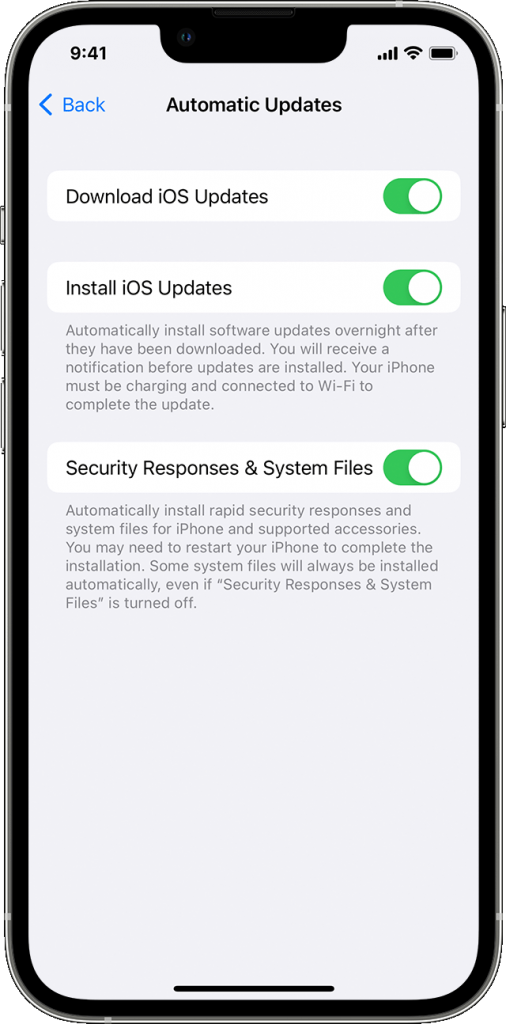
Check compatibility:
- iPhone 8 or newer, including SE 2nd and 3rd editions, you can update to the latest “dot” version of iOS 16.5
- Any iPhone series 6S and 7, and SE 1st generation: You can update to 15.7.6
- iPhone 5S or 6: You cannot update to iOS 13 or higher; you can update only to iOS 12.5.7
- iPhone 5: You can update only to 10.3.4
- iPhone 5C: You can update only to 10.3.3
- iPhone 4S: You can update only to 9.3.6
- iPhone 4: You can update only to 7.1.2
If your phone is compatible with most users, go to Settings/General/Software Update or follow Apple’s update support article→Update your iPhone, iPad, or iPod touch – Apple Support.
If you have a problem updating with your computer (rather than over the air), the first place to go is→ If you see an error when you update or restore your iPhone, iPad, or iPod – Apple Support
For over-the-air updates, here are the conditions that must be met to update iOS:
- It would help if you had a fast Wi-Fi connection; you cannot update over cellular data unless you have a phone that supports 5G (series 12, 13, 14, and SE 3rd edition) and you have a 5G connection
- You cannot update using an iPhone personal hotspot
- It would help to have a cellular network connection with cellular data enabled to verify the account after downloading the update.
- The phone can not be in Low Power mode (how to tell: The battery icon will be yellow in low power mode)
- The battery state of charge must be above 50%
- You must have at least 6 GB of free storage (iOS 14 or later), and more is better.
- You cannot be connected through VPN.
- If you are not planning to update automatically overnight, you should turn this option off, as it will only update when the phone is plugged in, connected to Wi-Fi, and locked.
- If you do want to update overnight, your phone must be connected to power and Wi-Fi, and it must be powered on and locked overnight – if it doesn’t update, go back to doing it manually so you can see any error messages.
- Even for manual updates, you should leave the phone plugged in until it finishes updating, both to ensure that it remains above 50% and to keep Wi-Fi enabled (Wi-Fi turns off when the phone sleeps if not connected to power)
Here are a few special conditions:
If you had an iOS 13 beta on your phone, you must delete the beta profile and restart your phone – if you go to Settings/General/Software Update and it says that your phone is up to date with iOS 13.7, this is the problem
If you have the iOS 14 beta on your phone and don’t want to continue in the beta program, you must delete the beta profile and restart your phone.
To delete a beta profile, go to Settings/General/Profiles in iOS 14 (just below VPN) or Settings/General/VPN & Device Management in iOS 15, tap on the beta profile and delete it.
Suppose you had a “bootleg” beta version (i.e., not from Apple’s seed, developer, or public beta sites) or jailbroke your phone. In that case, you probably can’t update unless you reset your phone to factory settings→. Restore your iOS device to factory settings – Apple Support.
Finally, if nothing you do works for an over-the-air update, you can constantly use your Windows PC or Mac. It’s described halfway down the page in→Update your iPhone, iPad, or iPod touch – Apple Support.
Here’s more info from Apple→If your iPhone, iPad, or iPod touch won’t update – Apple Support
Finally, if you have given up hope, post as many details as you can think of in response to this post or contact Apple’s support team using the Get Support link at the top of every page.