Top Five Android Apps For Remote Computer Control
Controlling And Accessing The Computer With Android Smartphones Is An Attractive Feature. In This Article, We Introduce The Top Five Programs In This Field.
Remote access to the computer is considered one of the most influential and practical features for users, and this feature can also be implemented in Android phones. Android phone users can control their Phones with a computer, which is done with the help of programs that have Screen Mirroring capabilities.
In this article, we will introduce you to programs that provide access to the computer through an Android phone. Many programs offer this feature, But few have proper and acceptable performance. Next, let us introduce the best Android programs for remote computer control.
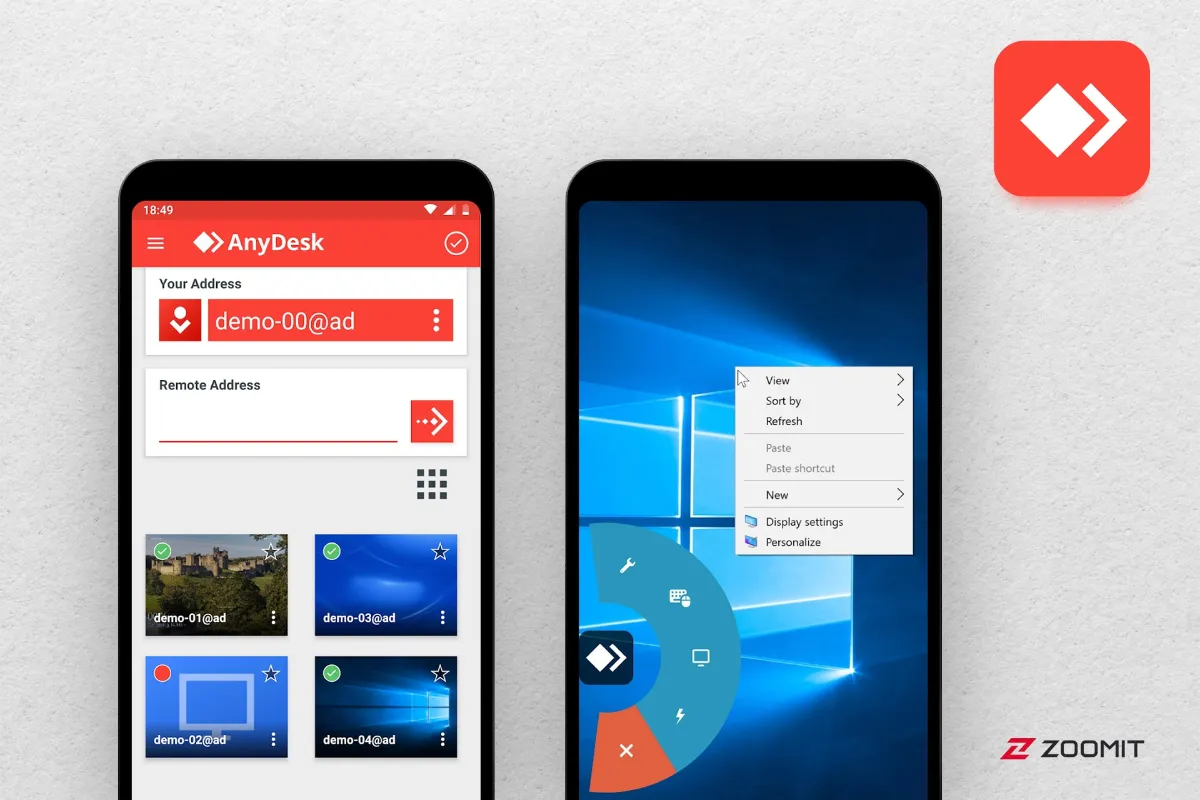
Any Desk
Price: Free / $79 to $229 annually
Download from Google Play
Any Desk is one of the suitable options for controlling the computer through an Android phone. The way this program works is similar to other programs. You first connect your Phone to the computer and then use your laptop on the Phone. This program uses a simple user interface and has good test performance; no particular problem has been observed.
The Any Desk app has flaws, But we have included it in this list for a reason. Try it and tell us your views about it. This app is free for personal use, and the prices listed above are for commercial use of this app.
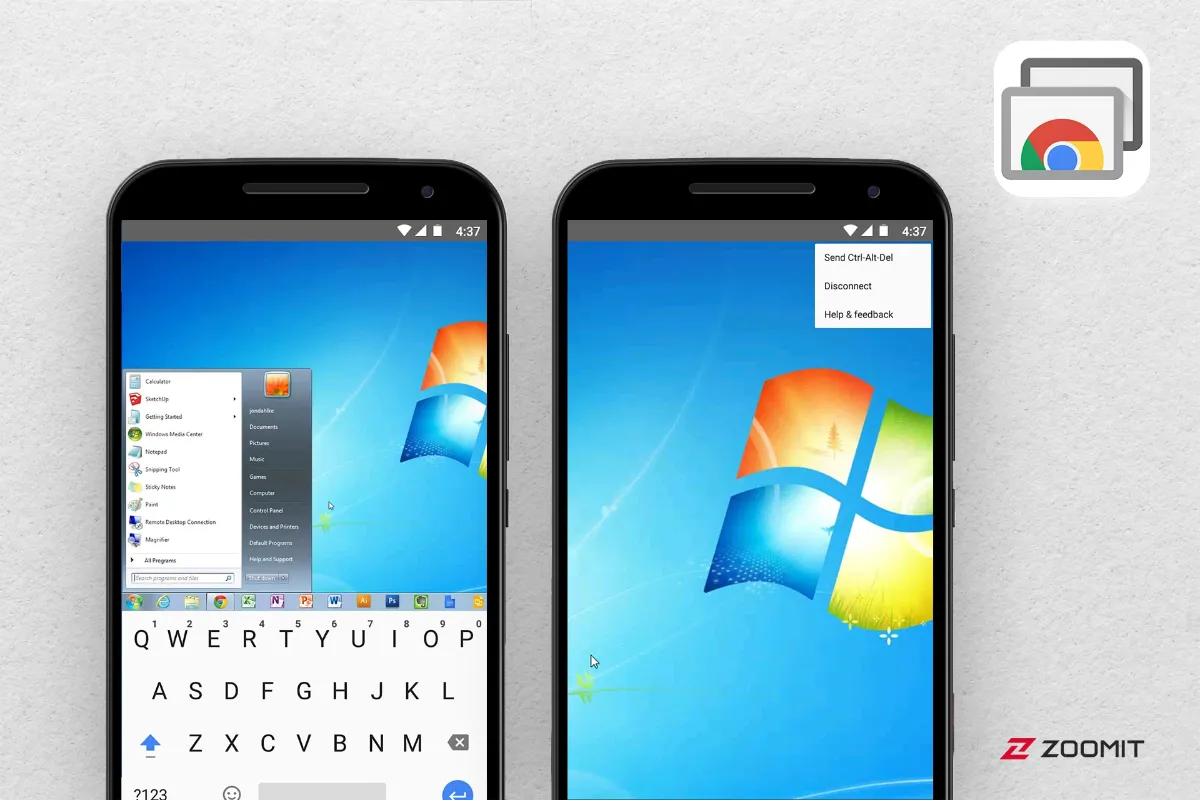
Chrome Remote Desktop
Price: Free
Download from Google Play
This program is one of the popular computer remote control programs. First, you need to install the program from the Chrome store on your computer and then download it from the Google Play store. You will successfully connect to your computer if you follow the installation instructions.
In tests, this program worked most of the time correctly. Also, Chrome Remote Desktop is much simpler and faster than similar programs like Team Viewer. At the time of writing this article, two years have passed since the introduction of this program. We recommend you try this program first, But don’t be surprised if it doesn’t perform flawlessly.
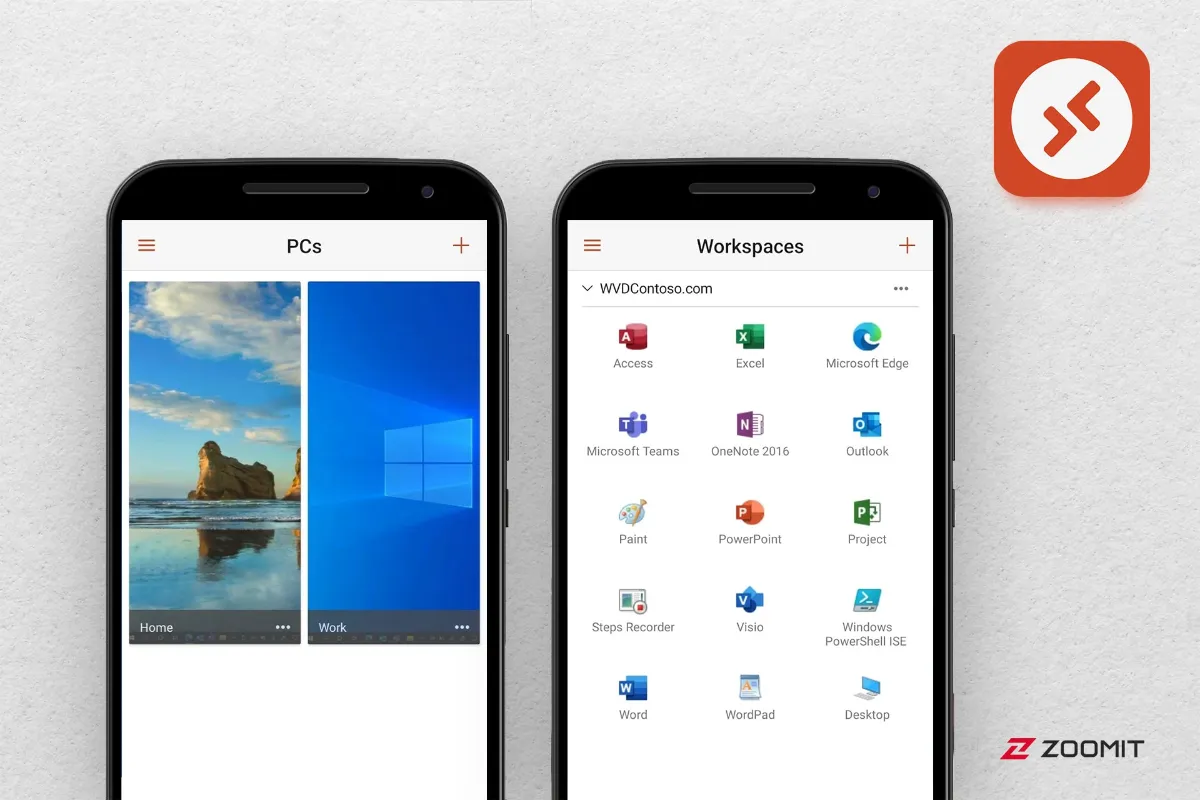
Microsoft Remote Desktop
Price: Free
Download from Google Play
It is the biggest competitor to Chrome Remote Desktop. This program works similarly to Chrome Remote Desktop: you install one program on your computer and another on your Phone, and the two establish a connection.
The good thing about this program is that you don’t need to install Chrome program for this program to work, and the bad news is that the performance and efficiency of this program are similar to Chrome Remote Desktop. This means you have not installed a better program. However, Microsoft’s program is a comprehensive alternative to Chrome Remote Desktop.
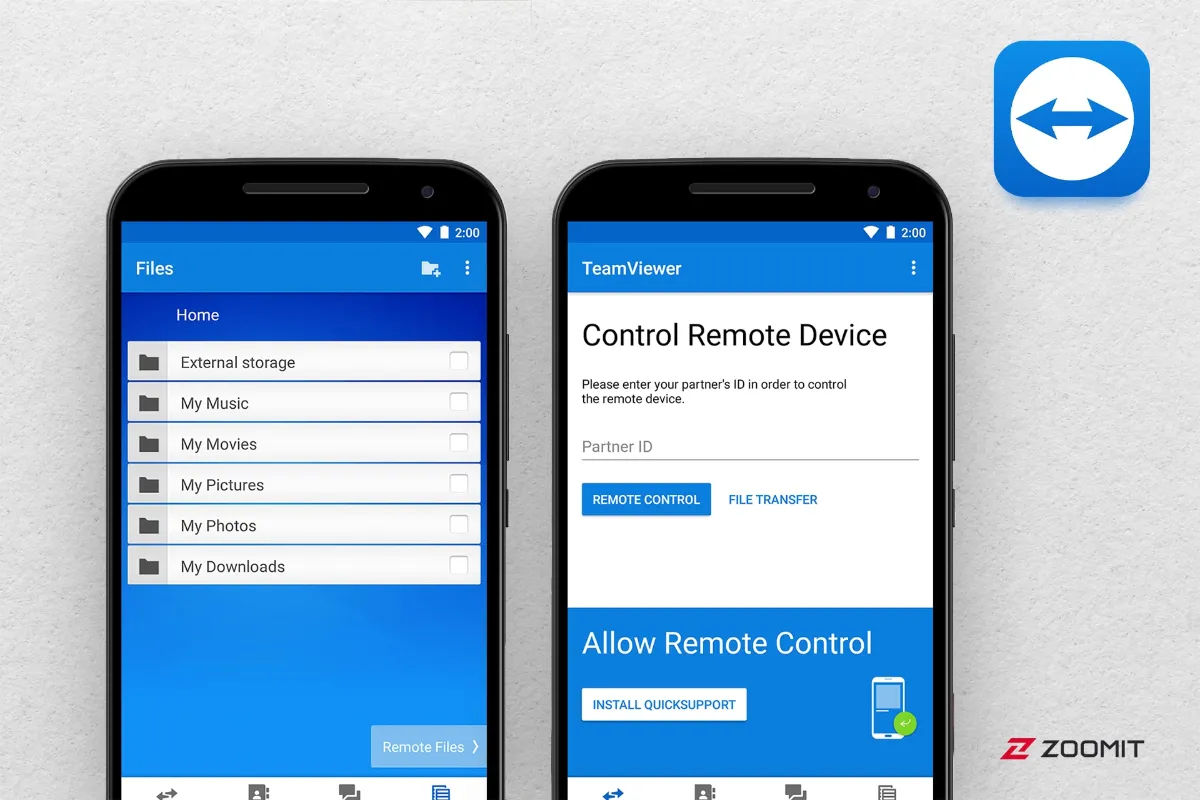
Team Viewer
Price: Free for personal use
Download from Google Play
Team Viewer is one of the suitable options for remote computer control. This program allows you to control the computer through your Android Phone. The initial setup of this program is a bit complicated, But as expected, this app works as well as possible. Team Viewer provides features such as file transfer in both directions, encryption, and HD-quality audio and video transmission, which you can use to help your friend or colleague solve the problem.
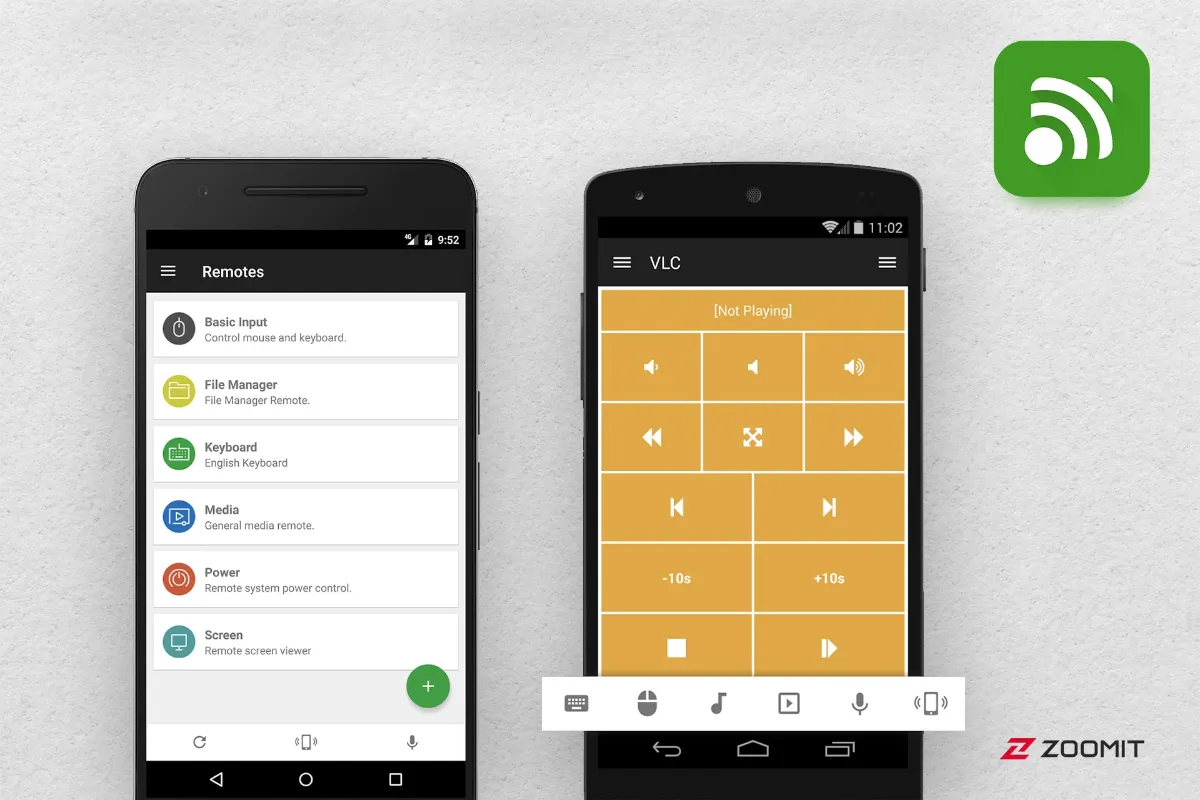
Unified Remote
Price: Free / $4.99
Download from Google Play
The Unified Remote application can be considered one of the complete sets of Windows remote control. Along with this application, various tools allow the user to easily control multiple applications on his desktop operating system with a smartphone. Additionally, you can create dedicated buttons with a particular function available through the device’s lock screen or as a widget on the Phone’s home screen.
With Unified Remote, you have access to almost everything, From the mouse to the state of system resource consumption and even files. For example, you can use the File Manager extension to select your favorite movie to display in Windows and the default video player quickly.
Fortunately, the development team pays special attention to adding new features and creating new plugins to connect with different software quickly. You can easily have the Server version on all desktop operating systems and the mobile version on Android, iOS, and even Windows Phone. Therefore, Unified Remote is one of the best choices if you are looking for an application to control when you are away from the computer.











