If You Are Looking For A Serviced Good And You Want To Activate DNS For Your Phone Or Computer, Stay With Us.
In the continuation of this article, to introduce the best DNS, including the best DNSF for phones, computers, and games, as well as change training. We pay for DNS in Windows and smartphones. With hardware, the city comes along.
These days, Iranian users are struggling with all kinds of restrictions on the Internet; on the other hand, they experience all sorts of conditions.
What is DNS, and why should it be changed?
Before introducing robust DNS, let’s get familiar with the concept of DNS. DNS is the Internet address book. With one request, DNS will start for almost everything on the Internet. When you click on a link, open Telegram, or send an email, your device first refers to the manual. In the following, while introducing the best DNS for filtering, and change training, we provide you with DNS in Windows and phone, and we will tell you about the necessity of changing DNS in Android.
What is the need to change DNS to the best DNS?
If you don’t know what DNS is or haven’t changed it yet, we should say you are using the default DNS of the Internet service provider(ISP), which has disadvantages. The first flawDefault DNS can record and monitor all your internet activities; even visiting encrypted websites or secure apps is useless.
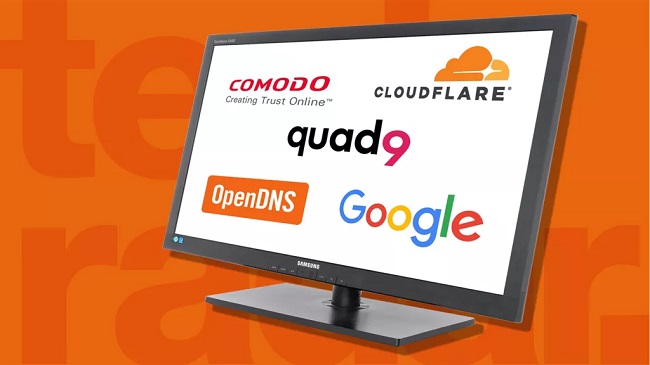
Your interests and activities may also be analyzed to display advertisements that interest you. But the default DNS has another big drawback: the low response speed, which can delay the loading of pages and the execution of Internet programs, despite the high bandwidth of the Internet connection.
While ISPs don’t necessarily snoop on your activities, when you use their default DNS, you’re effectively giving them the ability to do so. It should be emphasized that using the default DNS of ISPs has no unique advantages. By changing it to a third-party DNS, you will enjoy protected privacy and better response speed.
The list of the best DNS and the fastest DNS services in the world
- Google: 8.8.8.8 – 8.8.4.4
- Quad9 : 9.9.9.9 – 149.112.112.112
- OpenDNS Home: 208.67.222.222 – 208.67.220.220
- Cloudflare : 1.1.1.1 – 1.0.0.1
- CleanBrowsing : 185.228.168.9 – 185.228.169.9
- Alternate DNS: 76.76.19.19 – 76.223.122.150
- AdGuard DNS: 94.140.14.14 – 94.140.15.15
In the past, the most popular DNS service belonged to Google, and if someone didn’t want to use their ISP’s default DNS, they would switch to Google. But today, many free DNS servers are available, which can be considered the best DNS server for Iran. For example, they can prevent the loading of pornographic content or prevent the loading of malicious links.
Others allow you to monitor internet activity and set restrictions, such as blocking a specific service or website. Other categories prevent malware from infecting your system and network by blocking malicious web addresses and pages.
Next, we discuss the best free DNS that can improve the security and speed of your internet connection. But if you don’t know how to change DNS for your phone, modem, router, computer, or tablet, don’t worry.
First Recommended DNS: Cloudflare DNS (1.1.1.1)
The first service we introduce to you is called 1.1.1.1, which is one of the best DNS. This service results from cooperation between the famous Cloudflare company and the APNIC organization. The most apparent feature of Cloudflare service is its high speed, which according to DNSPerf, is the fastest DNS in the world and can dramatically increase the response speed of your internet connection. Also, as the best DNS for Irancell, this service protects your privacy, and we recommend using this service to change DNS on Android.
List of the fastest DNS in the world
If you are using a mobile phone or tablet, Cloudflare DNS (1.1.1.1) has an application for Android and iOS. This service also has an IPv6 version. We can say that we have the best DNS for computers, the best DNS for games, and the best DNS for mobile.
Addresses:
Primary DNS: 1.1.1.1
Secondary DNS: 1.0.0.1
IPv6 address:
Primary DNS: 2606:4700:4700::1111
Secondary DNS: 2606:4700:4700::1001
The Second suggested DNS: CleanBrowsing
The second and best DNS we recommend to you is CleanBrowsing. Depending on your needs, this service has three levels, which you can use from levels one to three. Level 1, or Security Filter, not only increases the responsiveness of your Internet connection but also protects you from malware, malicious websites, and fraudulent websites.
The second level, or Adult Filter, in addition to all the features of the first level, also blocks websites containing pornographic content. But the third level, or Family Filter, along with all the features of the previous two groups, provides additional protection suitable for families and is considered one of the best DNS servers for Iran.
Addresses:
Primary DNS: 185.228.168.9
Secondary DNS: 185.228.169.9
IPv6 address:
Primary DNS: 2a0d:2a00:1::2
Secondary DNS: 2a0d:2a00:2::2
The Third suggested DNS: Quad9
Our third DNS offer to you is Quad9. This service, launched in collaboration with giants like IBM, is entirely reliable and suitable for changing DNS on Android, and there is not the slightest concern about it. Quad9 has performed very well in protecting you from malicious links, fake pages, and phishing attacks and is considered the most suitable DNS for the phone.
Quad9 also uses IP6, whose addresses you can get from the official website of this company at quad9.net. If you are looking for the best DNS server for IranThis DNS is a good choice.
Addresses:
Primary DNS: 9.9.9.9
Secondary DNS: 149.112.112.112
IPv6 address:
Primary DNS: 2620:fe::fe
Secondary DNS: 2620:fe::9
The fourth recommended DNS: OpenDNS
Our fourth best DNS recommendation is OpenDNS, one of the most popular and oldest services. OpenDNS is faster than your default DNS and protects you from malicious links and addresses. But the more exciting feature of OpenDNS is its advanced monitoring and management capabilities.
If you intend to use the advanced features of this service, you must install its client program, and it should always be running on your system to announce IP changes to the network of this service.
Installing OpenDNS Dynamic IP updater and creating a user account allows you to access many management and monitoring facilities, including monitoring visited addresses, blocking groups, blocking desired addresses, and personalizing error messages.
For example, you can disable Telegram messenger on your network or display a message to the user when loading a particular website. This DNS is one of the best DNS for the first mobile.
Addresses:
Primary DNS: 208.67.222.222
Secondary DNS: 208.67.220.220
IPv6 address:
Primary DNS: 2620:119:35::35
Secondary DNS: 2620:119:53::53
The fifth recommended DNS: Alternate DNS
The fifth service we recommend is Comodo Secure DNS from the security company Comodo. The distinctive feature of this service is higher security by blocking malicious pages and addresses. This service is also faster than the default DNS. However, the above services are better than Comodo Secure DNS.
Addresses:
Primary DNS: 8.26.56.26
Secondary DNS: 8.20.247.20
Other best-recommended DNS
Alternate DNS and AdGuard DNS are among our best recommended DNS, whose addresses you can find a little above. Be careful that different DNS services may not work for all users depending on the ISP or operator and the day’s conditions, so try another service. It is also possible that your internet service provider is preventing you from changing your DNS.
How to change DNS?
Next, we will discuss how to change DNS, and then we will tell you about changing DNS on Android. But before that, we must remember that each DNS has two primary and secondary addresses, which are different, and you must enter both. The main address is known as Primary, and the secondary address is known as Secondary.
How to change DNS in Windows 10, Windows 11, and Windows 7
The easiest way to change and choose the best DNS server for Iran and use the service you want is through the Windows operating system. Just go to Control Panel and click on Network and Internet. Then find the active adapter you use to connect to the Internet and click on Change Adapter Settings. Now go to the Properties menu and select Internet Protocol Version 4.
Now you can enter and save the best DNS addresses for your phone or computer by selecting the Use The Following DNS Server addresses option.
After changing the DNS addresses, run the ipconfig /flushdns command from the Windows command line to clear the previous DNS cache. First, type CMD in the start menu and press Enter to remove the Windows DNS cache. Then run the command ipconfig /flushdns.
How to change DNS through modem or router
Just enter the local address of your modem or router (for example, http://192.168.1.1) and join its management page or panel. Then look for the DNS server option or similar. In some modems and routers (such as some TP-Link products), this option is located in the LAN Settings section, and you must enable the DHCP Server option to be able to define a third-party DNS. You must enter and save the addresses of the desired DNS separately in the Primary DNS and Secondary DNS fields.
How to directly change DNS settings in Android 9 and newer versions
First, you must get your desired private DNS address and save it somewhere. Several service providers provide personal DNS codes for Android, which you can use by searching the Internet.
To change DNS in Android 12, 11, 10, and 9, first, enter the settings of your Android phone and search for Private DNS or Private DNS for Android and open it. In the new window, select Private DNS provider hostname.
Enter the address of your DNS service in the opened box and press the Save button to complete the DNS setting process on Android. If your service provider provides the DNS change code in Android 11 as an IP address or a set of numbers, it is impossible to use this method, and you should go through the following process.
How to change DNS settings on Android 8 and older phones
Another way to change DNS in Android is to define a dedicated DNS for each WiFi connection separately. To pass filtering with DNS on Android, you must go through the following steps.
First, after finding the best private DNS for Android, enter the Settings section of the phone. After that, enter the Network & Internet section or the WIFI section, hold your finger on the WiFi connection for a few seconds, and select the Modify network option from the opened menu.
In the opened box, touch Advanced options and then open IP Settings.
Now, enter the Google DNS addresses for your Android in the DNS1 and DNS2 fields and touch the Save button.
How to change DNS in Android with external applications
In the Android operating system, to change the DNS, you must change the device’s IP to Static, which is a bit complicated. We suggest using the DNS Changer application to benefit from the best DNS server for Iran.
How to change DNS on Apple iOS and iPhone
Run the Settings app and go to WiFi. Then click on the network in use, select Configure DNS, and then Manual. Now you can enter and save the desired DNS service addresses. If there are previous addresses, delete them first.
Final speech and answers to frequently asked questions
Remember to change the DNS on other devices, such as game consoles and TVs. However, the easiest way to change it is through a modem or router, which applies to all connected devices.
This article introduced you to the best Android DNS and a tutorial on changing DNS for Android. We hope that the content of this section was helpful for you and valuable information about the best DNShave earned. Thank you for being with us until the end.
What is the fastest DNS server?
The fastest and best DNS is Cloudflare DNS (1.1.1.1), which is faster than competitors.
Should I use DNS 8.8.8.8?
Using DNS code for Android, such as 8.8.8.8, can significantly increase the speed of the Internet and reduce the delay in online games.
Is 1.1.1.1 still the fastest DNS?
1.1.1.1 service is among the best DNS, and its most noticeable feature is the high-speed service, which is the fastest DNS in the world according to DNSPerf.
Is 1.1.1.1 safe?
This service results from cooperation between the famous Cloudflare company and the APNIC organization considered the best DNS for protecting users’ privacy.
What is the best DNS server in 2022?
Undoubtedly, Cloudflare DNS (1.1.1.1) has been one of the best DNS in the last year.
Which DNS is faster for gaming?
(1.1.1.1) is the best DNS server for Iran, which is also faster in online games.
How to activate DNS for the phone?
In this article, we have discussed more details about DNS for phones. It is recommended to use the DNS Changer application for the Android operating system, and for the iPhone, run Settings and go to WiFi. Then click on the network in use, select Configure DNS, and then Manual.
What is Private DNS?
Security is the most important problem of public DNS, and tracking the addresses of sites users have viewed is possible. This is where Private DNS can protect users’ privacy by encrypting their requests.
What is mobile phone DNS?
Mobile phone DNS acts like a phone book for the Internet, translating domains (such as Google.com) to an accessible IP address. From Android 9 onwards, it is possible to change DNS for users, which is mentioned in this article.