If You Want To Connect your iPhone To iTunes, But iTunes Can’t Recognize Your Device, In This Article, Learn About The Main Reasons For iPhones Not Being Recognized In iTunes And How To Fix It.
Apple allows you to sync iTunes with your iPhone via a USB connection. Most of the time, there should be no problem with iTunes recognizing the iPhone, But sometimes and rarely, iTunes may not be able to identify your iPhone.
This problem can be frustrating and confusing, especially when facing it for the first time or in a hurry. This article will explain the reason for this problem and how to solve it. Reasons for iPhone not being recognized by iTunes
In today’s increasingly wireless world, iPhone users still have to connect to their computers with a cable now and then. iPhone users need to click the phone to the computer with a lightning cable for tasks such as backing up the phone and quickly transferring large files, then connecting to iTunes or Finder using a Mac with macOS Catalina or later.
If iTunes can’t detect the iPhone connection or you get a cryptic “0xE” error, you can’t connect to iTunes. The same is true when using the Finder in newer versions of macOS. While this may seem difficult to fix, it is pretty easy to set.
There are a few primary reasons why iTunes may not be able to detect an iPhone. Software or physical problems, such as a faulty USB cable or port on the iPhone or computer, can cause this problem. Whatever the source of the problem, the troubleshooting steps are simple, and you’ll probably be able to connect your iPhone to iTunes by following them.
There are a few specific factors that you should check before moving on to other solutions:
- The cable is healthy and standard
- The health of the ports on the iPhone and computer and the iPhone port not being filled with dust and lint
- Updating the iTunes application
- Make sure your iOS device is unlocked and on the home screen. If not, disconnect and then reconnect. Also, ensure the cable is fully inserted into the iPhone and the computer.
- Another simple solution is to restart the iPhone and the computer, which is an essential step for solving most problems. To turn off the device, go to the iPhone settings and select the Shut Down option in the General section. Then hold the iPhone’s side button until the device restarts.
If none of those reasons mentioned above are for not communicating between your iPhone and iTunes, you should check the reasons we say below.
Investigating iPhone trust issues with external devices
Sometimes when you connect your iPhone to the computer, you will see a message on the home screen asking if you trust the computer. If you do not select Trust, you will face the problem of not showing the iPhone in iTunes or Finder. If you’ve accidentally set Don’t Trust in the past, don’t worry. To solve this issue, follow the steps below:
- In iPhone Settings, go to General and select Transfer or Reset iPhone. Click on Reset and touch Reset Location & Privacy.
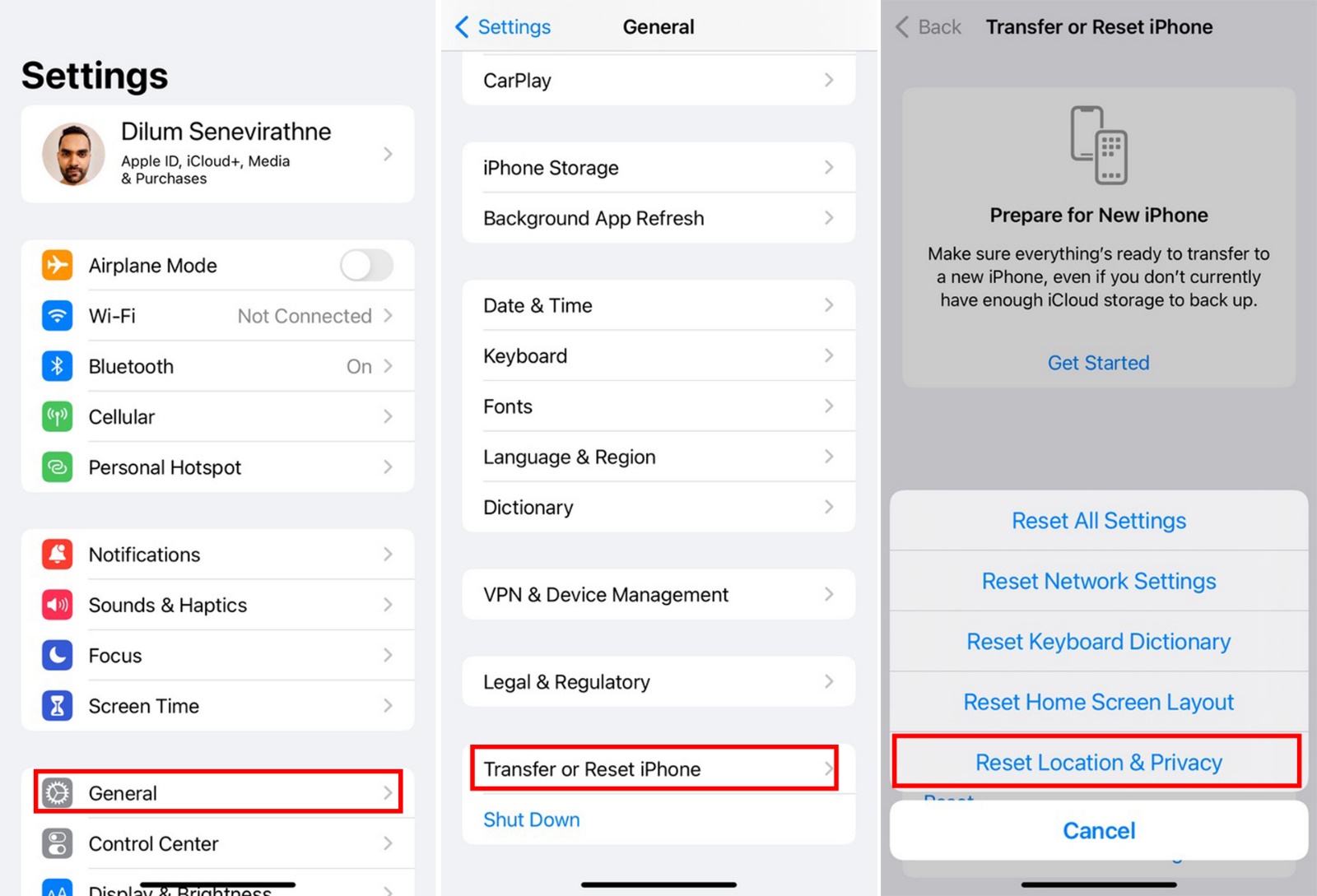
- You will see this message when you reconnect the iPhone to the computer. Make sure to tap on Trust this time.
System log review for Mac users you should check the system log if a Mac user has trouble connecting an iPhone to iTunes or Finding.
- Hold the Option key and click on the Apple logo at the top left of the screen to do this. Then select System Information or System Report. In the window that appears, select USB from the list on the left
Select.
- If you see that your phone is displayed in the list, But Finder or iTunes doesn’t recognize the iPhone, you probably have a software problem. Try updating macOS or uninstalling third-party security software such as antivirus programs.
- If the iPhone doesn’t appear in the USB section, there might be a hardware problem. Try connecting your phone to another computer, or try the tips about rechecking cables and ports.
Reinstall Apple USB driver for Windows users
If you are using a Windows computer and none of the above steps worked, the iPhone USB driver could be causing the problem. So, reinstalling the Apple USB driver might fix your problem. This solution is practical when the iPhone won’t connect to the computer at all (not just to iTunes):
- You must first disconnect the iPhone from the computer, whichever way you downloaded iTunes. Unlock your phone and make sure you are on the home screen.
- Reconnect your iPhone to the computer. If iTunes opens, close it.
Now follow the steps depending on the way you got iTunes (from Apple or Microsoft) and depending on the version of Windows:
If you have Windows 10 and 11 and downloaded iTunes from the Microsoft Store:
- In this case, it is easier to reinstall the Apple Mobile Device USB driver. To do this, right-click the Start button and select Device Manager.
- Scroll down to see the Portable Devices section. Open this section and look for your iPhone. After that, right-click on its icon and select the Update driver option. In the window that appears, select Search automatically for updated driver software.
- After installation, open iTunes and see if it recognizes the iPhone. If the problem still exists, completely uninstall and reinstall the app.
If you have downloaded iTunes from the Apple website:
- Press the Windows key and R or open the File Explorer window and at the top of the window, enter the following phrase in the address bar and press Enter:
%ProgramFiles%\Common Files\Apple\Mobile Device Support\Drivers
- In the window that opens, right-click on usbaapl64.inf or usbaapl. Inf and select Install.
- While you may see other files with similar names, you should only install the file with the .inf extension. Ends If you can’t see the file extension, open the View tab at the top and check File name extensions.
- After the installation is complete, disconnect the iPhone and restart the computer. Then, reconnect your iPhone and run iTunes to see if it recognizes the iPhone.
Fix error 0xE8000065 in iTunes and iPhone management programs
Error 0xE8000065 is one of those errors that iPhone users have been dealing with for a long time. But recently, this error has been observed many times, especially among Iranian users, and when this error appears, nothing can be done with iTunes and other iPhone management programs.
With a small search, you will come across many reports about this error and suggested methods that include the exact reasons for the iPhone not being recognized by iTunes, which we mentioned at the beginning of the article.
This error, which is more in the form of iTunes, could not connect to this iPhone because an unknown error occurred (0xE8000065), displayed in iTunes after clicking the phone with a cable. It may even be a problem for third-party apps such as iMazing, iTools, etc., which indicates an obstacle to connecting the iPhone to the computer.
The point here is that recently more users have complained about this error; While previously they could easily connect to iTunes; Therefore, the possibility that the sudden problem is caused by USB ports or the iPhone cable or the BIOS has not been updated or… seems a bit illogical. We suggest you ensure that the IP change software is not connected to your computer and iPhone before doing other usual things for such problems; this will most likely solve the problem. If this solution does not work for you, every time on one of the devices (iPhone or computer), activate your reliable IP changing software and try to connect to a stable and high-speed server.
This method will solve the problem. Otherwise, you should try the following ways:
- Restart the iPhone and computer.
- Update your iPhone to the latest iOS version.
- Update iTunes.
- Replace the iPhone cable.
- Try different ports.
- Connect to another computer.
- Remove iTunes and all Apple apps from Control Panel and reinstall the latest version of each.
- Go to Device Manager and Uninstall any controller under the Universal Serial Bus controllers section.
- Temporarily disable or update your security and antivirus software.
- Install the latest Windows updates.
- Check if you are using the latest Bios version. Bios update is not recommended for regular users; Because its incomplete installation can cause your system to face serious problems.
***
We hope this tutorial was helpful to you. If you know another reason for iPhone not being recognized in iTunes or if you have encountered problems performing the mentioned steps, share it with Zoomit users and us.