Revisions is a post type and a feature in WordPress. It enables WordPress to automatically save revisions of your posts, pages, or custom post types after every 60 second while a user is working on them. Revisions were added in WordPress for two very important reasons. One of them was to prevent the risk of losing data. Computers are weird and unpredictable. You never know when your browser will crash or if your computer will restart automatically. There are also situations when you accidentally close the browser window or refresh the page. Sometimes even the electricity goes out during a stormy weather. In the old days of WordPress, the problem was that you would simply lose all the work that you didn’t save. Well thanks to Revisions, you don’t have to constantly save everything. WordPress does it for you, so you don’t lose any data during catastrophic events like the ones we described above.
The other important reason for adding revisions was to improve the editorial workflow. There are times in writing when you make mistakes or get rid of an entire idea without thinking it through. A day or two later, you want to go back to that initial idea. Well revisions allow you to compare your post versions. You can even restore an older version of your post if you like.
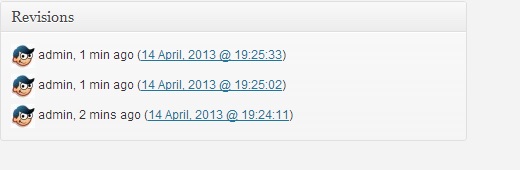
Revisions autosave interval can be managed by defining WP_POST_REVISIONS in your wp-config.php file. You can choose to save revisions every 30 seconds, every 2 minutes, or anything else that you like. You can even turn it off completely. There is a myth that turning off revisions will improve your site’s performance. It is NOT TRUE.
Why You Should Use Post Revisions
Almost every WordPress user can benefit from post versions. Writing great content requires a lot of tweaking and edits. Post versions allow you to see your process and take a bird’s eye view of how your post has evolved.
You can then switch between different states of your draft, make changes, and make your article perfect for publishing.
For multi-author WordPress sites, post revisions allow editors to easily manage the work of multiple authors. You can see who made changes to an article, what changes they made, and so on.
That being said, let’s take a look at how to use post revisions to improve your WordPress posts and pages.
How to use Post Revisions to Undo Changes in WordPress
WordPress displays the number of versions under the ‘Document’ panel on the post/page edit screen.
You can find that on the right-hand side of your post editor screen. Clicking on the ‘Revisions’ will take you to post version screen.
The post revision screen will show you the latest revision of the post with a scrollbar on top. Sliding the button on the scroll bar will take you to earlier version of the post.
Changes made in each revision will be highlighted in green and pink colors. On the top, you can see the user who made these changes, time, and other information.