Reduce The Size Of Photos With The Help Of Offline Software Or Websites.
Need to shrink your image size? Whether aiming for higher quality or hitting upload limits, managing image file sizes is a common task. This guide explores several methods for reducing image size without significantly compromising visual quality. We’ll cover online tools, desktop software, and mobile apps, giving you options.
Let’s start with two convenient online approaches. These methods bypass software installation and require only an internet-connected device.
Online Image Compression: Two Top Choices
Online image compression offers a quick and easy way to reduce file sizes. Below, we’ll examine two popular websites and walk through the process.
Compressor.io: Fast and Flexible
Compressor.io is a user-friendly site known for its speed and efficiency. It provides lossy and lossless compression options, allowing you to choose the best balance between file size and image fidelity.
Here’s how to use Compressor.io:
- Visit compressor.io.
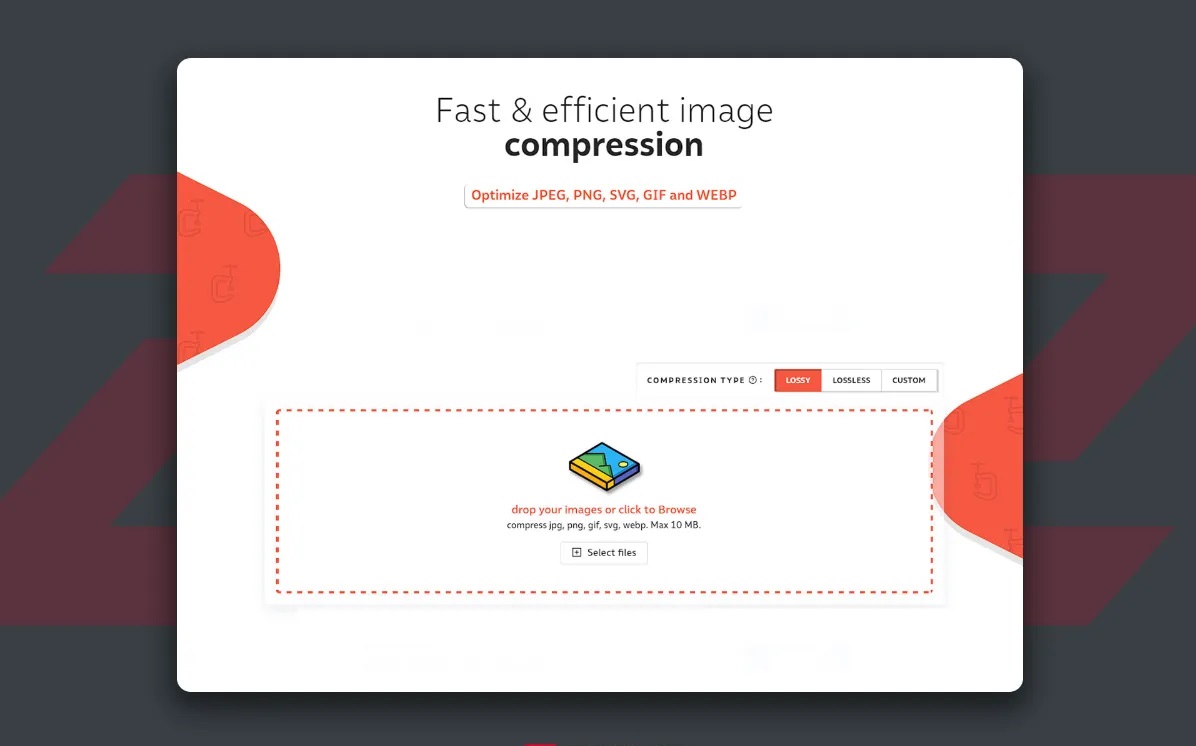
-
Compressor.io offers three compression types to suit your needs:
-
Lossy: This method significantly reduces file size by altering some image pixels and discarding non-essential data. While image quality remains acceptable, the compression level is higher than lossless. Lossy compression is ideal for web images where smaller file sizes are crucial.
-
Lossless: This option preserves all original image pixels, ensuring no quality loss. It achieves size reduction by removing unnecessary metadata.
-
Custom (Pro Users Only): This advanced option gives Pro users fine-grained control over compression settings, including quality, size, and file naming.
Next, click the “Select Files” button in the center of the screen.
-
- Now, select the image(s) you wish to compress. Once selected, the compression process will begin automatically.
- Finally, click Download to save the final files in a smaller size on your system.
This online tool offers single and batch image compression without noticeable quality loss.
Squoosh: Versatile Image Optimization
Squoosh is another powerful online image optimization tool offering various features, including format conversion. This flexibility allows users to tailor their images to specific needs.
Here’s how to use Squoosh:
- Visit the Squoosh website.
- Drag and drop the image you want to compress into the center of the screen.
- You will be taken to a new page that displays the before and after images.
- Several options for reducing the image size include resizing and reducing the palette. Most people use the first one.
- The Compress option is on the left side; you can change the final format from this section.
- Finally, click on the download icon on the right side of the page to download the File in a smaller size.
That covers online image reduction. Let’s explore two software options for computer-based image resizing without sacrificing quality.
Software-Based Image Reduction: Photoshop and Paint
If you have a computer, you can use software like Photoshop and Paint to effectively reduce the size of images.
Photoshop: Professional Image Optimization
Photoshop, the industry-standard image editing software, offers various tools for image optimization. Here, we’ll focus on two standard methods for reducing image size.
Method 1: Image Resizing
This straightforward approach involves directly changing the image dimensions.
- Open Photoshop and import the image you want to resize.
- Now click on IImageand then Image Size from the top bar.
- In the dialog box that appears, you can adjust the image’s dimensions (length and width) and resolution. To decrease file size, lower the resolution.
- Ensure the “Resample” option is checked, and its mode is automatic.” This setting helps optimize the image by intelligently removing less critical details during resizing.
- FinallImageve your File.
Method 2: Save for Web (Optimization)
This method is ideal for the final stage of your editing workflow after you’ve made all necessary changes and are ready to save the File.
- Open Photoshop and import the image you want to optimize.
- After completing your edits, go to File> Export > Save for Web (or use the keyboard shortcut Alt+Shift+Ctrl+S).
-
Within the “Save for Web” window, adjusting the settings on the right-hand panel will directly impact the final file size. For instance, reducing the image quality will result in a smaller file.
Once you’ve configured the settings to your satisfaction, click “Save” to save the optimized image to your device.
Paint: Simple Image Resizing
Now, let’s explore how to resize images using Paint, a basic image editing program for all Windows computers. While primarily known for drawing, Paint can also be used for simple image resizing.
Here’s how to resize an image in Paint:
- Open Paint and load the image you want to resize.
- Click the “Resize” option to open the resize dialog box.
- After enabling the Pixel option, you can reduce the image size to reduce the final file size.
- Finally, confirm and save the File.
Paint offers a quick and easy way to reduce image file sizes.
Mobile Image Resizing: Android and iPhone Apps
Finally, look at two handy mobile apps for resizing your Android or iPhone images.
Pixlr: Mobile Photo Editing and Resizing
Pixlr is a popular photo editing app available for Android and iOS. It also offers a convenient image resizing feature.
Here’s how to resize images using Pixlr:
- Download and install the Pixlr app from the Google Play Store or App Store.
- Open the app and grant the necessary permissions. Access the settings.
- Look for “Default save size” in the settings and choose your desired size.
- Enter the image editing section (usually an icon resembling a photo frame).
- Select the image you want to resize, make any necessary edits, and tap “Done” (or similar).
- Tap the “Save” icon to save the resized image to your device.
-
You’ve now learned how to resize images quickly using the Pixlr app.
Adobe Photoshop Express: Mobile Image Editing and Resizing
Let’s explore another popular mobile app, Adobe Photoshop Express, known for its powerful editing features, including image resizing.
Here’s how to reduce image size using Adobe Photoshop Express:
- Download and install Adobe Photoshop Express on your device.
- Open the app and select the image you want to resize.
- Make any necessary edits and tap “Next” (or similar) in the top right corner.
- The next screen presents two options for reducing image size.
-
These options allow you to reduce image dimensions and/or quality to achieve a smaller file size.
After adjusting the settings, save the resized image to your device.
The Photoshop mobile app makes quick image resizing a breeze.
This article has explored some of the most effective and user-friendly methods for reducing image file size online and offline. While numerous other techniques are available, we aimed to provide a clear and concise step-by-step guide.