Most people today may be able to find the IP address of their computer or router, but is this also true for printers? Here are four ways to find the IP address of a printer.
Fortunately, finding the IP address of a printer is not a difficult and complicated task. Of course, this process is much different than finding a computer IP address. So stay with us until the end.
How to find the IP address of the printer
You can try one of the following ways to find the IP address of the printer you want.
Method one: Use the printer display
If your printer has an LCD, then you can probably see the IP address in its settings menu.
Method 2: Printer Properties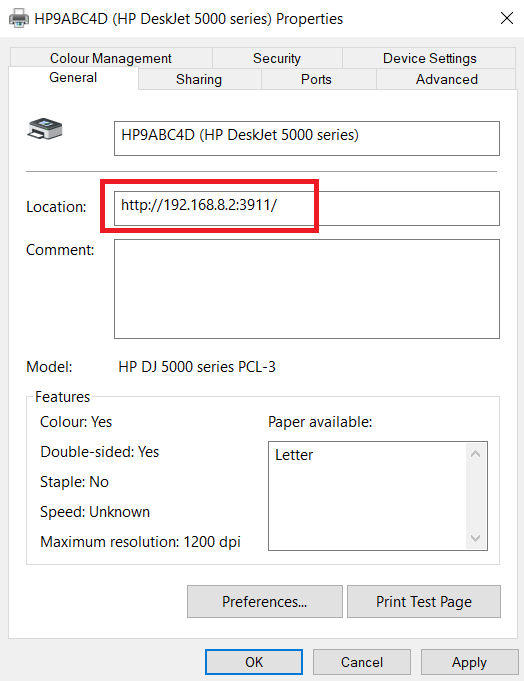
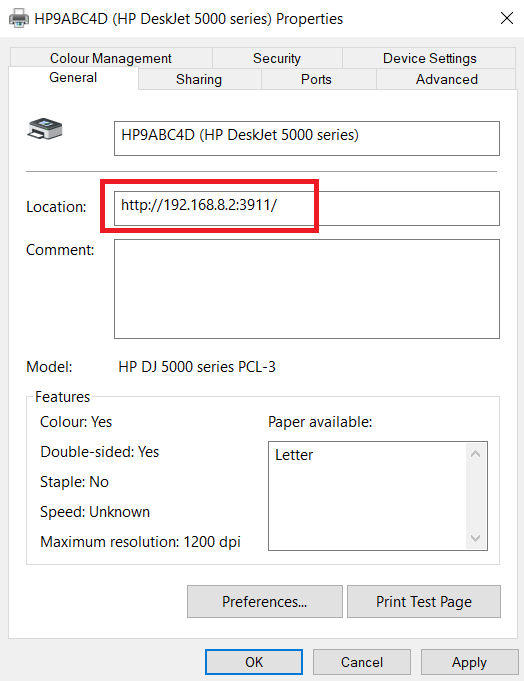
In the Windows operating system, you can use the control panel to find the IP address of your printer.
- Go to “Settings> Devices> Printers and Scanners”.
- Find your printer in the list, click on it and then select “Manage”.
- Click on “Printer Properties”.
- On the “General” tab you should find the “Location” field. The IP address of your printer will be written in this field.
Method 3: Use the Command Prompt
You can also use the Command Prompt to find the IP address of your printer.
- Launch the Command Prompt app by going to the Start menu and then typing the word “cmd”.
- Type “netstat -r”.
- Press the “Enter” key.
Below you can see the complete list of all network devices connected to your computer.
Method 4: Use a router
Finally, you can see the IP address of your printer in your router portal. Since the menus of the routers are different from each other, we can not provide you with a single tutorial here, but in any case, with a little trial and error, you can solve this issue yourself.
The Best Cheap Printers On The Market
Although in today’s world everything is getting closer to electronic and the need for users to print information is decreasing day by day, still having a suitable printer for printing documents can be very useful. In this article, we are going to review the cheapest printers on the market so that we can print the information we want at the lowest cost.
Expensive printers are not always the best option for users to buy. In the current market and the rise in the price of most electronics, you can still find suitable printers that, in addition to being more affordable, have good features.
1. Canon Pixma iP8720 printer
The Pixma iP8720 is an ideal choice for home users, offering a wide range of features at a reasonable price. The print quality of the images of this device is acceptable enough and even has the ability to adapt to wide formats such as 13 by 19.
The paper tray capacity of this printer is a maximum of 120 white sheets, which is capable of printing black and white content at a speed of 13.3 pages per minute, and the manufacturer claims that this speed will be reduced to 10.4 sheets per minute when printing color pages. Found.
The device has the ability to connect in two forms of wireless (WiFi connection) and USB cable. Supports popular services such as Google Print cloud service and Apple AirPrint. In general, this product is one of the great printers on the market, and if you do not intend to print the content you want professionally, this device will definitely be the best choice for you.
2. DeskJet 3755 HP printer
Another valuable printer that has high print quality and a smaller size compared to other options is the DeskJet 3755 HP. This model, like the previous model, allows users to use Wi-Fi instead of a USB cable if necessary.
HP may have had to sacrifice some of the features of this device to keep the price down. As an example, we can mention the limited resolution of the scanner of the device and the high volume of the printer during printing. It should also be added that the physical control keys and the display on the device are not of good build quality but will do their job. Of course, this model surprises the user when printing images due to the high coverage of photo details and having a natural color, and also has a high work speed.
3. Epson WorkForce Pro WF-3720 printer
The model in question is a versatile device that has a 35-digit feed screen and can automatically print the user’s desired content in two directions. This device has a 2.7-inch display and with quality physical keys, you can apply the settings you want before printing on the output of the device.
This printer also has the ability to send and receive faxes, which, of course, will discourage you from using such a feature due to the use of the old and difficult method. Other practical features of this model include support for NFC technology and fast connection to smartphones at the touch of a button.
4. Brother MFC-J885DW printer
This printer can easily perform various tasks such as scanning documents, copying, faxing, and printing, and with its lightweight and small size, it can be used even in small places. The tray of this device has a capacity of 100 A4 sheets and its speed for printing low content on the A4 sheet will reach 14 pieces per minute, which will be slightly reduced in case of printing crowded or high-resolution images.
In the connections section, Epson leaves the user free to choose the method you want, and you can use wireless communication, USB cable, or NFC technology. The print speed of color images reaches 10 sheets per minute, which is an acceptable amount.
5. Epson Expression Home XP-4100 printer
Epson has launched several printers for home users, which is one of the qualities and functional devices of this manufacturer. Having a display, physical control keys, the ability to connect in one of the most common ways (wireless, USB cable), and the ability to print images duly are some of the features of the Epson printer that is compatible even with smartphones.
The only drawback of this device is the low print speed of 10 sheets per minute and not suitable for printing large numbers of pages.