How to Upgrade your graphics drivers in Windows?
If your computer has a graphics card, you should update it regularly so that you don’t face various problems caused by not updating the graphics card and your laptop functions correctly. Updating the graphics card is a bit difficult, especially for those who know little about computers. But here we help you to do this step by step.
Is it safe to update the graphics cards for computers?
Yes, this is entirely safe. It is recommended to always keep your computer’s drivers, including the graphics card, up to date. There are many software that update your drivers, increase the stability of your system, and, while increasing the speed of your computer, also fix all kinds of errors and problems.
How to update graphics card drivers?
In the following, we review the different methods of updating the graphic card:
1- Using separate software
The Driver Reviver program can update the Windows 11 graphics card. This software can identify the old drivers of your computer with a few simple clicks. All you have to do is select the old drivers, and the program will update them automatically.
Driver Reviver software is a vast online database that contains millions of drivers from official manufacturers. Using this program, you can update your graphics card drivers to increase the video quality of games and improve the overall performance of your computer system.
Follow the steps below to use this software:
1- Download and install the program from the above link.
2- Start the software.
3- Allow the program to identify defective and old drivers.
4- After the program shows you all the defective drivers, you can choose which driver to update.
5- Wait for the new drivers to be downloaded and installed.
6- Restart your computer for the changes to take effect.
Driver Reviver software is the best tool to update drivers in minutes. This program is entirely safe and secure and can increase the performance of your system without causing any problems.
2- Using internal Windows tools
You can use Windows’ built-in tools if you don’t want to use separate software to update your graphics card. To do this, follow the steps below:
1- Check and see what graphics card driver you currently have.
2- Click the magnifying glass icon to bring up the search bar.
3- Type System Information in the search bar and click on the first result to open system information.
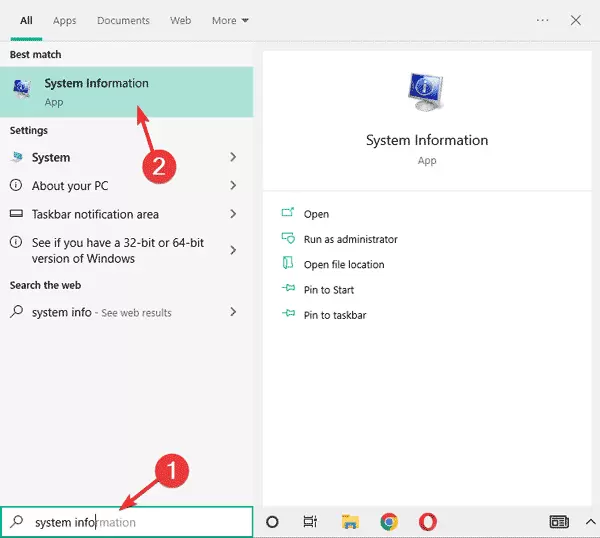
4- In the System Summary section, click on Components.
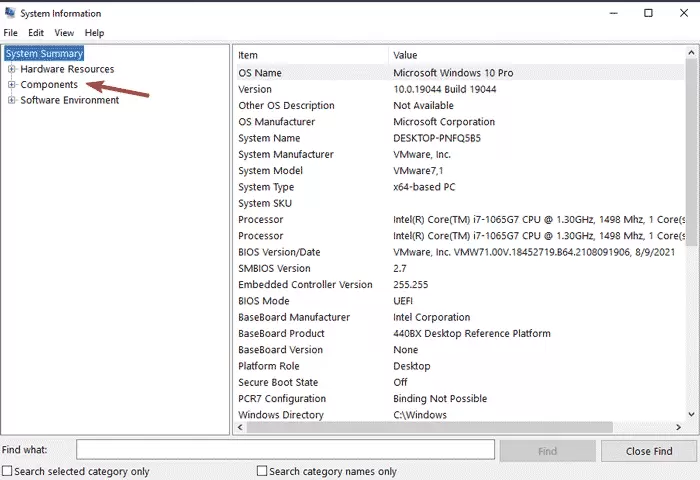
5- Then click on Display.
6- Find the Adapter Type and Adapter Description you want so that the model of your graphics card will be displayed to you.

Now you need to update your computer’s graphics card using Windows settings. To do this, follow the steps below:
1- Open the Start menu and click on the Settings icon.
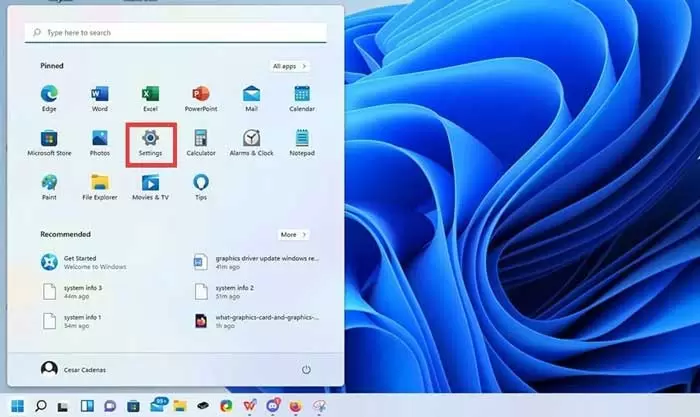
2- Click on the Windows Update tab on the left side of the settings menu.
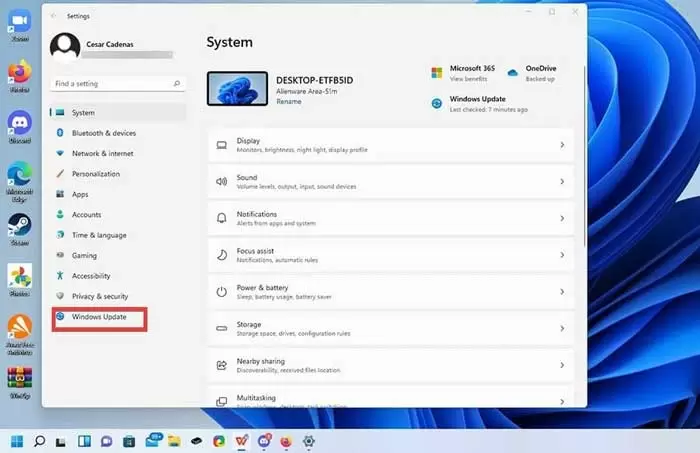
3- Select Advanced options.
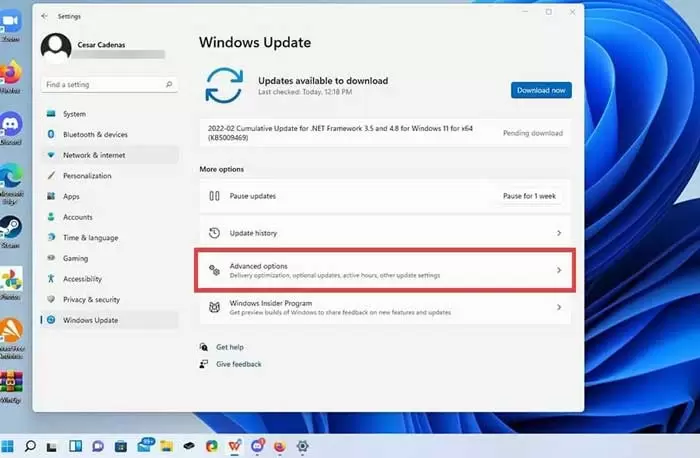
4- Click on Optional updates.
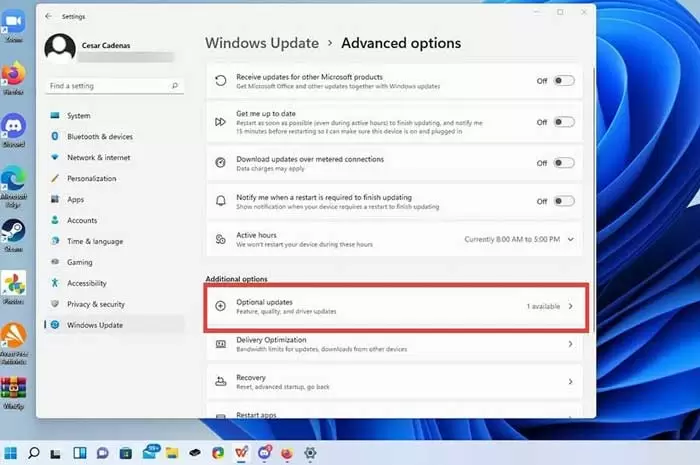
5- Click on the drop-down menu above to see if there is an update for the existing drivers.
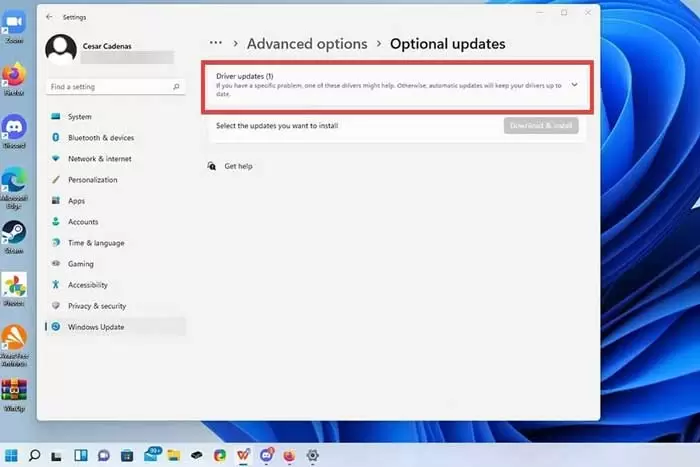
6- If there is a specific update, click on update to highlight that driver.
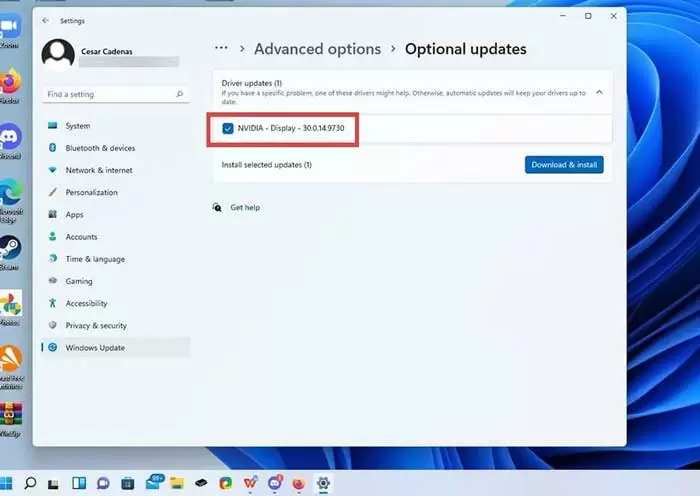
7- Finally, click on the Download & install option.
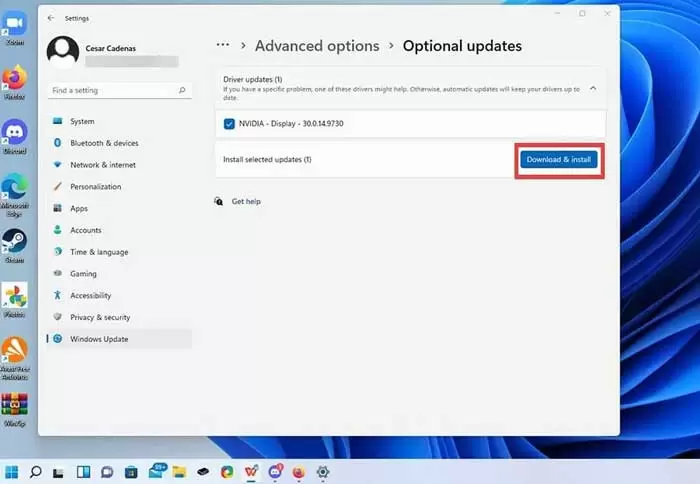
8- This will start downloading the driver and it will finish within a few minutes.

9- Click the Restart now option to finish the installation.











