Twitter is a social network that allows users to exchange thoughts, links, photos, or videos and is a channel that informs you about the news of the day. Each post on Twitter is called a “Tweet,” which can include a link, article, photo, or video, and no more than 140 characters should be used in each post. To tweet, you must have a Twitter account, which is also free.
If you want to join the big family of Twitter users, read our article until the end to get to know the same tips about registering and logging in to Twitter.
Why is Twitter so popular?
The great appeal of Twitter comes from the way you can find different people on it. You can browse hundreds of Twitter users and read the content of their pages with a simple glance. This issue is considered a positive point for us who live in the age of speed and lack of time.
Twitter uses a message size limit feature to keep things clean and fast for the audience reading these messages. Tweets on Twitter are limited to 280 characters or less. This word limit increases the creative and intelligent use of language, making it very quick and easy for the audience to scan tweets and making writing posts challenging and competitive. Someone who can provide more creative and attractive tweets with fewer words wins more on Twitter. This vocabulary limitation has made Twitter a popular social tool.
How does Twitter work?
It is convenient to use Twitter to send messages to multiple contacts or receive messages from others. First, you must create an account on Twitter, which is also free. Then you can post or tweet on Twitter daily, hourly, or whenever you like so, your followers can see it.
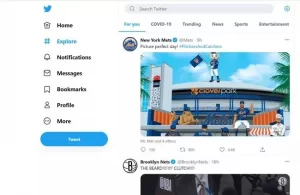
To tweet on Twitter, click the What’s Happening box next to your profile picture, type 280 characters or less, and click Tweet. In this way, people who follow you and probably those who are not among your followers will see your tweet.
You can ask your friends and acquaintances on Twitter to follow you to receive your tweets in their feed or on their own Twitter page. Of course, it is usually customary that when someone follows you, you should also follow him.
If you are new to Twitter and want to see other people’s tweets, you can start by following famous people or people you know who have interesting content on Twitter. To follow people on Twitter, go to their page and tap Follow. If the tweets of the people you followed were not as interesting as you wanted and did not touch your heart, you could unfollow them whenever you want.
You can go to your Twitter.com account to read your Twitter feed and see who has posted new posts. Browse Twitter and see what’s happening worldwide and what people are talking about. Twitter is that simple!
Why do people tweet on Twitter?
Different people are active on Twitter for different reasons. These reasons include sharing thoughts and information, advertising, or fun. The vast majority of Twitter users tweet for fun. This is an opportunity to express our opinions and thoughts out loud to others and enjoy reading other people’s tweets.
At the same time, many Twitter account users produce useful and specific content, which is the real value of Twitter. Twitter allows you to quickly follow the latest news of the world and the updates of your friends, acquaintances, and relatives. In addition, young and amateur journalists and reporters can use this opportunity to show themselves by producing interesting and controversial news or covering the day’s events.
Although there are many tweets on Twitter with inappropriate or worthless content, there are also those that provide you with good news and valuable content. Either way, it’s up to you to decide which content is worth following.
All you need to do is log in to Twitter
A computer connected to the Internet
In the following, we will teach you step-by-step how to create a Twitter account using Windows 10.
Step 1: Go to the Twitter website (you need a VPN because this site is a filter), and look for the sign-up form on the open page.
Step 2: Click on sign up for Twitter.
Step 3: Enter your name and mobile number. You can enter email instead of mobile number. If Twitter account approves the entered information, click Next.
Step 4: On the opened page, your friends and audience will be informed of your presence on Twitter by selecting the first option. There is also another option to receive or not receive advertisements. Then the verification code will be sent to the mobile number you entered. Enter the verification code and click Next.+
Step 5: Choose a password – Don’t choose easy passwords like your child’s date of birth or name. If you have chosen a simple password, Twitter will ask for a more secure password by sending a message.
Step 6: Then, another page will open for you to select your favorite topics. After selecting, click Next. Twitter will suggest a few accounts related to your interests. On the next page, you will be asked whether or not to receive Twitter notifications. After choosing the desired option, click on Next, and your account is created; that’s how easy it is.
Step 7: Enter the username of the person or thing you want to follow in the search field and then click search. Accounts similar to the name you entered will be displayed.
Step 8: In the who to follow section, follow the person or thing you were looking for.
Step 8: Now, you can see your timeline. In the timeline, you can see the tweets of the accounts you have followed.
At the bottom of the page is a section called Trends for you, which shares the hot and controversial topics of Twitter with you. Click on the hashtags to see more tweets.
Step 9: In the notification section, you can see new followers, people who tagged you, or retweets.
Step 10: By clicking on the profile icon in the right corner and selecting edit profile, you can change your profile picture or background. By filling out your profile information, your audience learns more about you, such as writing a short bio about who you are, what interests you, and where you live.
Step 11: Click Tweet to write a new tweet, then you can hashtag or tag the account you want (for tagging, you must use @ before the account’s username). After completing the tweet, click Tweet to post your tweet.
Step 12: Click the profile icon to apply privacy changes and select settings and privacy. In this section, you can change your password or deactivate your account. Then click on Save change.
Video tutorial on entering and starting Twitter on the phone
Tips to keep your Twitter account secure
- To protect your identity and personal information, never share personal information such as your email address, name, and phone number.
- Never enter your Twitter username and password in different applications.
- Change your password regularly.
- Do not open invalid links. Be aware of anonymous directories. Block or report annoying maple.
- Install antivirus and firewall on your device or computer.
Common terms on Twitter
So by now, you’ve learned how to join and tweet on Twitter, but do you know anything about Twitter jargon and stuff? It’s time to familiarize yourself with the terms and different parts of Twitter to to use this global network betterashtag: You can create a special keyword with the hashtag symbol (#) on Twitter. The hashtag is a cultural phenomenon created by Twitter users to categorize messages. For hashtagging, it is enough to use # in front of the desired phrase or word. so easily.
GIF: When you’re having a conversation on Twitter and can’t find a suitable answer, use GIFs. You can show your emotions in tweets by sending gifs. When you are angry with someone, use a winking gif. Click on the tweet to send the gif. At the bottom of the compose new tweet box, select the gif option to display various gifs. It is also possible to search for the gif you are looking for. Only one gif can be inserted in each tweet, but gifs are not considered tweet characters.
Trends: Trend on Twitter means the latest and most popular tweets. On the right side of your page is a section called trends for you. In this section, nine new and hot topics are related to the interests, places, and people you follow. By clicking on change next to trends for you, you can change the position of trend news from America to places near you.
Moment: Moment is a collection of trending and hot Twitter topics worldwide. The moment is categorized into interest, entertainment, current affairs, news, and sports. You can find out what people think about these trending topics by clicking on one of these items.
You can also create a moment on Twitter. More than 500 million tweets are sent daily, and you can’t read them all. You can easily communicate with your followers with the Moment feature on Twitter. For this, it is enough to click on create new moments on the main page of Moment on Twitter, which is located on the right side of the page. On the same page, you can see the tweets you have liked, new tweets related to a specific topic, and sent tweets. You can create your Moment by choosing from those tweets. After collecting the desired tweets, choose a name for your Moment and write a short description below it. Then you can choose a photo or video for your Moment. Then click the publish and tweet button so your Moment goes on the timeline.
Mention and Reply (Mention & Reply): Mentioning and replying is one of the new features of Twitter that you can mention that account in your tweet by putting @ in front of the desired username. Enter @ in front of the username of any person or account you want to mention and reply to. If you mention and reply to someone at the beginning of your tweet, only your followers and that person can see it. If you want your mention and reply to be visible to all followers, mention that account at the end of your tweet or put a dot (.@) in front of @. For users’ convenience, Twitter has placed an option to reply at the bottom of the tweet box.
Retweet: With the ability to retweet, you can repost someone else’s tweet to your followers. The shape of a retweet is like normal tweets, but with the difference that the author’s name, username, and retweet icon are located in front of the retweet. To retweet, click on the Retweet option at the bottom of the tweet. You can add new sentences in the retweet (it should not be more than 140 characters). Before sending a retweet, you can write your message about that tweet in the Quote Retweet section. You can even retweet your tweets so that more users can see them.
Like: Liking means liking a person’s tweet; also, by liking a tweet, you can find that tweet again later. Just click on the heart icon to like.
Direct: To send direct messages to those you have followed, click on Direct Messages. Enter the name or username of the desired account and after writing the Message, click on Send Message. Unlike tweets, direct mail is visible only to the message recipient. You can only send a direct message to a person you don’t follow if that person has permitted you to receive direct messages from all accounts.
Mobile access to Twitter: You can access Twitter through smartphones, tablets, or other devices. It has almost the same capabilities but is slightly more limited and different. You can also make good photos for Twitter in smartphone apps like Android and Apple.
A few more points
Finally, we review some small points together.
- Use real information (name and location), so your friends can easily find you on Twitter.
- You can change your profile picture, bio, password, and anything else you want by clicking on Settings. To private your account, click Protect my Tweets in the settings section so that only
- your followers can see your tweets. Also, by clicking on Request your archive, you can ask Twitter to send all your tweets to you via email, although it may take some time.
- You can change your username whenever you want without deleting your tweet, reply, direct, or other information, but before doing this, share your new name with your followers so they
- don’t lose you. Use abbreviations because it may be difficult to summarize all your thoughts in 140 characters. In addition, you do not need to write words on Twitter.
- To increase followers, try to follow more people and tweet regularly. Use hashtags and gifs, retweet, and like. By following an account, that account will probably follow you back.
Use other networks as well. If you have Facebook, you can also post your tweets directly to Facebook. It is enough to enter the Facebook account from the Twitter settings section.
Here’s everything you need to know about Twitter. Shake, chat with your Twitter followers, and enjoy chatting with an anonymous friend. The best way to learn Twitter is to use it, so don’t waste time.