Google Docs And Google Workspace Apps Include Many Features. By Checking Out This Platform, You Will Find Many Features That You May Never Have Thought Existed.
One of these features is the ability to send an Email directly from Google Docs on a PC, Mac, or Chromebook.
This guide reviews how to send Emails from Google Docs and the advantages of using this feature.
Drafting and editing an email in Gmail is not a pleasant experience. For example, unlike Google Docs, it is impossible to insert a table in the Gmail editor. So, if you are familiar with Google Docs, you may want to use it for drafting, easy editing, finer control, and other features not available in Gmail.
There’s no way to “send” an email directly from Google Docs, but it’s possible to share a document you’re editing via Email and use it in just one web browser and web app. Here’s how to draft emails and send documents from Google Docs.
Send a draft email in Google Docs with Gmail
- Go to google.com and create a new document.
- Go to File> Email and click Email Draft. A draft email template will appear.
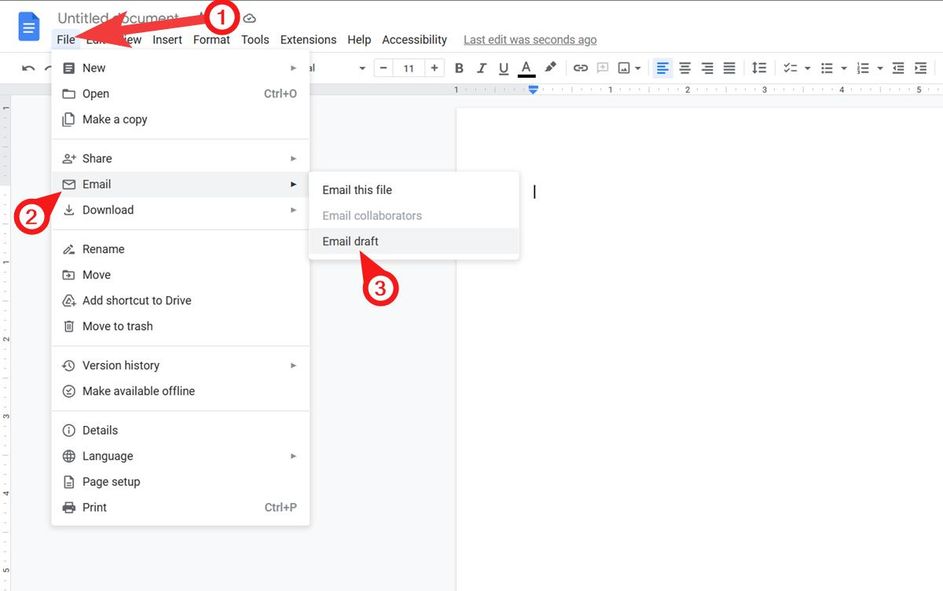
- Type the recipient’s email address, Cc and Bcc (if applicable), and subject in the template.
- Click below the subject line and type your Email.
- Click the blue Gmail icon when you’re done. This will open a new tab called draft in your Gmail account.
- After adding the last notes, click Send.
How to email a document from Google Docs
- Go to File> Email and click on Email this File.
- Enter the recipient’s email address, subject, message, and File type in the new window.
- Before sending the document, uncheck the Don’t attach option. In this way, the recipient sees the document’s contents in the Email and does not need to download the copy to view it.
- If you want to attach a file, select the file format.
- When finished, click Send.
This method is very efficient if you want to share files that cannot be loaded in the Gmail editor.
Send a Google Docs document to Gmail.
If you only want to share a Google document, this can be done using the share option in Google Drive. It is also possible to send people a specific copy with the possibility of editing via email.
Share a Google Docs file using a web browser
- Open your favorite web browser and go to google.com.
- Select the desired document.
- Click the Share button with the lock icon in the upper right corner. This symbol indicates that the document is currently private.
- In the form that appears, click the down arrow next to Restricted, then click Anyone with the link.
- Click the arrow next to the Viewer text and select Editor or Commenter.
- Add the recipient’s email address, check the Notify people option, and click Send. The recipient will be notified about the File.
- If you want to send just the link, click the Copy Link button, open a new message in Gmail, copy the link, and click Send. Here’s how to show the shared document in the recipient’s inbox.
Email a document through the Google Docs app on Android, iPad, and iOS
- Download the Google Docs app. ( App Store program link ).
- Open the desired document.
- Tap the Share icon in the top bar.
- Type people’s names or email addresses.
- In this section, the default permission is set to Commenter. It is possible to change to Editor or Viewer by tapping on it.
- Check the Notify people option.
- If you want, add a message and press the Send button.
If you want to share the link manually, tap the three-dot icon, then tap Share & export > Manage access. All you need to do is change the access permission, copy the link, paste it into a new Gmail message, and send the Email.
Functionality with Google Docs
The possibility of simultaneous collaboration is one of the positive points of Google Docs due to the easy process of sharing documents. In addition, if you use programs like Word a lot, the tips and tricks in Google Docs can help speed up the user’s workflow and efficiency.
With its shallow learning curve, this platform is easy to use if you are familiar with Word. However, Google Docs may not be to everyone’s taste. In this case, you can try one of the several alternatives to Google Docs.