If you want to save a photo in a format other than Google WebP or this format is unsuitable for your work, you can use WebP image storage methods in JPG and PNG format.
Google’s proprietary image format (WebP) is better than the standard JPG or PNG format. The File size in this format is much smaller than that of a JPG and can support the transparent PNG background feature without much loss of quality.
Many websites today use this format, including YouTube, Google Play, and the Facebook Android app.
Despite all these advantages, many different apps and programs, such as image editing apps, still do not support this format. This article will teach you how to save WebP images in JPG and PNG format.
How To Save Webp Images In JPG And PNG Format
Edit image URL
This is the best way to save WebP images manually in JPG and PNG format. Online WebP images are typically available in both WebP and JPG / PNG formats because some browsers, such as Safari and Firefox, do not support the WebP format.
Therefore, these browsers upload the image in JPG or PNG format. With a simple trick, you can upload the image in JPG or PNG instead of WebP format. To do this, follow these steps:
- Right-click on the image and select Copy image address.
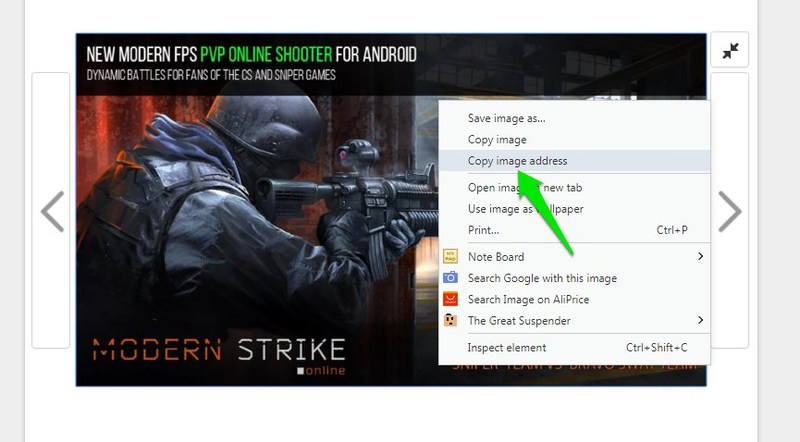
- Delete this URL in a new page, track its last three letters, and press Enter. By removing low- from the end of the address, the image is loaded in JPG / PNG format.
- To save the image, right-click on it and select Save image as.
Use the Chrome plugin.
You can add a WebP save option to the menu using the Google Chrome browser by downloading the Save Image As PNG plugin. To do this, follow these steps:
- Download the Save Image As PNG plugin from the Google Play Store.
- Right-click on the image in WebP format and select the new Save Image As PNG option to save the image in PNG format on the computer.
With this extension, you can download images in PNG format. However, if you need a JPG image, use a format converter.
Opera browser users can use this plugin. But before that, they need to download and install the Install Chrome Extensions plugin, which allows Opera browser users to download most Chrome browser extensions.
Use browsers that do not use the WebP format.
Chrome and Opera browsers currently support the WebP format. However, as we said, websites usually upload WebP images in WebP and JPG / PNG formats so all browsers can open them. Therefore, you can use a browser that does not support the WebP format to get images in JPG or PNG format. Browsers like Firefox, Safari, Internet Explorer, and Microsoft Edge can help.
If you want to download images in your favorite browser in the desired format, try the following method.
Change agent user
Changing the user agent means sending incorrect information from the browser, operating System, and device to the website you are visiting.
Fortunately, you can install a plugin to make websites think you are logged in with a browser that does not support the WebP format. The User-Agent Switcher for Chrome plugin is a good option for the Chrome browser.
- After installing the plugin, click on its icon in the address bar.
- You will be shown a list of available user agents. Choose a browser such as Opera or Safari.
- Refresh the website to upload JPG / PNG images.
Change the online format of images.
After downloading the image in WebP format, you can change its format by referring to online converters. If you do not like the above methods, you can save all WebP images to your computer at once and then change their format with the help of an online converter. To do this, you can go to the Zamzar website.
- After entering Zamzar, click the Upload button, select the desired image files, and click the Open button. You can also select files from your computer and then drop them on the website tab.
- Click Choose Format and select the desired format from the drop-down menu.
- Click Convert Now.
- The conversion field only takes a few seconds, depending on the size of the File. After conversion, you will be redirected to the download page. Here, click the Download button.
- After saving the new image, click Save.
Just go to the folder you selected to view the image.
Install format converter apps.
If you want help from a Desktop application instead of browsing format converter websites, the free XnConverter is an excellent option with many features. This app is available for Windows, Linux, and macOS users. With Xn Converter, you can change the format of many images simultaneously.
- After downloading and installing the Xn Converter program, run it.
- Click Add files on the Input tab and select the desired images.
- Go to the Output tab. This tab has many options and features that you can change if you want and need. But it is enough to choose the format you want. You can go to Settings to determine the quality.
Once you have entered your settings, click the Convert button to convert the image format to the desired format and save it in a specific location.
Use Microsoft Paint
If you are running Windows 10 and do not want help from programs and extensions, you can open WebP images with Microsoft Paint. Paint can save images in JPEG, GIF, BMP, TIFF, and other formats. To do this, follow these steps:
- Right-click, hover over Open With, and then select Paint.
- After the image is opened in Paint, go to File from the top bar of the File program and click the Save As option to save it in the desired format on your computer.
- Finally, click the Save button.
Use the command line.
Google has provided tools for encrypting, decrypting, and viewing WebP files on Windows, Linux, and Mac OS X systems.
Using the command line is an advanced method for integrating applications and websites. To learn how to use this, follow the steps below.
- Depending on the operating System, go to Google WebP to download libraries and then decompress the files on your computer.
- Move the command line to the WebP File folder to convert image formats. It is located, open. You must use the cd command to change the directory. Command
- cd C: \ Users \ NAME \ Pictures At the command prompt, type your Windows username instead of NAME.
- If you look in the bin folder, some files have the .exe extension. You will see. The dwebp.exe command is used to decode (convert) a WebP image. The syntax for this command is something like C: \ Path \ To \ dwebp.exe inputFile.WebP -o outputFile. Note that you must name the image instead of the outputFile.
- The File will be saved automatically in PNG format. We did not specify the final File format in this command, but you can change it. For example, use the jpeg extension to change the File format to JPEG. Place it at the end of the output File.
After the System changes the image format, you can open the image with the program of your choice by going to the storage location.
***
We hope you find the above article useful. If you know a better way to save WebP images in JPG and PNG format,