In This Tutorial, You Will Learn How To Reset Network Settings In Windows 10. Resetting The Network Is The Last Resort That People Use To Fix Their Network Connection Problems.
The steps are straightforward. To do this, follow the steps below and apply accordingly.
- In the Windows Start menu, select Setting, and then click Network and Internet.
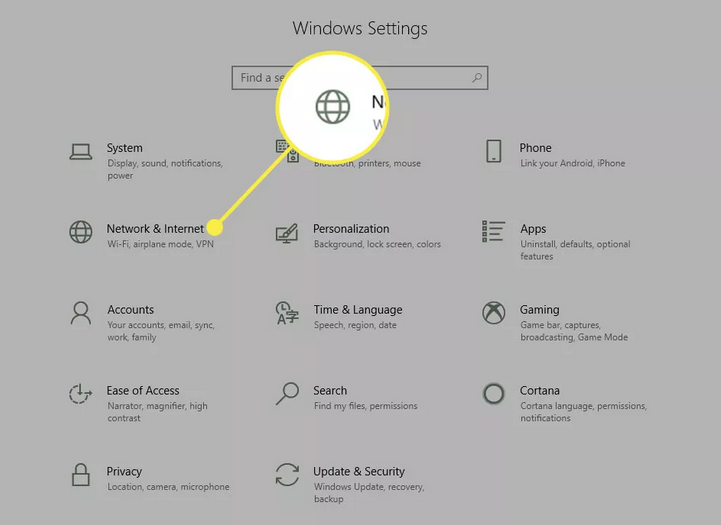
- In the list on the left, to make sure you are in the Network Status section of Windows, select Status and scroll down a bit to see Network Reset.
- Click Network reset. In this section, you will see the Windows reset information. Read it and click Reset now if you are sure that the operation will continue.
- In the window that opens, select Yes. It will start the reset process, and your computer will restart.
- You will receive a warning message when the computer tries to boot again.
- After the computer restarts, you will notice that your internet connection is not active. It is because your network card has been reset and can no longer hold its previous connection. Select the Network icon, find the network you want to reconnect to, and click Connect.
- If your TCP / IP settings are set to automatic detection, the network connection should detect the appropriate network settings and connect to the Internet without any problems.
What does a network reset do in Windows 10?
Resetting network settings in Windows 10 should be your last resort. When you start resetting your network, all network adapters currently installed on your system will be removed and reinstalled.
Microsoft initially introduced the ability to reset the network after the Windows 10 Anniversary Update (version 1607) was created so that people could quickly fix their network problems that arose after the update. This solution still helps people solve network connection problems.
Network reset also resets the network component settings in your system to the factory default settings.
These components are as follows:
- Winsock: An interface for applications that manage incoming and outgoing requests to the Internet.
- TCP / IP: stands for Transmission Control Protocol / Internet Protocol and allows all network devices on your computer to communicate over the Internet.
Remember that you should write them down if you have already customized settings, as resetting the network will remove all of these settings.
However, most people set these components to identify their settings automatically, so you usually won’t have a problem resetting the network.