How to install ssl
How should we do the ssl installation process? What does SSL mean at all and what is its application that we should proceed to install it? In this article, we will refer to the training of installing SSL on Direct Admin and cpanel and we will provide full explanations about it.
Secure Sockets Layer or in other words Secure Sockets Layer, which is abbreviated as SSL, is a digital security feature that enables encrypted connections between a website and a browser. The purpose of SSL is to provide a safe and secure way to transfer sensitive data including personal information, bank account details, and user input information to a website.
The ssl installation protocol can only be used by websites that have obtained an SSL certificate, which is a digital identity document; Therefore, before any installation of this security system, your website must be one of the approved websites for which a certificate is issued.
However, installing ssl is essential to increase the security and performance of your website. In this article, we will provide tutorial on how to install ssl and how to install free ssl on cpanel and also explain how you can get SSL verification digital certificate.
How to get ssl certificate and how does this certificate work?
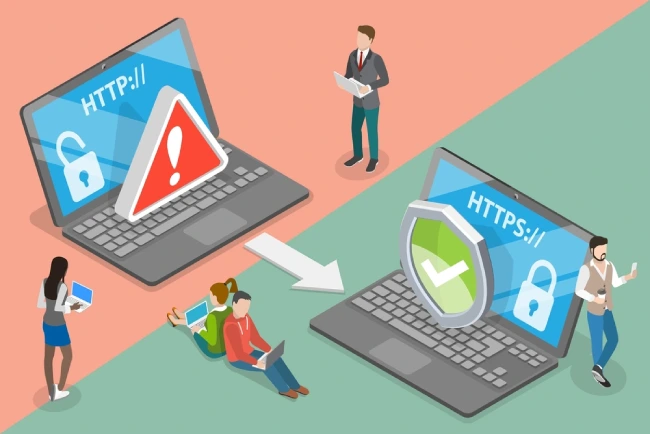
An SSL digital certificate protects data transmission using two different encryption techniques, one asymmetric and the other symmetric. Asymmetric encryption uses two separate keys:
– Public key to encrypt messages that can only be accessed with the private key.
– The private key that has a mirror function compared to the public key.
Symmetric encryption also uses a shared key to encrypt and decrypt messages. To better understand how those encrypted techniques work, there is a general procedure that you will read below:
1. In the first step, the website owner obtains an SSL certificate from a certificate authority and installs it on his site.
2. When a visitor is on a website, the browser and web server establish a direct SSL connection using a method called the SSL Handshake.
3. While using SSL Handshake, the browser asks the server for the certificate and public key to prove its validity.
4. Once the certificate is verified, the browser and web server exchange private and public keys to create a symmetric key.
5. Finally, both sides use this symmetric key to encrypt all connections. This key remains valid for a limited time and only for that particular event.
When the SSL protocol is activated, the website will be encrypted and secure, and other unauthorized parties will not be able to intercept its communications.
Training to install ssl in direct admin
Recently, an updated version of the management panel or Direct Admin has been released, which most of the companies providing hosting and server services use on their servers. Some others may not use the new panel for some reason and use the old panel to provide services.
Note: This tutorial will be based on updated management panels.
1. First, enter the management panel of the host you have.
2. Then select “SSL Certificate” from the Account Manager menu.
3. When you have entered the new page, next to the “Back” option, you must select the Enable SSL option.
4. On the newly opened page, you will see different tabs where you need to obtain one of the related certificates based on your needs. So, at this stage, carefully choose the certificate according to the efficiency of your desired website. The first tab is used, because in this section you can activate the SSL feature for free. The only thing we need to do in this section is to check the fields in the first tab and finally finish the ssl installation by selecting the “Save” option.
How to install ssl in cpanel
As we have already discussed in this context, it is possible to install free ssl on cpanel and of course users can also access this by paying credit. To install ssl in cPanel, you must go through the following steps:
1. In the first step, you must enter your user panel in CPanel and then enter the SSL/TLS sub-menu through the “Security” option.
2. On the new page that opens, you must select Manage SSL Sites.
3. To install free ssl in cpanel, in this section, you must select the domain name and finally select the Autofill by Domain option.
4. At the end, you can finish the work by choosing the “Install Certificate” option.
How to find out that ssl is activated?
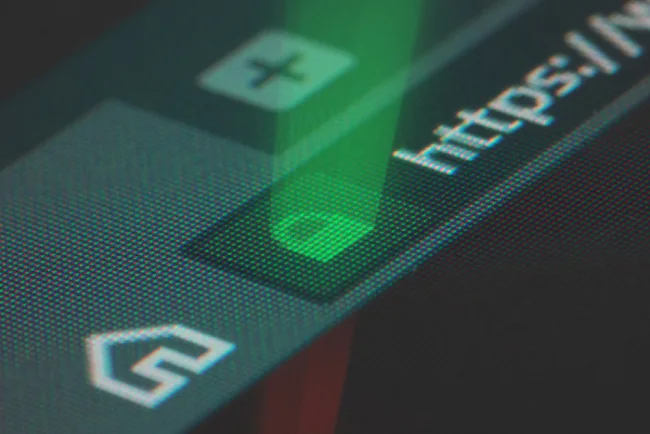
After completing the above processes to install ssl, you need to make sure if this feature is enabled or not? Has the http protocol of your site changed to https or not? In order to ensure the mentioned steps and make sure that the ssl certificate exists on the domain of your website or not, 3 issues should be considered:
1. Having a lock symbol next to your website domain
2. By clicking on the lock symbol, you should see a message called “Connection is Secure”.
3. Finally, https protocol should be used before www. And see your website links.
Last word:
SSL certificate is one of the needs of website administrators who want to provide a safe and functional connection for their users. With these interpretations, it should be said that if you want to use the free or credit versions of this website security feature, you do not have a difficult road ahead of you at all, and the process described above may be accompanied by a slight change (due to the oldness of your user panel in Direct Admin). be










