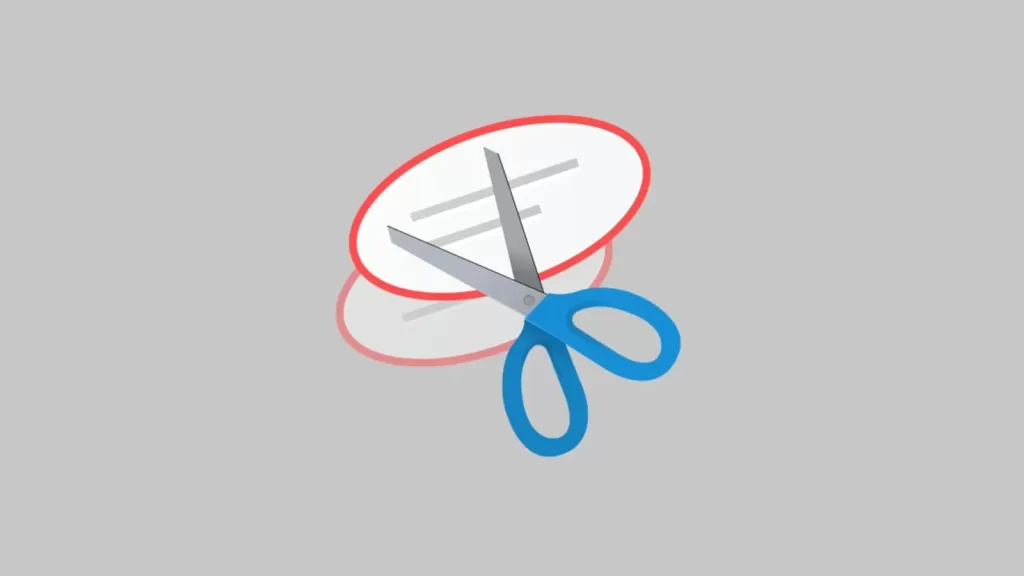How to Fix Snipping Tool Not Working on Windows 11
No one knows when exactly they need a screenshot of their page. If this sounds familiar, you should always optimize your Windows Snipping Tool. However, in Windows 11, there is always a problem when using Snipping Tool. And honestly, you’d be surprised how many Windows 11 users run into the Snipping tool error!
Here, we mention the quick fix for Snipping Tool in Windows and how to use its official alternative. Read on to find out!
Repair/reset the snipping tool.
If a bug has found its way into Snipping Tool’s system files, it’s normal for snipping to error out, malfunction, or not start. This happens mostly after a Windows update, but you can fix it with Snipping Tool’s built-in repairer. Use the following steps:
- Press the Windows key to open the Start menu.
- Type Snipping Tool in the search box and right-click the program in the result.
- From the options, select App Settings.
- In the next window, go to the right and click on Repair in the Reset section.
- Repair takes a few seconds to load. But if it still does not solve the problem. Use the Reset button below.
Using Focus Assist and solving the snipping error!
You will be surprised to find it in Windows settings if you don’t know about it. Focus Assist helps you filter notifications by Priority and focus on work or study.
However, this system app can go through the roof by disrupting critical applications that depend on toast notifications.
You can prevent Focus Assist from blocking the Snipping Tool by following these steps:
- Press the Windows key + R to run Windows settings.
- Go to the track, click System on the left, and then Focus Assist.
- Then, select Priority Only in the Focus Assist section on the right and click Customize Priority List.
- In the next tab, click the Add an App icon and put Snipping Tool in the preferences list.
Once done, try opening the Snipping Tool with the Windows key + Shift + S.
Booting and solving the snipping error!
Another reason for the Snipping Tool error in Windows 11 can be the inference of other programs, especially third-party programs, and antivirus software. A clean boot can help fix this problem and re-enable the snipping tool.
Follow the steps below to boot:
- Press the Windows key + R to open Command Prompt
- The command line will take you to the System Configurations console. Click on the Services tab there.
- Next, check to Hide All Microsoft Services and click the Disable All button at the bottom.
- Then go to the Startup tab and click on Open Task Manager.
- One by one, right-click all third-party apps here and click Disable.
- Once done, click OK to save all changes.
After completing the above steps, restart Windows and Snipping Tool to see if the problem persists.
Use an alternative tool.
With some Windows 11, the new Snip & Sketch tool is introduced. This is an improved version of the regular Snipping Tool; some Windows users may have to download it from the Windows Store to use it on their devices.
To get the Snip & Sketch tool, follow the steps below:
- Open the Microsoft Store from the taskbar or Start menu.
- In the store window, type Snip & Sketch in the search box.
- Next, click the Get button to install the app on your device.
- Once the installation is complete, open the app to use it to take screenshots in Windows 11.
Disable the automatic time in the settings to fix the snipping error!
In search of a stable solution for the Snipping Tool error in Windows 11, some users have found that the program works fine on devices with auto-time disabled. This suggests that expired certificates could cause a problem in Windows Backup.
Follow the steps below to disable the automatic time:
- Press Windows key + I to run Windows settings.
- Click on the search bar, Time & Language, and then Date & Time.
- To disable the automatic time, use the scroll bar under Set Time Automatically.
- Then, click the Change button and manually set the time to any time before the second quarter of 2021.
Consult the Regedit command line!
Regedit is a command line that you can launch from the Run box. It opens the Registry Editor, where you can change the Windows software restriction policy. You may ask how this affects the Snipping Tool. , it turns out that SRP
Blocks some users from launching the Sniping tool. You might consider this more advanced solution if you still can’t use the Snipping Tool in Windows 11. To use it, follow the steps below:
- Press the Windows key + R to launch Run Command.
- Type Regedit in the search box provided and then click OK.
- A user account window may appear asking you to allow changing your device. Click Yes to open the Registry Editor window.
- In this window, scroll down the list to find HKEY_LOCAL_MACHINE.
- Go to SOFTWARE > Policies > Microsoft.
- You should see a TabletPC under Microsoft. If you don’t, right-click Microsoft, select New > Key, and select the key named TabletPC.
- Now, right-click on the newly created TabletPC key, then select New > DWORD (32-bit) Value.
- In the small window, change the name of the value to Disable Snipping Tool.
- Finally, make sure Base is set to Hexadecimal and Value Data is set to 0, then click OK.
All these steps do is force close the Snipping Tool and bring it back to life. Open the Snipping Tool again to see if it works this time.
conclusion
You can use many methods to fix the Snipping Tool error in Windows 11. I hope one of them works for you. If you have questions, use the comments section below for further guidance.