Website owners are always looking for ways to make their websites perform at their best. Buying a domain name and a good host is a prerequisite for starting a WordPress website. Whether to buy Iran CPanel or get the best hosting for WordPress is a personal choice depending on the conditions and needs of your website. After going through these steps, you should pay attention to taking care of the site to have the best possible performance. You must ensure that all conditions are provided for visitors and that they enter your website without seeing any errors and use its content. In this article from the Fa host knowledge base, we have decided to investigate one of the most common and important WordPress errors, that error 429 or error too many requests WordPress . This error is very important because it maintains the security of your website and should be taken care of. Stay with us to examine it more closely.
- What is WordPress’s too many requests error?
- Reasons for WordPress error 429 and how to fix it
What is WordPress’s too many requests error?
To understand the WordPress too many requests error, it is better to get a better understanding of the functioning of WordPress websites. WordPress is a valuable content management system written in PHP language. Whenever you do something on your website, such as making a change or adding a new item to your website, WordPress uses PHP scripts to execute them. As a result, a request is sent to the server where your website is located to perform the requested function. Now, if the number of these requests is more than usual, you will encounter error 429.
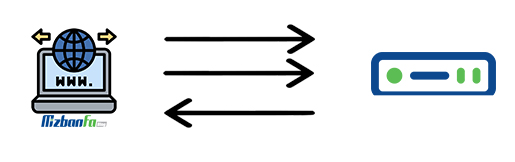
WordPress error 429 or your number of requests has exceeded the limit, is displayed when a person or script tries to send a large number of requests to the server where your website is located. Since this happens like a DDOS attack, you face such an error because of maintaining the website’s security.
As mentioned, after sending multiple requests to the server, you may encounter error 429, similar to DDOS attacks. Accordingly, error 429 is displayed on the user’s browser based on security protocols.
What is DDOS? How to prevent DDOS attacks in WordPress
If you also encounter too many requests WordPress error, it is better to follow the steps mentioned below. It is very difficult to know why this error is why people get worried and lose their hands and feet when faced with it. But if you stay with us until this article’s end, you can better understand this error and how to fix it.
Reasons for WordPress error 429 and how to fix it
WordPress’s too many requests error is considered a main error for WordPress, and you can identify and fix the error using the following methods. The main reason for this error is outdated plugins or templates. Especially if you use unofficial templates on your website, the possibility of encountering the error ” The number of your requests exceeds the limit ” increases. Normally, you can identify and fix this error using one of the methods mentioned below.
1. Identification and deactivation of the malicious plugin
Most of the recently used plugins are service-based plugins. They must connect to a third-party API to provide the functionality you expect. These plugins can be the main reason for displaying too many requests for WordPress errors. But the issue that arises at this stage is how to determine which of these add-ons are the cause of error 429. To identify the malicious plugin and disable it, you must do the following:
- In the first step, you must enter the username and password to enter the cPanel host or the direct admin host. In this article, we use the cPanel management panel by default.
- After entering cPanel, you must Files sub-menu from the File Manager.
- Then, on the page that will be displayed to you, select the ” public_html .
- In the public_html folder, there is another folder called ” WP-content “. Find it and click on it.
- ” folder Plugins and use the ” Rename to change its name to another name such as ” disable_plugins. “ This will disable all active plugins on your website.
- Now enter the address of your website in the browser and see if the problem is solved or if the too many requests WordPress error is still displayed. If the problem is fixed, you can be sure that the reason for this error is the presence of a malicious plugin.
- Follow the mentioned path again and change the desired folder name to ” Plugins. “
- Now log in to your WordPress website by entering your username and password.
How to enter WordPress management - Then go to the ” Plugins disable any of the plugins and check your website. In this way, you can identify and disable the malicious plugin.
2. Changing the WordPress website template
If too many requests WordPress error is displayed by following the previously mentioned path in the previous method, it is time to go to your website template. Templates that do not have strong coding or are outdated can cause WordPress error 429. This error is especially displayed on websites that use free or cracked templates. For this purpose, you should change the current active format and see if the existing problem is solved or not. For this purpose, proceed in the following order:
- First, log in to the WordPress admin panel by entering your login information.
- The View ” menu Skins.